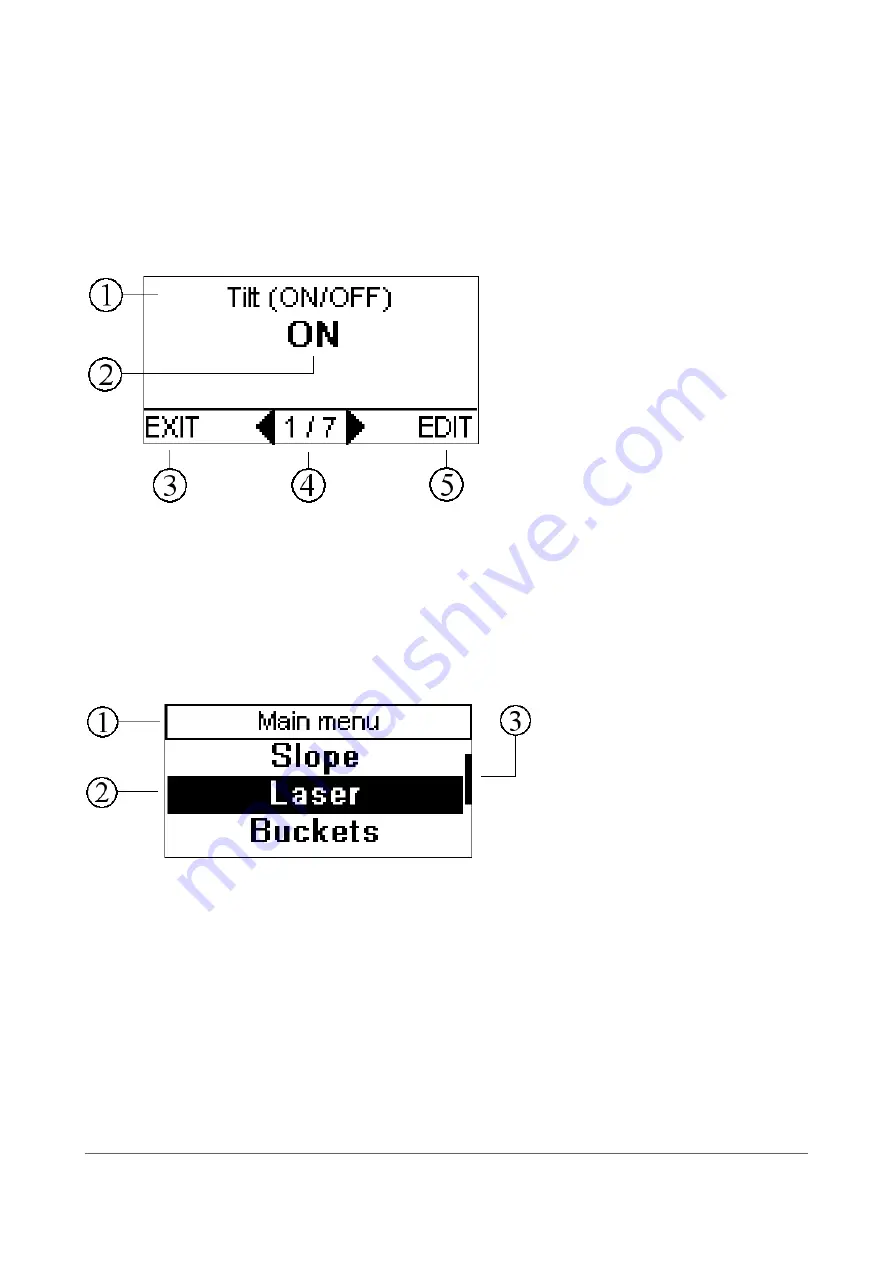
3.5 Wizards
The wizard menus are browsed using the left and right arrow keys (Figure 12). Use the “Bucket”
button to perform the function shown on the bottom left, and correspondingly use the “0.0” button
to perform the function shown on the bottom right. Pressing and holding the “OK” button for three
seconds opens the action dialog, from where it is also possible to perform the commands available
in the selected wizard menu. Use up and down arrows to select the desired command and accept
the selected choice with the “OK” button.
1: Title
2: Status
3: The “Bucket” button function
4: Number of the wizard page
5: The “0.0” button function
3.6 Menus
Press the “Menu” button to enter the main menu (Figure 13). Use the up and down arrow keys to
select the desired option and use the “OK” button to proceed. Note that many menus have more
than three options, so all of them are not visible at the same time. Press the “Bucket” button to go
back in the menus. When the “Bucket” button is pressed in the main menu, the measurement
mode will appear.
1: Title
2: List of options. The highlighted
part is the active selection.
3: Bar indicating the position of
the highlighted selection among
all the menu options.
Xsite EASY | User manual | Page 21 of 52
Figure 12. Example of a wizard menu
Figure 13. Main menu
Содержание Xsite EASY
Страница 1: ...XSITE EASY USER MANUAL Version 1 05 7th April 2015...
Страница 11: ...Xsite EASY User manual Page 8 of 52 Figure 1 System diagram...
Страница 54: ...Xsite EASY User manual Page 51 of 52...
Страница 55: ...Xsite EASY User manual Page 52 of 52...






























