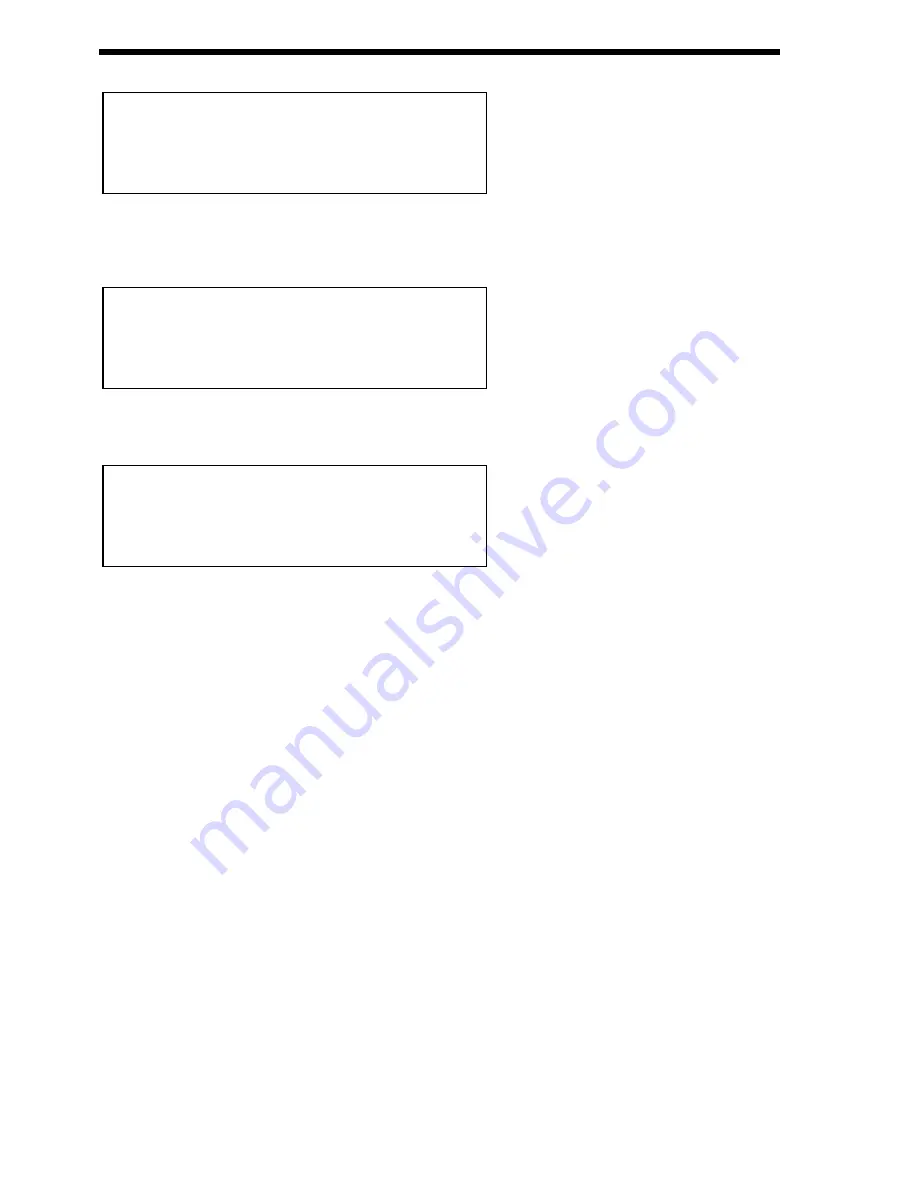
SELECTING DRUM MAPS AND DRUM MAP PROGRAMS
Pressing the Program button will activate the Program Mode & the display will show:
Program mode has been selected because the Program button is lit & the bottom line of the display is indicating “Prog” followed
by the Bank & number of the sound. The top line is displaying the name of the sound.
Pressing the Bank up button 8 times & the display changes to:
Drum Map a000 has now been selected. A further 2 digit entry is required to determine the location of the sound within this Drum
Map if different from the current selection. Press the higher 0 button followed by the lower 2 button on the keypad & the display
shows:
And the sound has changed showing Program a002. Alternatively as all the 50 programs in Drum Map a are simultaneously avail-
able on the master keyboard, the selection can be made from the master keyboard. Play the master keyboard until the sound
desired is found, now play the note while holding down the Page down button. If D1 is played the display should look the same as
above.
When sounds are selected from the front panel, the appropriate MIDI Bank & Program change messages are sent on the last entry
of the keypad & can be recorded on Computer Software / Sequencer. Selecting sounds via MIDI is very simple, just send the
appropriate MIDI Bank number & Program change commands to Supernova II Rack from the Computer Software / Sequencer. To
change Programs & Performances, these messages should be sent on the Global MIDI Channel. If however you have a
Multitimbral Performance, individual parts can be changed with suitable Bank number & Program change messages on the individ-
ual MIDI Channels assigned to the “Parts” of the Performance.
There is a Chart on page 125 outlining all the different Bank numbers for selecting the different modes via MIDI.
Harder Kick
Drum aOO2
Garage Kick
Drum aOOO
Sintillator M-Wh
Prog AOOO
30
Содержание Supernova II
Страница 145: ...145 NOTES...






























