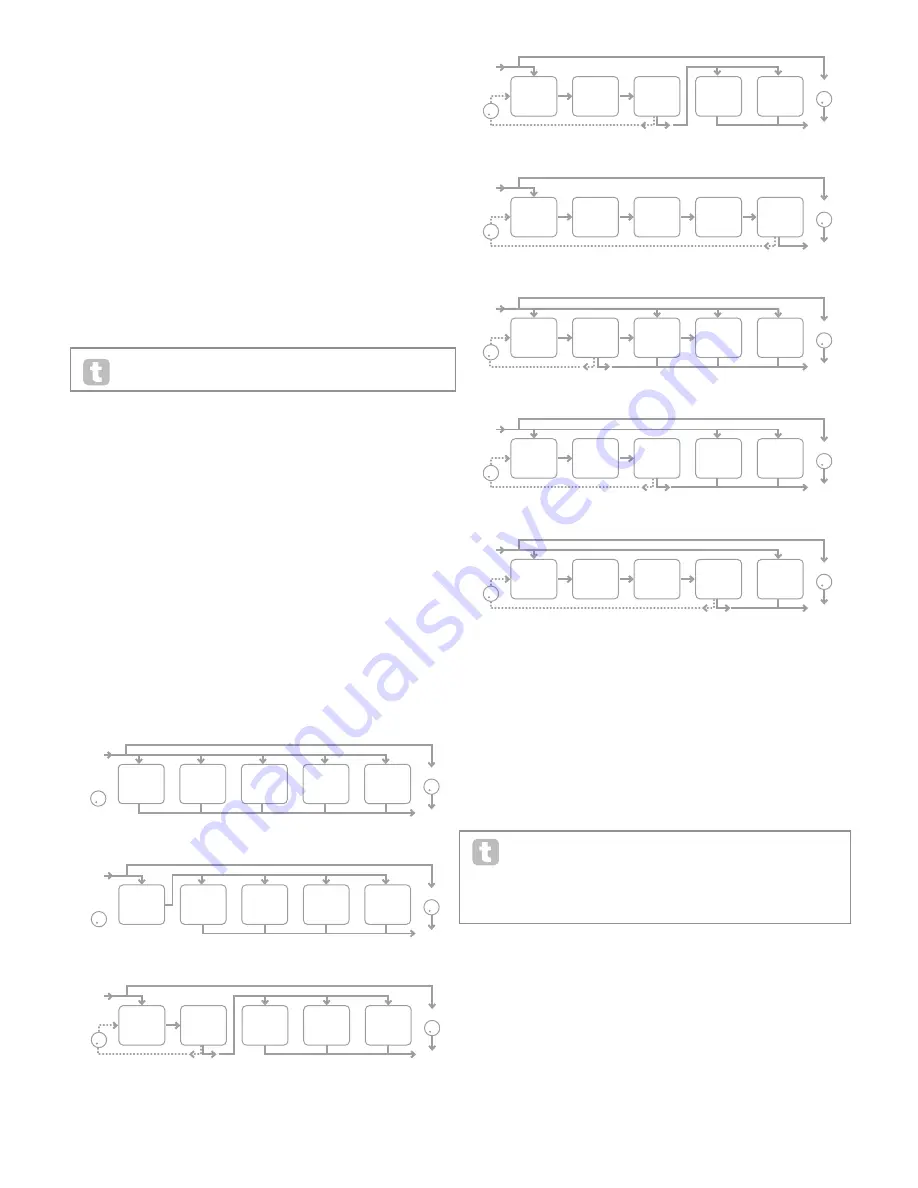
27
The following parameters apply only to the PanRoute option:
Parameter:
Pan Position
Displayed As:
PanPosn
Default value:
0
Range of adjustment:
-64 to +63
This is the main manual pan control and positions the dry (pre-FX) synth sound/Input
audio in the stereo image between the left and right outputs. Negative values of PanPosn
move the sound to the left and positive values to the right. Note that some FX (e.g., reverb,
chorus) are inherently stereo, and these are added post-panning. Thus if you are using a
sound that uses FX such as these, PanPosn will appear to not entirely localise the sound
fully left or right at its extreme settings.
Parameter:
Pan Rate
Displayed As:
PanRate
Default value:
40
Range of adjustment:
0 to 127
Automatic panning is also possible, and the Pan section has a dedicated sinewave LFO
which controls this. The PanRate parameter controls the LFO frequency, and thus how
rapidly the sound moves between left and right and back again. With a value of 40, the
sound takes approx. 3 seconds to complete a full cycle, and the range of control allows
extremely slow or extremely fast panning.
For the most effective results with Pan Rate, ensure that PanPosn is set 0
(i.e., centre panning)
Parameter:
Pan Sync
Displayed As:
PanSync
Default value:
Off
Range of adjustment:
See Sync Values Table at page 34.
Auto-panning rate may be synchronised to the internal or external MIDI clock, using a wide
variety of tempos.
Parameter:
Pan Depth
Displayed As:
PanDepth
Default value:
0
Range of adjustment:
0 to 127
This control determines the amount of image shift applied by the auto-panner. At its
maximum value of 127, the auto-panner will pan the sound both fully left and fully right;
lower values will pan less extremely, with the sound remaining more centrally located.
The auto-panner is effectively off when the parameter value is zero (but the “manual” pan
parameter PanPosn is still operative).
Parameter:
FX Slot Routing
Displayed As:
FXRouting
Default value:
1
Range of adjustment:
0 to 7
This parameter lets you configure the interconnection of the FX slots. The five slots may be
interconnected in serial, in parallel, or in various combinations of serial and parallel.
FXRouting = 0
DRY/WET
OUTPUT
FEEDBACK
(DISABLED)
INPUT
SLOT
1
SLOT
2
SLOT
3
SLOT
4
SLOT
5
FXRouting = 1
DRY/WET
OUTPUT
FEEDBACK
INPUT
SLOT
1
SLOT
2
SLOT
3
SLOT
4
SLOT
5
FXRouting = 2
DRY/WET
OUTPUT
FEEDBACK
INPUT
SLOT
1
SLOT
2
SLOT
3
SLOT
4
SLOT
5
FXRouting = 3
DRY/WET
OUTPUT
FEEDBACK
INPUT
SLOT
1
SLOT
2
SLOT
3
SLOT
4
SLOT
5
FXRouting = 4
DRY/WET
OUTPUT
FEEDBACK
INPUT
SLOT
1
SLOT
2
SLOT
3
SLOT
4
SLOT
5
FXRouting = 5
DRY/WET
OUTPUT
FEEDBACK
INPUT
SLOT
1
SLOT
2
SLOT
3
SLOT
4
SLOT
5
FXRouting = 6
DRY/WET
OUTPUT
FEEDBACK
INPUT
SLOT
1
SLOT
2
SLOT
3
SLOT
4
SLOT
5
FXRouting = 7
DRY/WET
OUTPUT
FEEDBACK
INPUT
SLOT
1
SLOT
2
SLOT
3
SLOT
4
SLOT
5
Parameter:
Effect feedback
Displayed As:
FXFedback
Default value:
0
Range of adjustment:
0 to 127
This parameter controls how much signal is fed back to the input of the effects chain from
its output. The FX Slot from which the feedback is derived varies with the FX Routing
configuration in use – see diagrams above. However, with all routing configurations, the
feedback is added back into the chain at FX Slot 1. Note that not all configurations employ
feedback.
FX Slots
Each of the FX slot options (accessed from the initial Effects submenu) are identical, and
may be loaded with one of the various FX processors available. The parameter descriptions
following refer to the first FX slot; operation of the other four are identical.
The FX types can be categorised in various ways: some are time-based (chorus,
delay), others are static (EQ, distortion). Some should be used as an FX send/
return loop (implying a parallel connection), others as an insert (implying a serial
connection). Depending on the synth sound itself and the actual effects being used, some
configurations will clearly work better than others. When using multiple effects, try a few
different interconnections to see which works best.
Parameter:
FX1 Type
Displayed As:
FX1 Type
Default value:
Bypass
Range of adjustment:
See Effects Types Table on page 38.
The table shows the “pool” of FX devices available. As DSP capacity is finite, each device
in the list may only be loaded into one slot, and once it has been loaded, it will no longer
appear in the list of available processors for the other slots. You will see that multiples of
most of the FX devices are provided, to allow the most creative use of the FX.





























