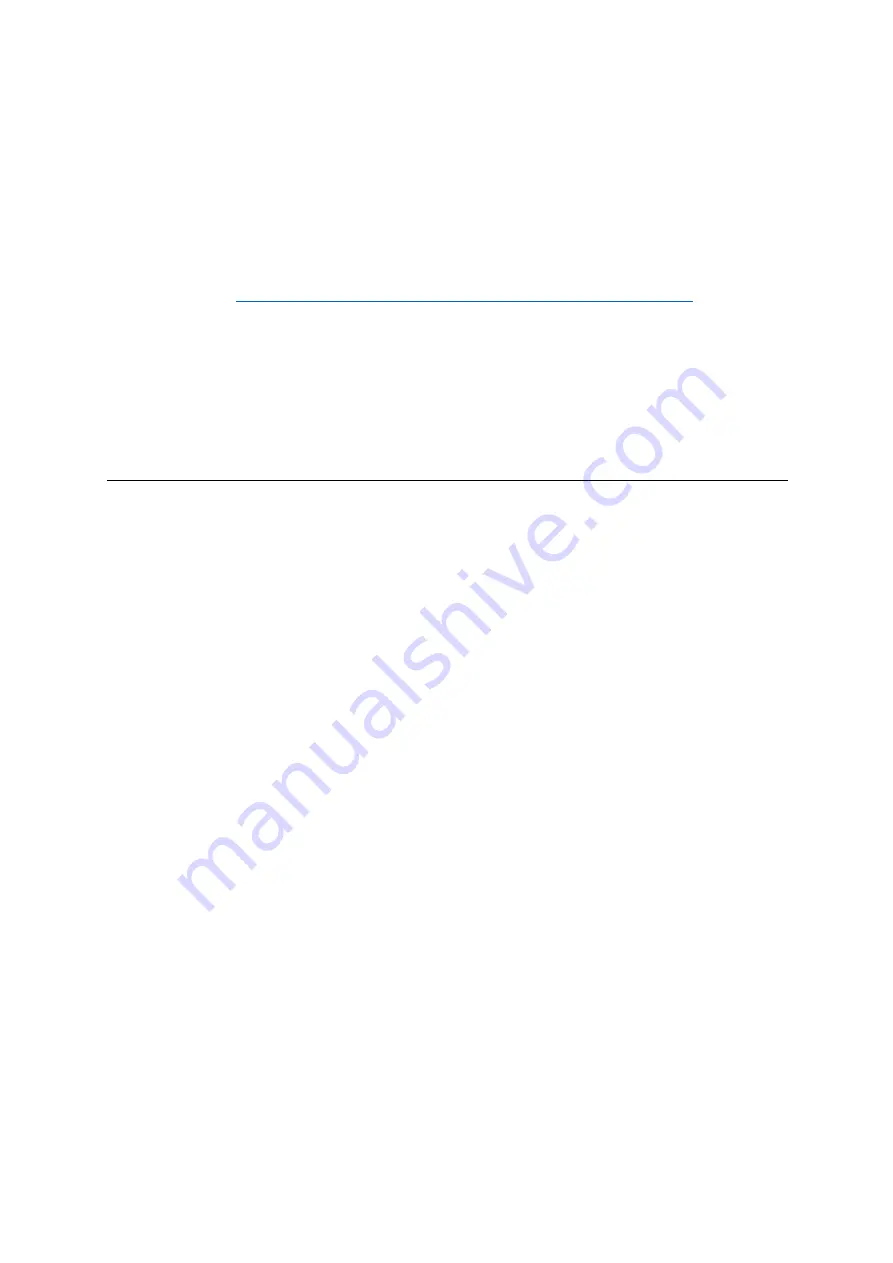
26
The RGB LEDs are capable of outputting 127 colours, the index of which can be
found in the Programmer’s Reference Guide.
Additionally, all pads and buttons can be lit in
Programmer Mode
.
For detailed information on lighting pads and using Launchpad X as a control
surface for software, see the Programmers Reference Guide which can be
downloaded at
https://customer.novationmusic.com/support/downloads
.
Ghost mode
is a special sub-mode of custom views. When triggered, this will
un-light any function buttons around the edge of Launchpad X during use of a
custom mode. To enter Ghost mode, press Note and Custom in quick succession.
Following this action, only the 8x8 grid will be lit. To re-enable the button LEDs,
press any button outside the 8x8 grid.
Settings
Launchpad X’s settings menu allows you to set your preferences across many of its
aspects. There are four pages available: LED, velocity, aftertouch, and fader.
To enter the settings menu, press and hold Session briefly. The top 4 rows will
display the characters LED, indicating the topic of the menu. Use the top four Scene
Launch buttons to access different pages.
LED Settings
The first Scene Launch button accesses the LED settings for Launchpad X. Here you
can change LED brightness, LED feedback, and enter LED sleep.
The
LED brightness level slider
has 8 levels, from minimum to maximum brightness.
The brightly lit white pad indicates which level is currently selected.
LED feedback (internal)
toggles whether pads on the 8x8 grid light up when
pressed in Custom Modes. Bright green indicates that LED feedback (internal) is
enabled, whereas dim red indicates that it is disabled. The setting is enabled by
default.
Содержание Launchpad X
Страница 1: ...1 Launchpad X User Guide ...
Страница 21: ...21 ...

























