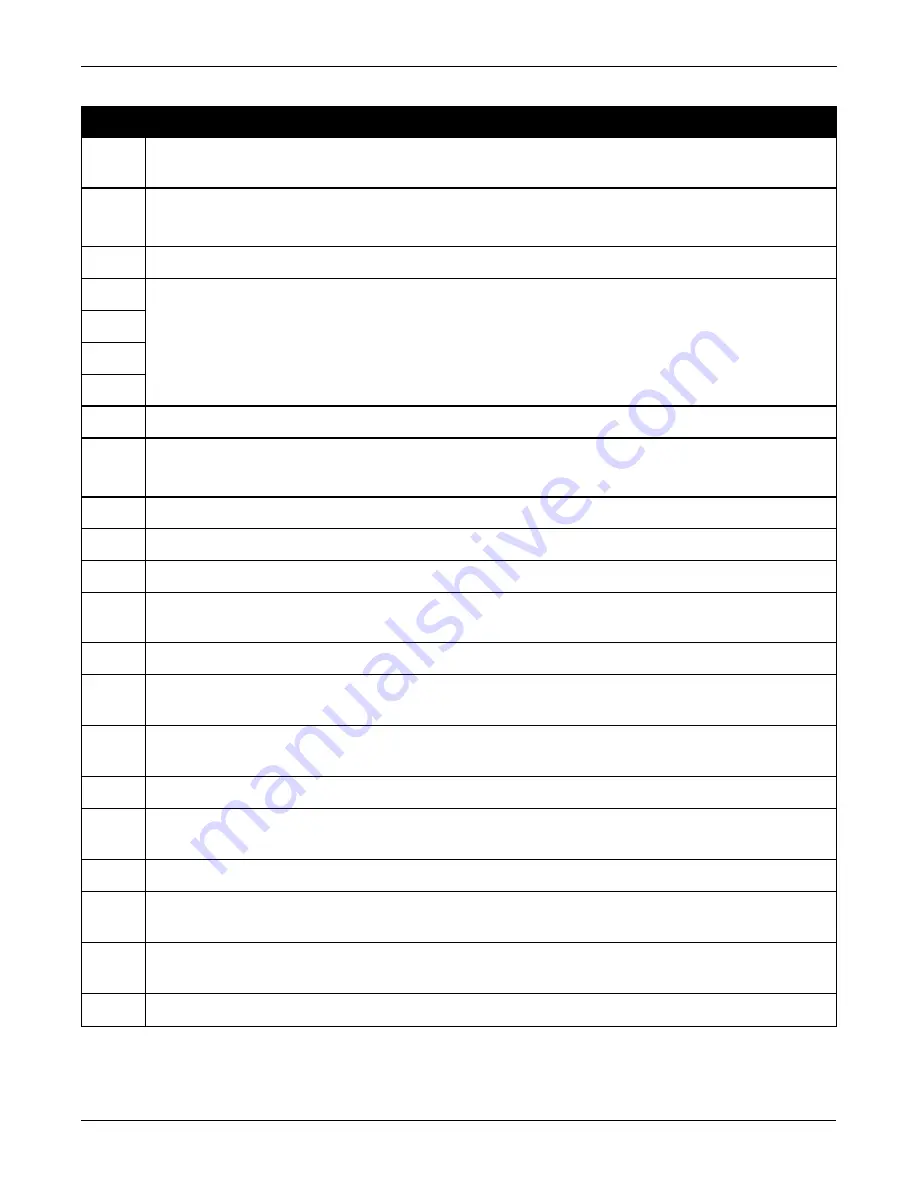
Chapter 10 Troubleshooting
SMART7 Installation and Operation User Manual v6
113
Bit Set
Action to Resolve
0
Check the Error Word in the
RXSTATUS
log. See also
Table 18: Resolving a Receiver Error Word
1
Check the temperature ranges in
l
SMART7 Environmental and Electrical Specifications
2
See
Power Supply Requirements for the SMART7
3
For SMART Antennas, contact
4
5
6
7
Check the CPU idle time. Check for unnecessary logging. Check for simultaneous use of functionality.
8
See
Table 10: Serial Ports Supported
Also, check the Auxiliary 2 Status word to determine which COM port has overrun its buffer.
9-11
Reserved
15
Check the Auxiliary 1 status word to determine which RF channels are jammed.
16-17
Reserved
18
When the receiver has tracked GNSS satellites long enough for a valid almanac to be received, this bit
will be set to 0.
19
None. This bit only indicates if the receiver has calculated a position.
20
None. This bit is a status bit indicating if the receiver’s position has been manually fixed and does not
represent a problem. Refer also to the
FIX
command.
21
None. This bit indicates if c.lock steering has been manually disabled. Refer also to the
FRESET
command.
22
None. This bit only indicates if the clock model is valid. Refer also to the
FRESET
command.
23
None. This bit indicates if the phase-lock-loop is locked when using an external oscillator. Refer also to
the
FRESET
command.
24
Check the CPU idle time. Check for unnecessary logging. Check for simultaneous use of functionality.
25-26
None. These bits identify the receiver family. For OEM7 receivers, bit 25 is set to 1 and bit 26 is set to
zero.
27
Interference Toolkit HDR mode status. When this bit is set to 1, Interference Toolkit HDR mode is
enabled.
28
Digital filter status. When this bit is set to 1, an Interference Toolkit digital filter is enabled.
Table 19: Resolving an Error in the Receiver Status Word
















































