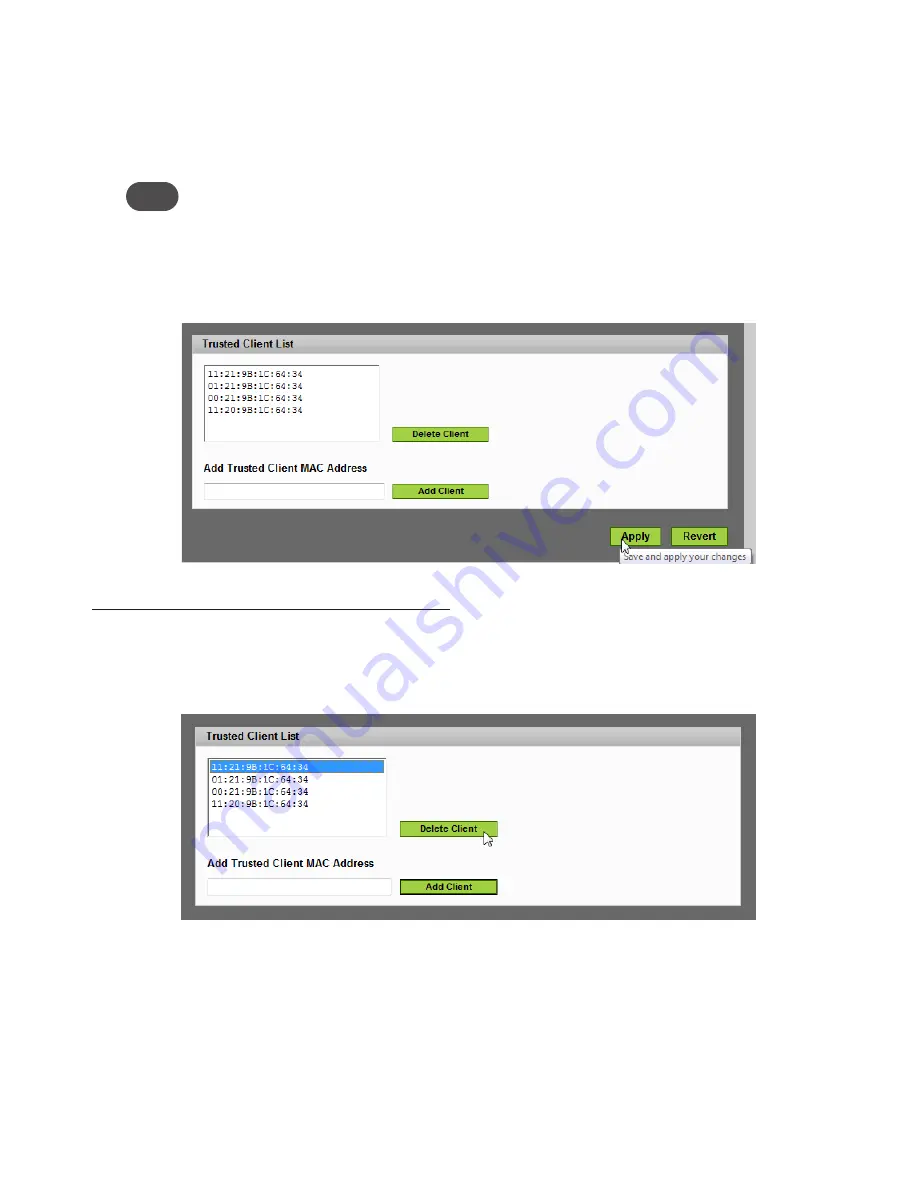
41
Add Trusted Client MAC Address
To add a device to the Trusted Client List, follow these steps.
➊
Type the Wi-Fi-enabled device's MAC address in the
Add Trusted Client MAC Address
field. You
can use either ":" or "-" as the separator (for example, 00:21:9B:1C:64:34 or 00-21-9B-1C-64-34).
Tip!
You can cut and paste your computer's MAC address from the Wi-Fi Clients section of the Wi-Fi screen.
➋
Click
Add Client
.
➌
Repeat steps 1 and 2 as needed.
➍
When the list is complete, click
Apply
.
Remove a Device from the Trusted Client List
To remove a device from the Trusted Client List, follow these steps.
➊
Click on the device in the Trusted Client List to select it.
➋
Click
Delete
.
Buttons
•
Delete Client
— Click this button to remove a device from the Trusted Client List.
•
Add Client
— Click this button to add the MAC address typed in the Add Trusted Client MAC
Address field to the Trusted Client List.
•
Apply
— Click this button to save changes made to the list.
•
Revert
— Click this button to discard changes made to the list.
Содержание MiFi 45100
Страница 1: ...4G LTE Intelligent Mobile Hotspot 4510 TM ...
Страница 6: ...Overview Components Power Management Caring for Your Device Getting Started 1 ...
Страница 26: ...Configuring MiFi Settings Login Home Wi Fi LAN WWAN Security Advanced MiFi Settings 3 ...
Страница 63: ...Overview Common Problems and Solutions Technical Support Troubleshooting 4 ...
Страница 75: ...Glossary 6 ...
Страница 83: ...Descripción Componentes Administración de la energía Cuidado del dispositivo Inicio 1 ...
Страница 103: ...Configuración de las opciones del MiFi Inicio de sesión Inicio Wi Fi LAN WWAN Seguridad Avanzado Opciones de MiFi 3 ...
Страница 110: ...105 ...
Страница 143: ...Descripción Problemas y soluciones comunes Asistencia técnica Solución de problemas 4 ...
Страница 155: ...Glosario 6 ...






























