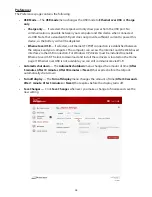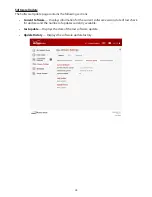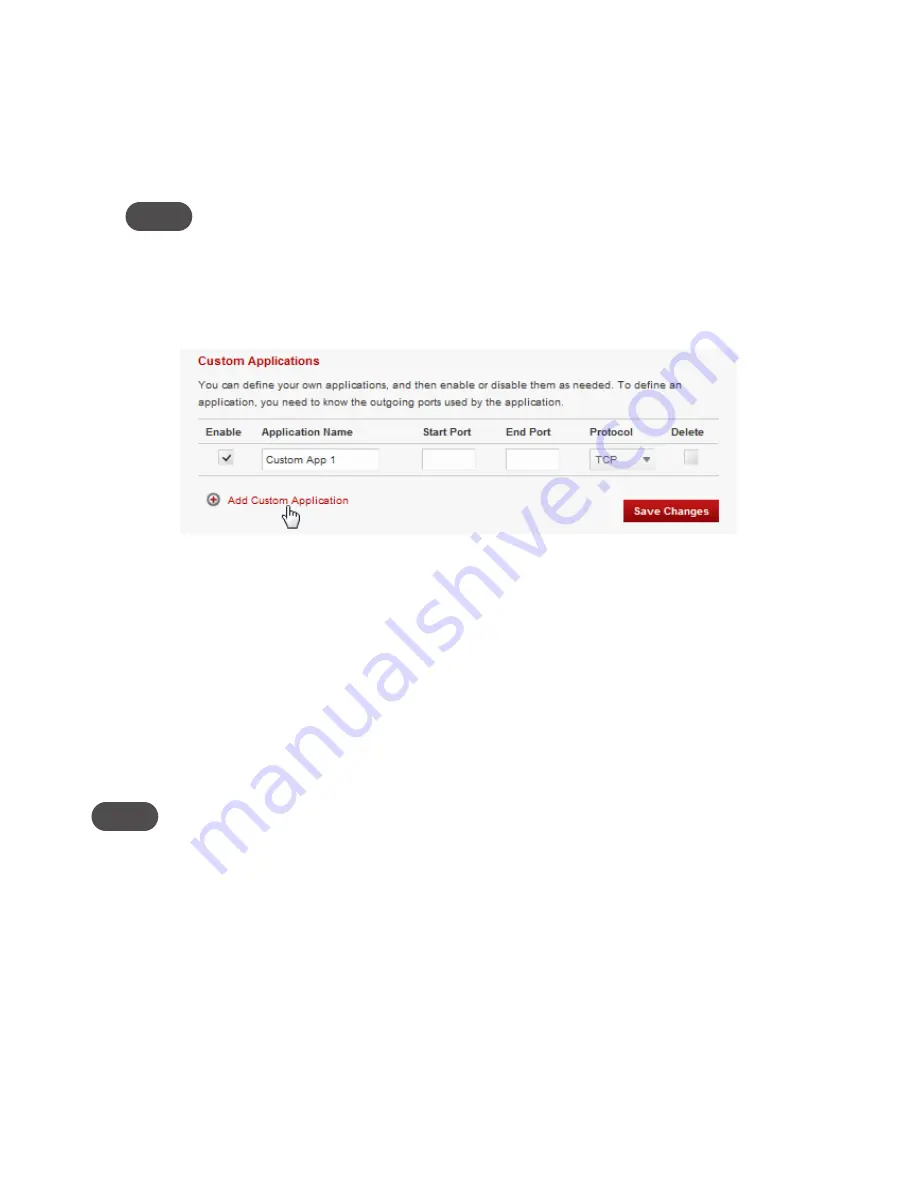
60
Add a Custom Application
To add a custom application, follow these steps:
➊
Click
Add Custom Application
to add a new custom application to the list of allowed
applications. You can define and enable custom Port Filtering applications. You need to
know details of the traffic used and generated by the applications you wish to define.
NOTE
The
Add Custom Application
option is only available when the port filtering
Enable
checkbox is
selected. You can add up to ten custom applications.
The Custom Port Filtering page uses check boxes to enable port filtering for custom
applications. Similar to the Applications list, you must enable custom applications so they
can connect to the Internet.
➋
Enter the beginning of the range of port numbers used by outgoing traffic for the custom
application being added in the
Start Port
field.
➌
Enter the end of the range of port numbers in the
End Port
field. If the port is a single port
instead of a range, type the same value for both the
Start Port
and the
End Port
.
➍
Select the protocol (TCP, UDP, or both) used by each port range from the
Protocol
dropdown
menu.
➎
Click
Save Changes
to save any changes made to the custom applications.
➏
Select the
Delete
checkbox next to any custom application you wish to delete and click
Save
Changes
.
NOTE
Click on the Port Filtering menu tab again to remove deleted custom applications from view on the screen.