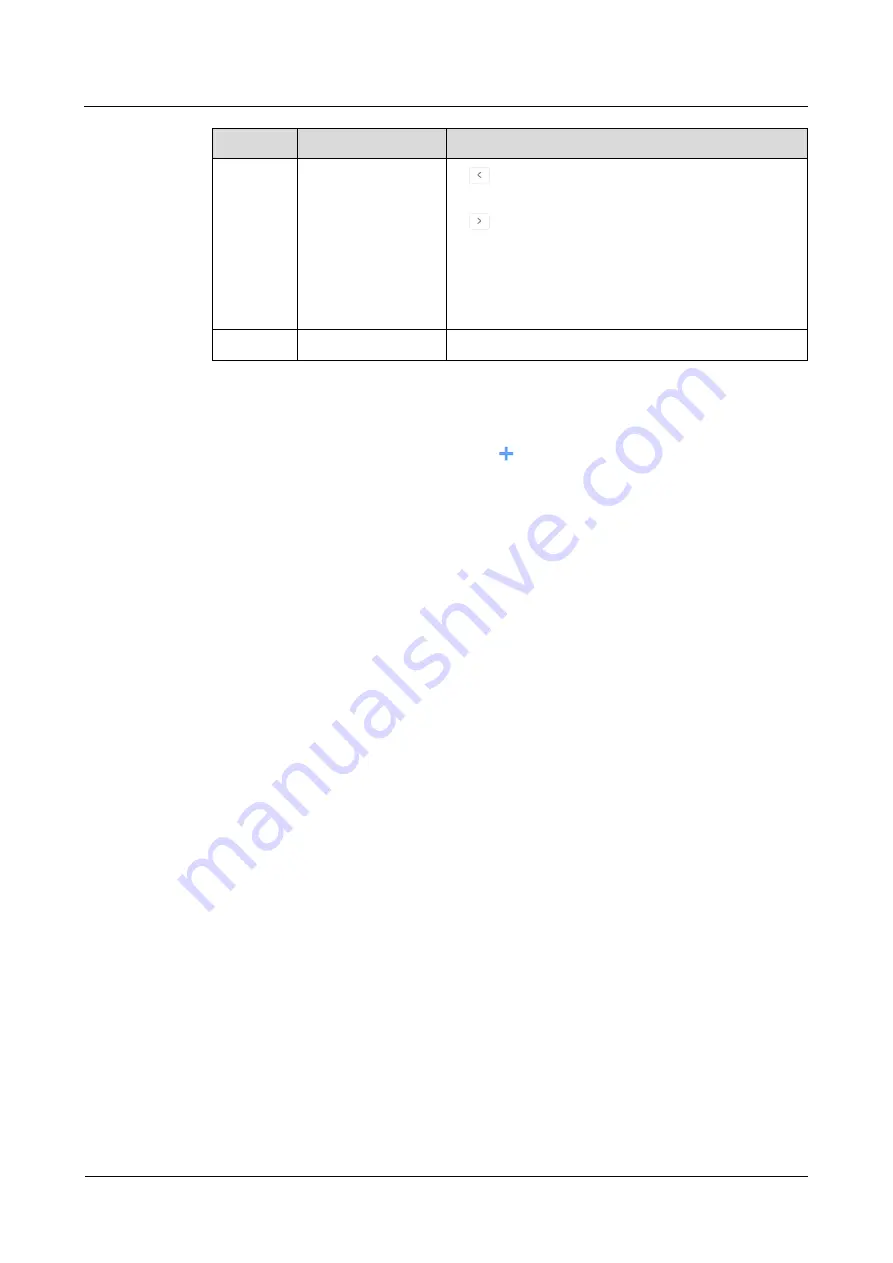
VNNOX Cloud-Based Publishing Service
Quick Start Guide
5 Publishing Solutions with VNNOX Pro
No.
Function
Description
4
Date switching
buttons
: Switch to a previous date by day, week or
month.
: Switch to a subsequent date by day, week or
month.
Today: Switch the timetable to current day.
This Week: Switch the timetable to current week.
This Month: Switch the timetable to current month.
5
Schedules
The default way to display timetable is by
week
.
Step 5 Click
day
,
week
or
month
to enter relevant timetables. Perform any of the following
operations to create the solution.
Click
Create
.
Click a cell in the timetable and click
. Each cell of the timetable in
day
and
week
views stands for one hour, while in month view each cell stands for one
day.
Step 6 Select a playlist in the
Playlist
tab of the
Create
dialog.
Step 7 Select the
Play plan
tab and set play duration and date or play duration and period.
When the
Repeat
is set to
Not repeating
, the solution can be played normally
according to the plan if the date is set to the current day or after 7 days. The
solution will not be played if the date is set to other days.
If the
Repeat
is set to
Every day
,
Weekly
,
Per month
or
Per year
, the solution
will be played repeatedly according to the period you set.
Step 8 Select the
Option
tab and set the schedule color displayed in the timetable.
Step 9 After the configuration is completed, click
OK
. The schedule is graphically displayed
in the timetable.
For the timetable in
day
and
week
views, the schedules will be displayed side by
side in the timetable if the schedules have overlapped timeslot. In
, three
schedules in the
week
timetable are taken as an example. VNNOX supports
following operations on the schedules:
Drag the top and bottom edges of a schedule to modify its timeslot.
Drag a schedule to any position of the date when the schedule will be played to
modify the timeslot.
Drag the schedules to modify the playback priority order during the overlapped
timeslot, for example, the priority order of the three playlists in
Playlist3 > Playlist2 > Playlist3. After the playback of Playlist2 is over, Playlist3
will be played from the beginning. Playlist1 will not be played.
Double click a schedule and the
Edit
dialog box appears.
www.novastar.tech
23
XI'AN
NOVASTAR
TECH
CO.,LTD.





















