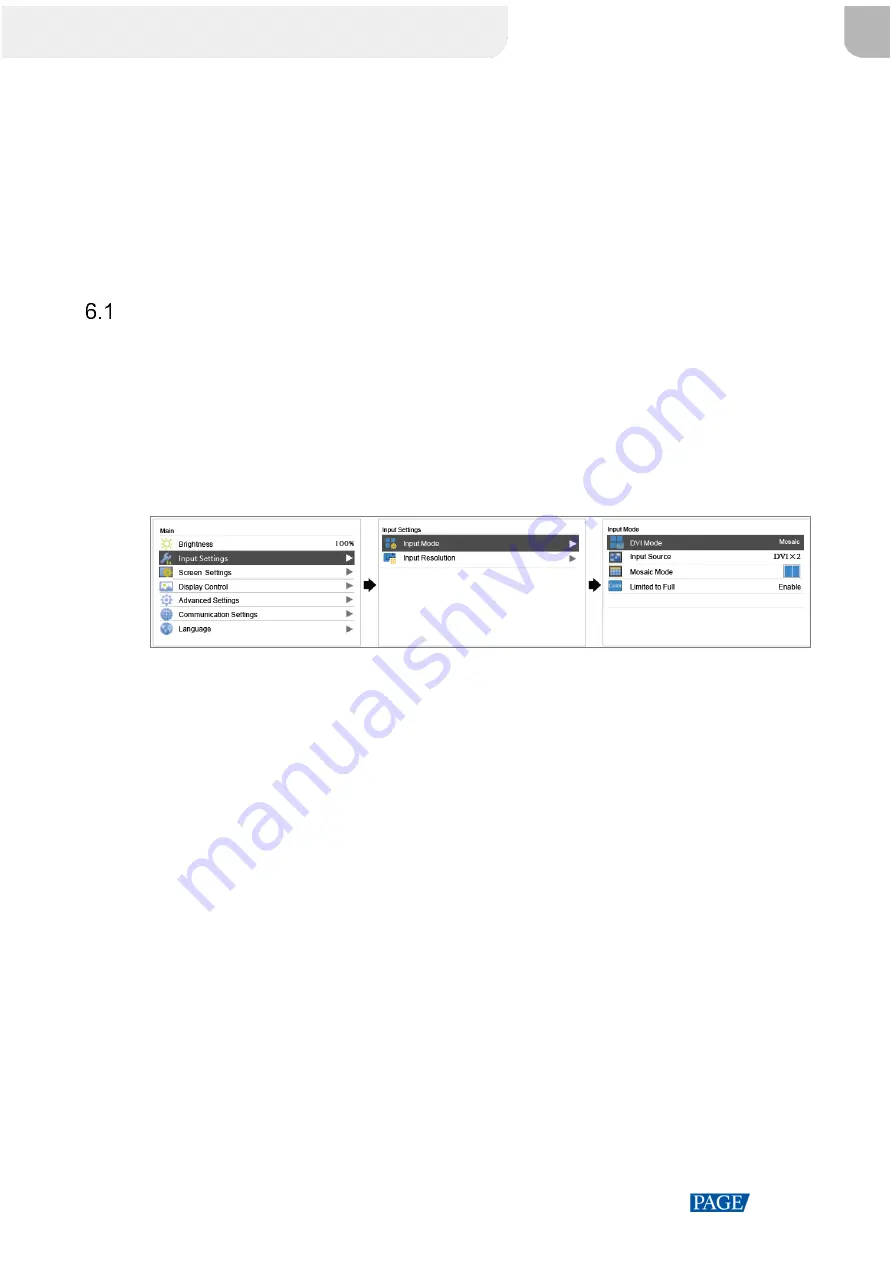
MCTRL4K LED Display Controller User Manual
www.novastar.tech
9
6
Menu Operations
The MCTRL4K is powerful and easy to use. You can quickly configure the LED screen to light it up and display
the entire input source following the steps in
6.1 Quick Screen Configuration
. With other menu settings, you
can further improve the LED screen display effect.
Quick Screen Configuration
Following the three steps below, namely Set Input Mode > Set Input Resolution > Quickly Configure the
Screen, you can quickly light up the LED screen to display the entire input source.
6.1.1 Step 1: Set Input Mode
The input mode settings include DVI mode, input source, mosaic mode, and limited to full settings.
Figure 6-1
Input mode settings
Step 1 Set the DVI mode. Options include
Mosaic
and
Multi-card
.
Step 2 Select an input source. Different DVI modes support different input sources.
In mosaic mode, the input source can be
Auto
,
DP
,
HDMI
or
DVI×2
.
When the input source is
Auto
, the device will detect the inputs automatically in the order of DP > HDMI >
DVI.
In multi-card mode, the input sources can be
DVI 1
and
DVI 2
.
The MCTRL4K works as two independent sending cards and the loading capacity of each card is up to
3840×1080@60Hz. The images of both DVI 1 and DVI 2 input sources can be displayed on LED display
simultaneously, but they cannot be set at the same time.
Step 3 (Optional) In mosaic mode, set the DVI mosaic mode. The mosaic mode can be
Top and Bottom
or
Side by
Side
.
Step 4 Enable
Limited to Full
for the input source.
The input source color range includes RGB Full and RGB Limited. This function automatically converts the
color range of the input source from RGB Limited to RGB Full, allowing for more accurate video processing.
Disable: Do not convert RGB Limited to RGB Full.
西安诺瓦星云科技股份有限公司
Содержание MCTRL4K
Страница 1: ...MCTRL4K LED Display Controller User Manual...
Страница 39: ......



























