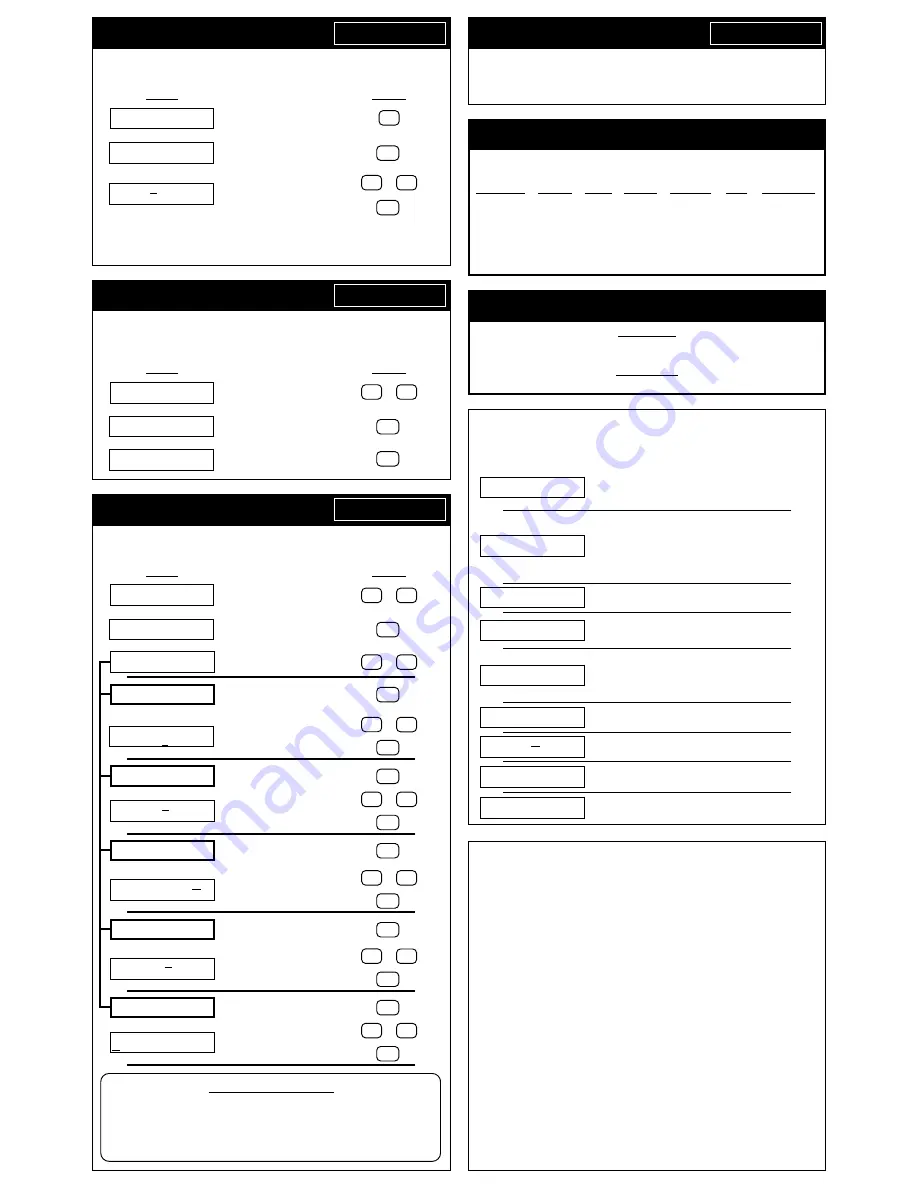
The Millennium Pro allows you to set the charger to begin charging after a preset amount
of time. Follow the steps below to navigate through the sub menus of the Delayed
Charge option, set countdown time, and activate the delayed charge.
DISPLAY
BUTTON
Press down (
∇
) or up (
∆
) arrows to
scroll to Delayed Charge option screen.
⇓⇓⇓⇓⇓
Press ENTER to go to
presets screen.
⇓⇓⇓⇓⇓
Press down (
∇
) or up (
∆
) arrows to
or
change the underlined value.
(Hours, Minutes, & ON/OFF)
then:
Press ENTER to move to next setting.
Pressing
ENTER
while
“
On
”
is underlined will activate the timer and begin counting down.
The Millennium Pro will automatically start charging with the active charge profile at the end
of the countdown time. No changes may be made to the charger during the Delayed Charge
countdown. To cancel the Delayed Charge timer, press the BACK button on the keypad.
DELAYED CHARGE OPTION
E N T E R
∆∇
D e l a y e d C h a r g e
E N T E R
∆∇
S t a r t
Ti m e 0 h r 1 m i n
T i m e r O f f
ENTER
∆∆∆∆∆
∇
∇
∇
∇
∇
ENTER
∆∆∆∆∆
E N T E R
∆∇
D e l a y e d C h a r g e
This option provides vital statistics that let you manage your battery pack’s performance
and life. Keeping record of this information will let you track the peak charge voltage “V”,
charge time “sec”, capacity “mAh”
(milliamp hours)
, and energy “J”
(joules)
of the battery.
Follow the steps below to navigate to the Last Charge Info screen.
DISPLAY
BUTTON
Press down (
∇
) or up (
∆
) arrows to
or
scroll to Last Charge Info screen.
⇓⇓⇓⇓⇓
Press ENTER to go to
presets screen.
⇓⇓⇓⇓⇓
Press ENTER or any button to
return to Last Charge Info screen.
LAST CHARGE INFO OPTION
E N T E R
∆∇
L a s t C h a r g e I n f o
E N T E R
∆∇
S t a r t
ENTER
∆∆∆∆∆
∇
∇
∇
∇
∇
ENTER
E N T E R
∆∇
L a s t C h a r g e I n f o
9 . 2 6 V 2 6 5 3 s e c
3 0 2 6 m A h 9 0 8 3 6 J
The Millennium Pro allows the user to define various parameters for personal preference.
Follow the steps below to enter customize charge profile names, change the alarm tone,
turn the button tone on or off, adjust the contrast, and enter a personalized user name.
DISPLAY
BUTTON
Press down (
∇
) or up (
∆
) arrows
or
to scroll to Settings screen.
⇓⇓⇓⇓⇓
Press ENTER to go to
the Settings sub menu.
⇓⇓⇓⇓⇓
Press down (
∇
) or up (
∆
) arrows
or
to scroll through available Settings.
Press ENTER to modify name
of active* charge profile.
(*change active profile & repeat for others)
⇓⇓⇓⇓⇓
Use down (
∇
) or up (
∆
) arrows
or
to change underlined character.
Press ENTER to move to next character.
then:
(jumps back to Start screen after last character)
Press ENTER to change Alarm Tone.
⇓⇓⇓⇓⇓
Use down (
∇
) or up (
∆
) arrows
or
to sample various tones
(“X” is off)
.
Press ENTER to select Alarm Tone
then:
and jump back to Start screen.
Press ENTER to go to Button Tone
ON/OFF sub screen.
⇓⇓⇓⇓⇓
Use down (
∇
) or up (
∆
) arrows
or
to toggle Button Tone On or Off.
Press ENTER to make selection
then:
and jump back to Start screen.
Press ENTER to go to Contrast
adjustment sub screen.
⇓⇓⇓⇓⇓
Use down (
∇
) or up (
∆
) arrows
or
to adjust contrast level.
Press ENTER to make selection
then:
and jump back to Start screen.
Press ENTER to modify User Name.
(User Name appears during start-up)
⇓⇓⇓⇓⇓
Use down (
∇
) or up (
∆
) arrows
or
to change underlined character.
Press ENTER to move to next character.
then:
(jumps back to Start screen after last character)
NAVIGATION NOTE:
At almost any place in the Millennium Pro’s software, you
can use the
BACK
button to return to the last screen without
making any changes to the screen that you are on. If you
repeatedly press the
BACK
button, you will eventually work
your way back to one of the 7
MAIN MENU
screens.
SETTINGS OPTION
E N T E R
∆∇
S e t t i n g s
E N T E R
∆∇
S t a r t
∆∆∆∆∆
∇
∇
∇
∇
∇
ENTER
E N T E R
∆∇
S e t t i n g s
E N T E R
∆∇
XXX XXX XXX
∆∆∆∆∆
∇
∇
∇
∇
∇
ENTER
E N T E R
∆∇
N a m e P r o f i l e 1
∆∆∆∆∆
∇
∇
∇
∇
∇
ENTER
S a v e P r o f i l e 1
Name As PROFILE1
E N T E R
∆∇
A l a r m To n e
S e l e c t 1 o f 1 0
A l a r m To n e s
ENTER
∆∆∆∆∆
∇
∇
∇
∇
∇
ENTER
E N T E R
∆∇
B u t t o n To n e
B u t t o n To n e O n
ENTER
∆∆∆∆∆
∇
∇
∇
∇
∇
ENTER
E N T E R
∆∇
C o n t r a s t
S e l e c t 1 o f 8
C o n t r a s t s
ENTER
∆∆∆∆∆
∇
∇
∇
∇
∇
ENTER
E N T E R
∆∇
U s e r N a m e
ENTER
∆∆∆∆∆
∇
∇
∇
∇
∇
ENTER
Save UserName As
NOVAK RACING
The Millennium Pro has Novak’s Pit Wizard Software built-in, and can be used with the
included
MP D•LINK2
harness to connect to and customize the throttle profiles in the
Cyclone C2 and TC2
(Cyclone, CycloneTC, & Atom with the “MP Classic D•LINK” harness/See attached coupon) .
Refer to instruction sheet 2 for Pit Wizard software operation.
PIT WIZARD OPTION
E N T E R
∆∇
P i t Wi z a r d
We have already programmed our recommendations for the five most common charging set-
ups into the Millennium Pro’s five charge profile locations. The following is our complete list of
recommendations for charging different packs, cell sizes, and types of batteries.
BATTERY TYPE
CELL SIZE
# CELLS
CURRENT
DELTA-PEAK
PULSE
CHARGE MODE
Ni-Cd
sub-C & D
4-8
4.5A
14mV/cell
–
Ni-Cd Linear
Ni-Cd
sub-C & D
4-8
4.5A
14mV/cell
12ms
Ni-Cd Rev.Pulse
Ni-Cd
AA & smaller
4-8
1.5A
8mV/cell
–
Ni-Cd Linear
Ni-MH
sub-C & D
4-8
4.0A
–
–
Ni-MH2
Ni-MH
AA & smaller
4-8
1.0A
–
–
Ni-MH2
Note: To reset all user-adjustable parameters in the Millennium Pro to
factory defaults, press & hold the BACK button during start-up.
RECOMMENDED CHARGE SETTINGS
Ni-Cd CELLS
If you prefer to re-peak your Ni-Cd cells after charging, wait a short amount of time after the
initial charge is complete to allow the individual cells to equalize, then re-start the charger to
bring all the cells up together until they peak.
Ni-MH CELLS
We DO NOT recommend re-peaking Ni-MH cells.
Use these immediately after initial charge.
RE-PEAKING BATTERIES
TROUBLE-SHOOTING GUIDE
The following messages may appear on the Millennium Pro’s display. Check the various
causes and solutions to solve the problem. If you are unable to solve the problem, check
our website or call our Customer Service Department.
• Battery voltage too low to begin charge process.
• One or more cells shorted.
• Number of cells set too high.
• Output leads/alligator clips are shorted.
• Charging attempted with no battery connected or dis-
connected while charging.
• Charging attempted with no power source connected.
• Battery pack has open cell or bad connection––Check pack.
• Battery voltage too close to power source voltage––In-
crease input power source voltage.
• Output leads un-shorted during conditioning.
• Power source disconnected while charging.
• Output leads un-shorted during conditioning, then re-
shorted––Check output leads for short.
• Output leads shorted during charging––Check for short.
• Number of cells set too high.
• After conditioning, battery voltage still too low to begin
charge process––try new battery.
• Battery pack connected backwards.
• Output leads shorted and no battery pack attached.
• Internal temperature above 203ºF––Check intake grill for
blockage. Will go to Start screen when cool.
• No alarm tone is heard––Alarm tone set to OFF (X).
• Factory programmed software calibration data has been
damaged––Contact Novak Customer Service.
• MP D•LINK2 harness not connected to ESC––Check harness
and connection. Make sure ESC DataLink socket is clean.
C o n d i t i o n . . .
I n P r o g r e s s
B a t t e r y N o t
C o n n e c t e d
O u t p u t s S h o r t e d
B a t t e r y
F a i l u r e
C h a r g e r S h u t o f f
D u e t o O v e r h e a t
S e l e c t X o f 1 0
A l a r m To n e s
CUSTOMER SERVICE & REPAIRS
NOVAK ELECTRONICS, INC.
(949) 833-8873
18910 Teller Avenue
FAX (949) 833-1631
Irvine, CA 92612
www.teamnovak.com
Monday-Thursday: 8:00am-5:00pm (PST) • Friday: 8:00am-4:00pm (closed every other Friday)
Before sending your Millennium Pro for service, review the Trouble-Shooting Guide and instructions.
After reviewing instructions, if you feel your charger requires service, please obtain the most current
product service options and pricing by one of the followings methods:
WEBSITE:
We have an abundance of information available for all of our products. Print a copy of the
PRODUCT SERVICE FORM
from the SERVICE section of the website. Fill out the needed information
on this form and return with the Novak product that requires servicing.
PHONE/FAX/E-MAIL:
If you do not have access to the internet, contact our customer service de-
partment by phone, fax, or e-mail as listed above, and they will supply you with current service options
and send you a
PRODUCT SERVICE FORM
.
WARRANTY SERVICE:
For warranty work, you MUST CLAIM WARRANTY on the
PRODUCT SERVICE
FORM
and include a valid cash register receipt with purchase date on it, or a previous service invoice.
If warranty provisions have been voided there will be service charges.
• Hobby dealers/distributors are not authorized to replace product thought to be defective.
• If a hobby dealer returns your product for service, submit a completed
PRODUCT SERVICE FORM
to the dealer and make sure it is enclosed with the product.
• Novak Electronics does not make any electronic components (transistors, etc.) available for sale.
• MP D•LINK2 harness must also be included for claims regarding Pit Wizard software programming/problems.
PRODUCT WARRANTY
Novak Electronics, Inc. guarantees the Millennium Pro to be free from defects in materials and workmanship for a
period of 120 days from original date of purchase (verified by dated, itemized sales receipt). Warranty does not
cover incorrect installation, components worn by use or excessive force, exceeding the recommended input voltage,
damage resulting from charging fewer or more than the recommended number of cells, or from improper
connection or charging of receiver battery packs or enhanced-voltage batteries, any splices to the output wires or
the MP D•LINK2 harness, damage from disassembling the case, tampering with the internal electronics, allowing
water, moisture, or any foreign materials to enter charger or get onto the PC board. In no case shall our liability
exceed the product’s original cost or cover the cost of batteries damaged while charging. We reserve the right to
modify the provisions stated in this warranty without notice.
Because Novak Electronics, Inc. has no control over connection and use of this product, no liability may be assumed
nor will be accepted for damage resulting from the use of this product. Every Millennium Pro is thoroughly tested
before leaving our facility, and is therefore considered operational. By the act of connecting/operating this product,
the user accepts all resulting liability.
IM-4490-1 8-2001
X X X X X X X X X X X
COMM ERROR
C a l i b r a t i o n D a t a
I s I n v a l i d !
Power Supply Not
C o n n e c t e d




