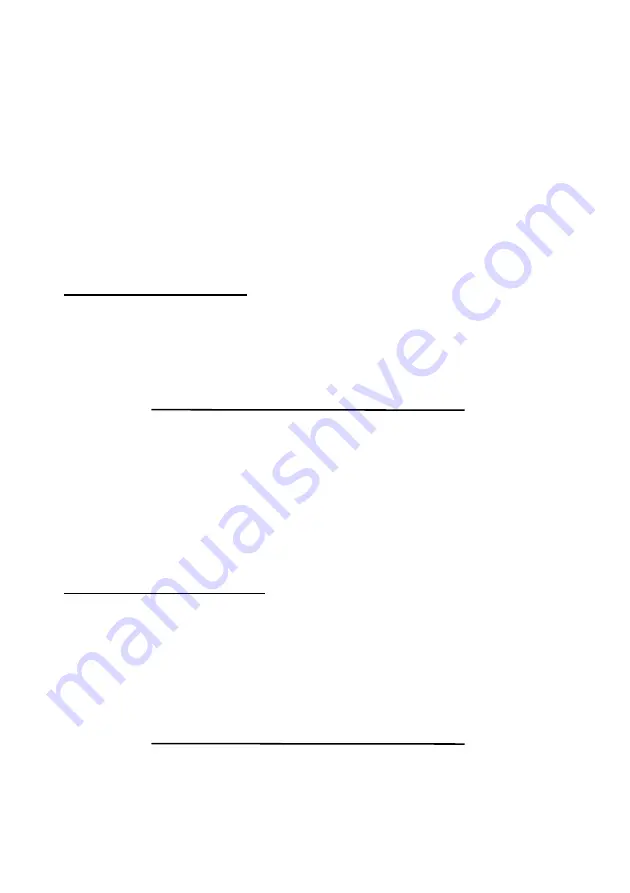
8
You may check or change the skill level at any time during a game, but not whilst
the computer is calculating. You cannot interrupt the computer while it is
calculating but must wait for it to make a move.
Note:
If you switch the computer off to continue your game at a later time, or press
NEW GAME, the previous set skill level will be retained provided you have
batteries in your computer or it is connected to the adaptor.
THE 64 LEVELS AND THEIR CHARACTERISTICS ARE SHOWN
BELOW :
Fixed Time Level (A1 - B8) :
Fixed computing time per move. The computer will always respond in exactly the
specified amount of time, unless there is only one legal move in which case it will
play instantly. In the case that the computer sees it can force a checkmate it will
make its move as soon as it finds the mating sequence.
Level
Time Level
Time
(1) A1 2 sec.
(9) B1 60 sec.
(2) A2 5 sec.
(10) B2 75 sec.
(3) A3 10 sec.
(11) B3 90 sec.
(4) A4 15 sec.
(12) B4 120 sec.
(5) A5 20 sec.
(13) B5 150 sec.
(6) A6 25 sec.
(14) B6 180 sec.
(7) A7 30 sec.
(15) B7 210 sec.
(8) A8 45 sec.
(16) B8 240 sec.
Average Time Level (C1 - D8) :
The computer will take an average of the specified amount of time per move. If it
has only one legal move it will respond instantly.
Note:
These times are average times over a large number of moves. In the opening
and endgame the computer tends to play faster, but in complicated
middlegame positions, it may take longer to move.
Level
Time Level
Time
(17) C1
2 sec.
(25) D1
60 sec.
(18) C2
5 sec.
(26) D2
75 sec.
(19) C3
10 sec.
(27) D3
90 sec.
Содержание OPAL II
Страница 1: ...1 NOVAG OPAL II INSTRUCTION...




























