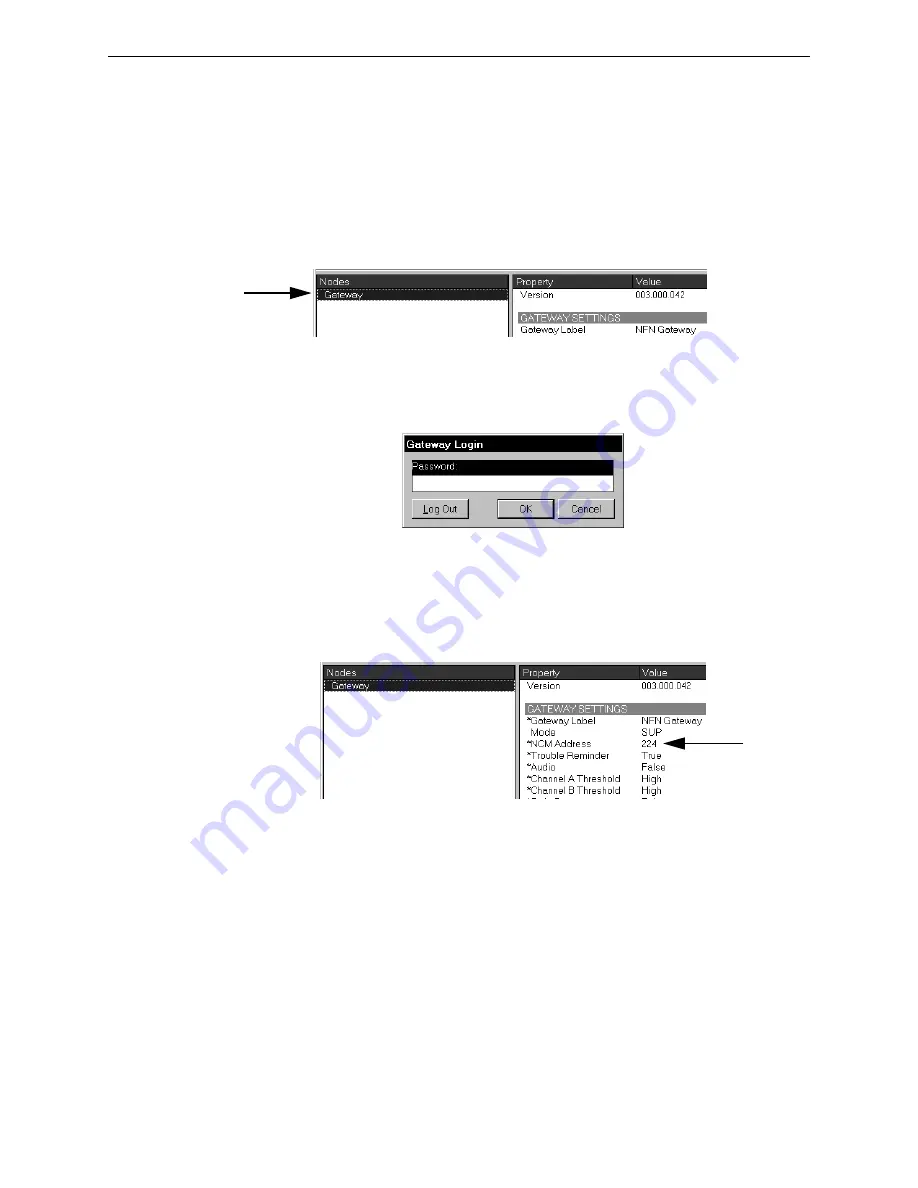
NFN Gateway PC Configuration
NFN Gateway PC Configuration Procedure
18
NFN Gateway Installation & Operation Manual - P/N: 52307:Rev: D 06/01/07
2.3 NFN Gateway PC Configuration Procedure
2.3.1 NFN Gateway Settings
NCM Address Setting
Step 1. Start the NFN Gateway PC (Start >NFN Gateway). The NFN Gateway icon is added to
and displays in the Windows System Tray.
Step 2. Double click on the NFN Gateway icon. The NFN Config Tool window displays.
Step 3. Select the highest level entry in the Nodes list column hierarchy.
Figure 2.5 Gateway Node Selection
Step 4. Select File >Login to gain editing control of the selected gateway. The Gateway Login
window displays.
Figure 2.6 Gateway Login Window
Step 5. Type in the gateway password and then click the OK button. The default password is
00000000 (eight zeros). The Property fields now display an asterisk next to the fields that
can be edited.
Step 6. Click in the Value field adjacent to NCM Address Property and then type in the address.
Figure 2.7 NFN Gateway PC NCM Address Setting
Step 7. Now you need to perform

























