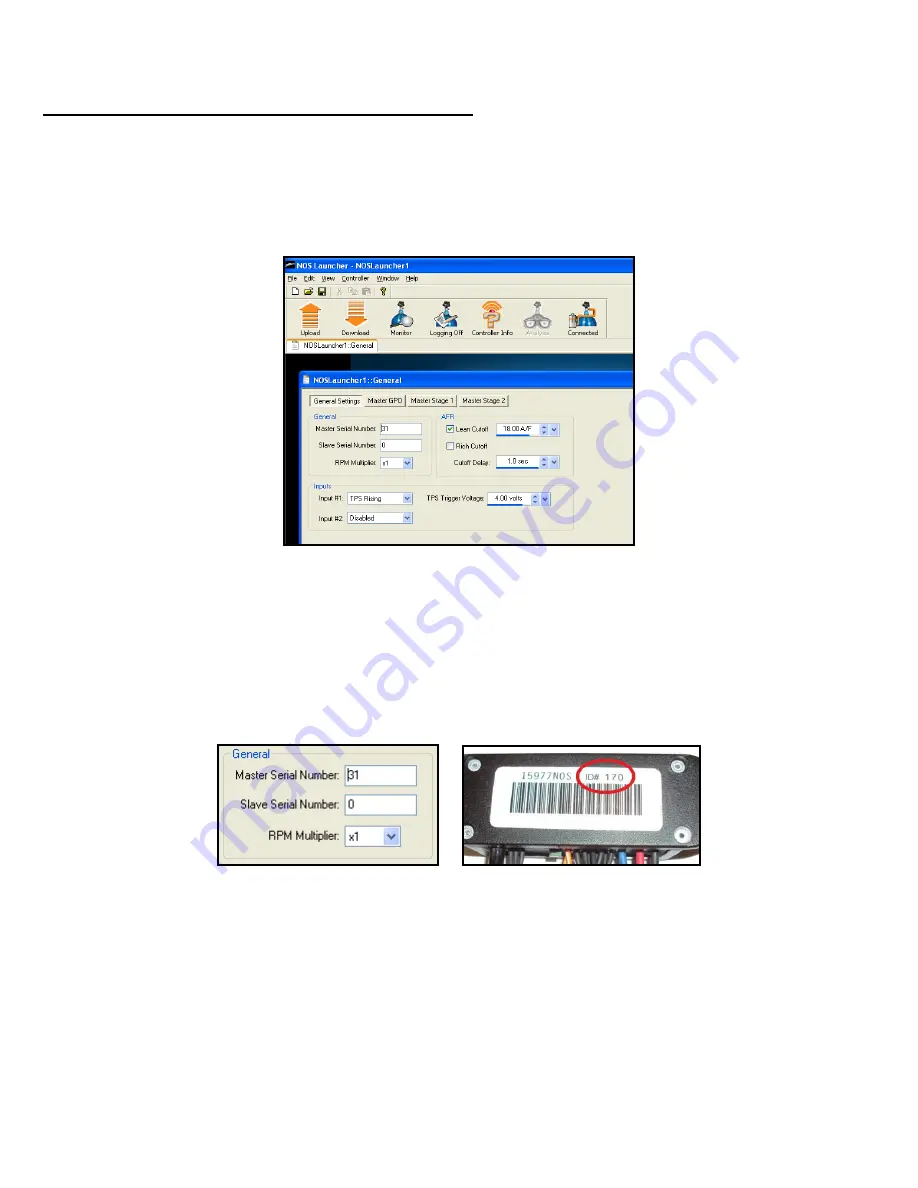
9
IMPORTANT NOTE:
In order for proper communication, the file that is in the controller must have the proper “Master Serial Number”
ent
ered. See section “General Settings”. The master serial number is located on the back of the controller. You must first create a file that
has the proper master number and Upload that file before you can actually have connection. See Uploading/Downloading (next section).
Uploading/Downloading files to and from the controller and Laptop
To send a new Configuration File to the controller, first open a file on the laptop. Then with the unit powered and USB cable connected, hit
the
“Upload”
Icon at the top left. This will send the file to the controller. You should get a verification message. To retrieve and view a
file that is already in the controller, hit the
“Download”
Icon at the top left. Initially, there will no files to download. A new file must be
created and saved.
NOTE:
In order to “Download” a file from the controller, there must be a configuration file already open, or the software won’t
give you the option of downloading. If a file is not open, simply go to “File” and “New”. Then “Download” the file.
Figure 7 GENERAL SETTINGS
5.0 General Settings
NOTE: This section overviews all of the controller functions. They are the same in the PC software as well as the Touch Screen
LCD. Use this section for either device.
5.1 General
Master Serial Number (ID#)
– This number must be entered for the laptop to see the controller. This number is printed on the
back of the controller. Example in software
– 31 (Figure 8) Actual photo – 170 (Figure 9)
Figure 8
Figure 9
Slave Serial Number
– This number must be entered if using a slave controller. If no slave is used,
enter 0
RPM Multiplier
– Number is dependent on the tach wire pickup location. This number is used to convert the number of inputs per
revolution to proper montoring RPM. For a typical tach out on an MSD box use ÷4 for a V8 engine. If the engine has a
distributorless ignition system (DIS) you will most likely have to enter a x4 or x8 depending on if the igntition is a waste fire setup
or not. If not certain, simply pick a number and note what the Launcher is reading and compare it to the actual engine speed at
idle. If they do not match pick a different number until they do. For example, if you pick x8 and the Launcher is showing an RPM
reading two times higher, than selecting x4 should correct the reading.
IMPORTANT NOTE: Make sure you verify that the controller is showing the correct engine RPM or the system will not operate
correct and engine damage or failure
may result. Go to the “Monitor” screen when the engine is running to make sure the
monitor shows
actual engine RPM. See “Monitor Screen” section.


















