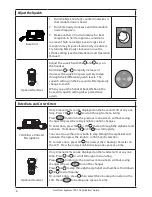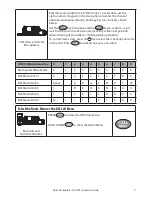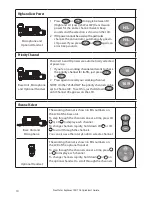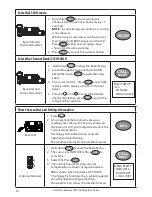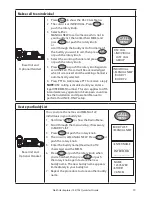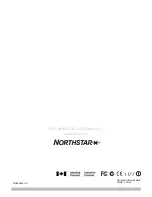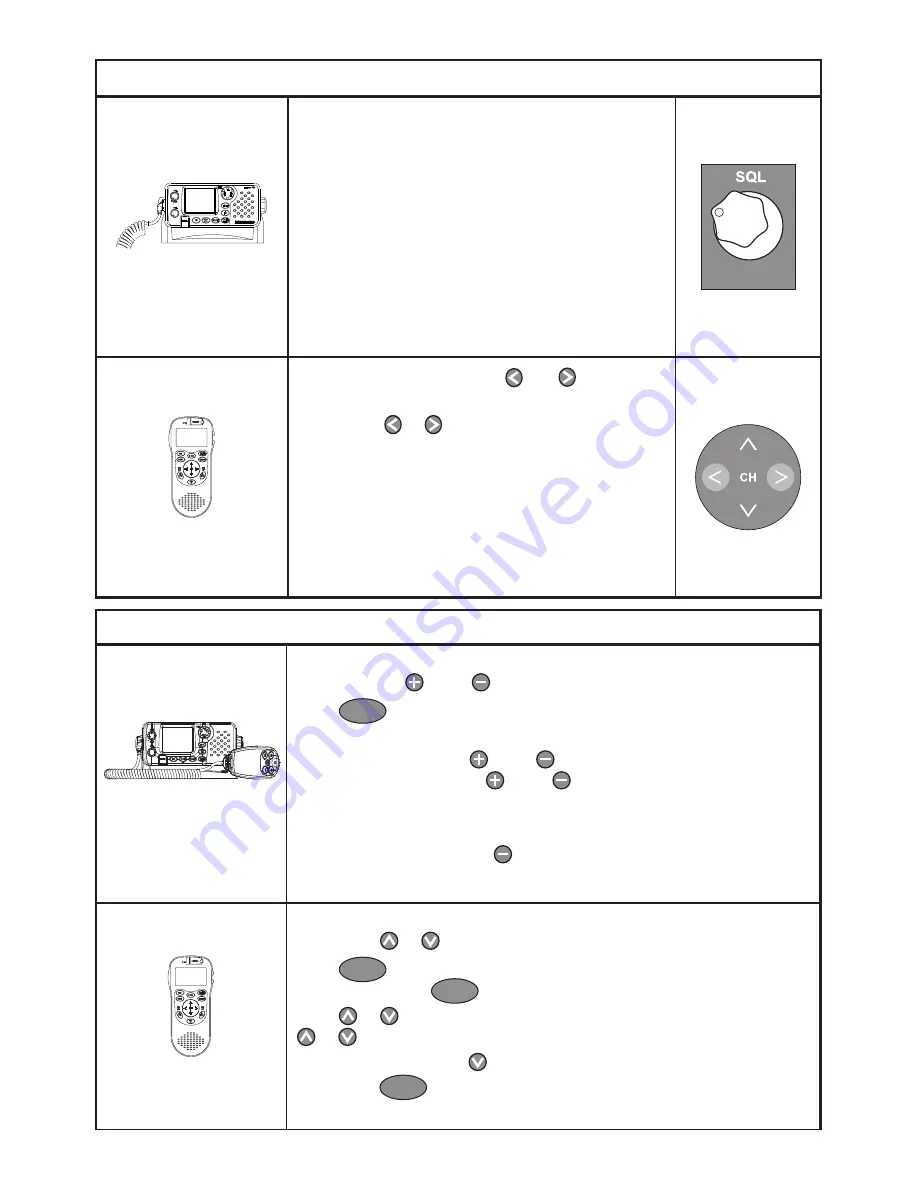
Northstar Explorer 725/705 Quickstart Guide
6
Adjust the Squelch
Base Unit
1 Turn the SQL knob fully counterclockwise so
that random noise is heard.
2 Turn SQL slowly clockwise until the random
noise disappears.
3 Make another 1/4 turn clockwise for best
reception in normal open sea conditions.
In areas of high noise (eg close to large cities)
reception may improve if sensitivity is reduced.
Try turning SQL slowly clockwise or use the
LOCAL setting (see the Installation and Operation
Manual).
Optional Handset
Adjust the squelch with the and keys on
the handset.
Hold down or to rapidly increase or
decrease the squelch or press quickly to step
through the 8 different squelch levels. The
squelch setting on the base unit will temporarily
change to match.
When you put the handset back ON hook, the
base unit squelch setting takes precedence
again.
Enter Data and Correct Errors
721US Base Unit and
Microphone
Only 4 menu items can be displayed on the base unit LCD at any one
time. Press CH or CH to scroll through a menu listing.
Press
ESC
to return to the previous menu screen without saving
changes OR press the rotary knob to confirm changes.
To enter data, press CH or CH to step through the alphabet and
numbers. Hold down CH or CH to scroll rapidly.
You can also use the rotary knob to step through the alphabet and
numbers, then press the knob to confirm each selection.
To correct errors, press CH then select the
<
backup character on
the LCD. Press the rotary knob to backup one space at a time.
Optional Handset
Only 4 menu items can be displayed on the handset LCD at any one
time. Press or to scroll through a menu listing.
Press
ESC
to return to the previous menu screen without saving
changes OR press
ENT
to confirm changes.
Press or to step through the alphabet and numbers. Hold down
or to scroll rapidly.
To correct errors, press then select the
<
backup character on the
LCD. Press
ENT
to backup one space at a time.