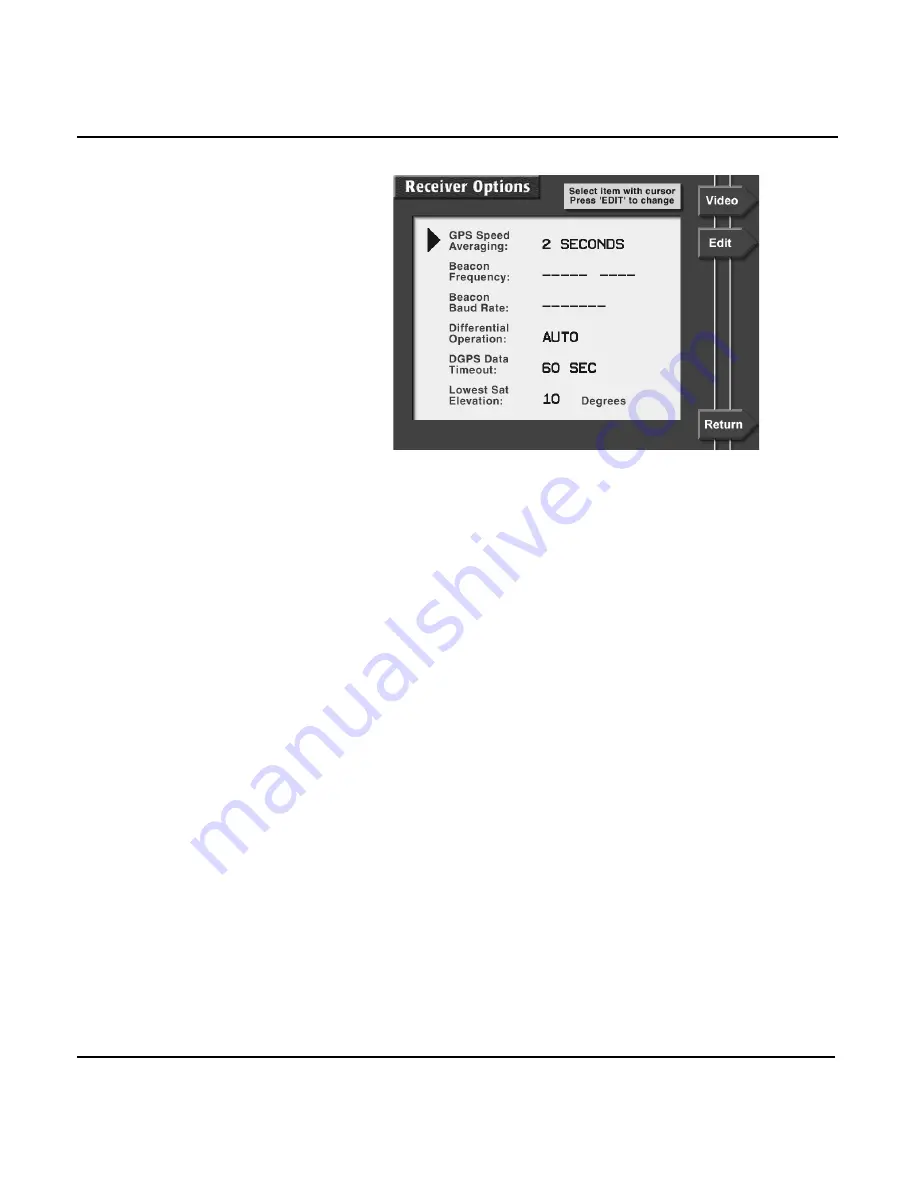
Chapter 11 - Setting up your 957
957 Operator’s Manual, Rev. B
Page 147
Changing the
settings
To change any of the options (fully described in the following
pages), select it by pressing the
CURSOR PAD
to move the
arrow at the left of the screen, then press the
EDIT
menu key.
The selected option begins to flash, waiting for you to change
it using the
CURSOR PAD
or the
KEYPAD
.
Choosing a speed
averaging
When you’re using uncorrected GPS, you may see that your
Speed-Over-Ground readings, which are obtained from the
GPS satellites, are slightly erratic, varying by up to several
knots. The 957’s GPS speed averaging function can help steady
these readings. This function lets you select the time over
which your speed is averaged, with choices between two and
ten seconds. Averaging can also be turned off for the quickest
possible reaction time. You can change the speed averaging
value at any time without affecting other navigation functions.
Shorter averaging times provide a faster display of speed but
with less accuracy. A longer averaging time is useful at lower
speeds when you require the highest accuracy, such as when
you want to trawl at a certain optimum speed. In this case,
you’ll see a steadier, more accurate display that changes more
slowly.
Содержание 957
Страница 1: ...NORTHSTAR 957 GPS WAAS CHART NAVIGATOR Operator s Manual ...
Страница 2: ......
Страница 8: ...Page iv 957 Operator s Manual Rev B ...
Страница 120: ...Page 112 957 Operator s Manual Rev B Chapter 8 Understanding Waypoint Route Navigation ...
Страница 144: ...Page 136 957 Operator s Manual Rev B Chapter 10 Using Special Functions ...
Страница 170: ...Page 162 957 Operator s Manual Rev B ...
Страница 176: ...Page 168 957 Operator s Manual Rev B ...
Страница 184: ...Page 176 957 Operator s Manual Rev B ...
Страница 190: ...Page 182 957 Operator s Manual Rev B ...
Страница 204: ...Page 196 957 Operator s Manual Rev B ...






























