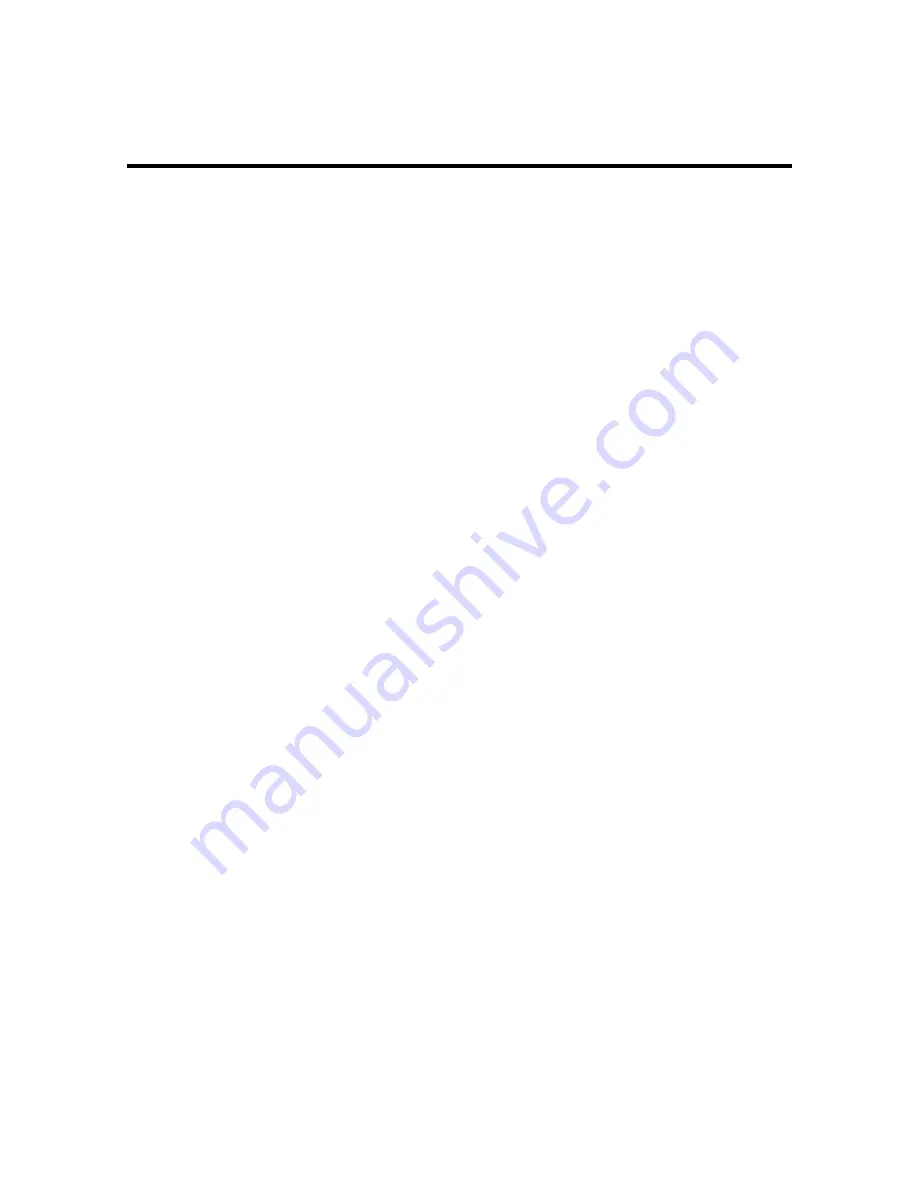
29
5
Operating via Guarding Vision App
Purpose:
Guarding Vision is an application for mobile devices. With the App,
you can view live image of the camera, receive alarm notification
and so on.
Note:
Guarding Vision service is not supported by certain camera models.
Enable Guarding Vision on Camera
5.1
Purpose:
Guarding Vision service should be enabled on your camera before
using the service.
You can enable the service through SADP software or web browser.
Enable Guarding Vision via SADP Software
5.1.1
Steps:
1.
Check the checkbox of
Enable Guarding Vision
on:
1).
"Activate the Device" page during camera activation, refer to
Chapter 3.2.2.
2).
Or "Modify Network Parameters" page during modifying IP
address, refer to Chapter 3.3.
2.
Create a verification code or change the verification code.




















