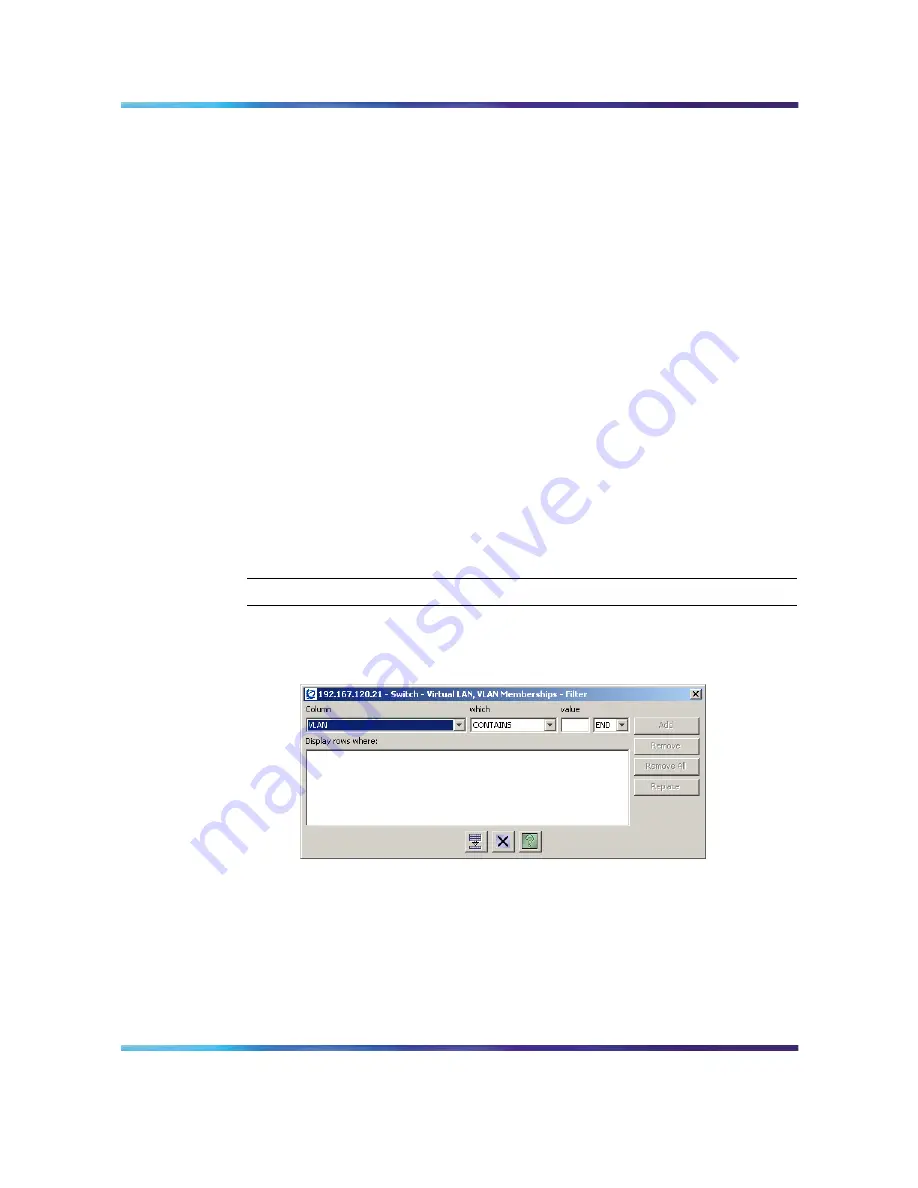
38
Using the Nortel Application Switch Element Manager
Data can also be dragged out of ASEM into a text application. In this
instance the dragged data is placed into the text application as text.
Insert button
New rows are added to Edit Tables through the use of the
Insert button. Clicking Insert opens a separate data entry screen that
contains the same fields as the Edit Table. Enter the data into the screen
and click the Insert button again to add it to the Edit Table.
In the case of Edit Forms, data entry is performed directly on the form.
Browse and Modify Buttons
In some data entry screens, the Browse
button opens a selection screen used to choose from a list of pre-configured
parameters. Once a selection has been made, click the Modify button to
make the change active in the data entry screen.
Delete Row Button
Delete a row of data by clicking the Delete button.
Select the index numbers of the desired rows and click the Delete button.
Filtering Table Data
When a table contains multiple entries (such as 500 configured filters), a
table filter can be built to define which items are displayed.
To build a table filter, perform the following tasks:
Step
Action
1
Click Filter. The Table Filter screen appears.
"Table Filter screen"
(page 38)
illustrates an example of the Table Filter screen.
Table Filter screen
2
Select a filtering field from the Column drop-down list. All of the
fields in the table are present in this drop-down list.
3
Select an operator from the which drop-down list. The operators are:
•
CONTAINS (Always a string)
•
IS GREATER THAN
Nortel Application Switch Element Manager
Users Guide
NN47220-101 (320512-D)
01.01
Standard
5.0
28 January 2008
Copyright © 2008, Nortel Networks
.
Содержание NN47220-101
Страница 1: ...Nortel Application Switch Element Manager Users Guide NN47220 101 320512 D...
Страница 51: ......





























