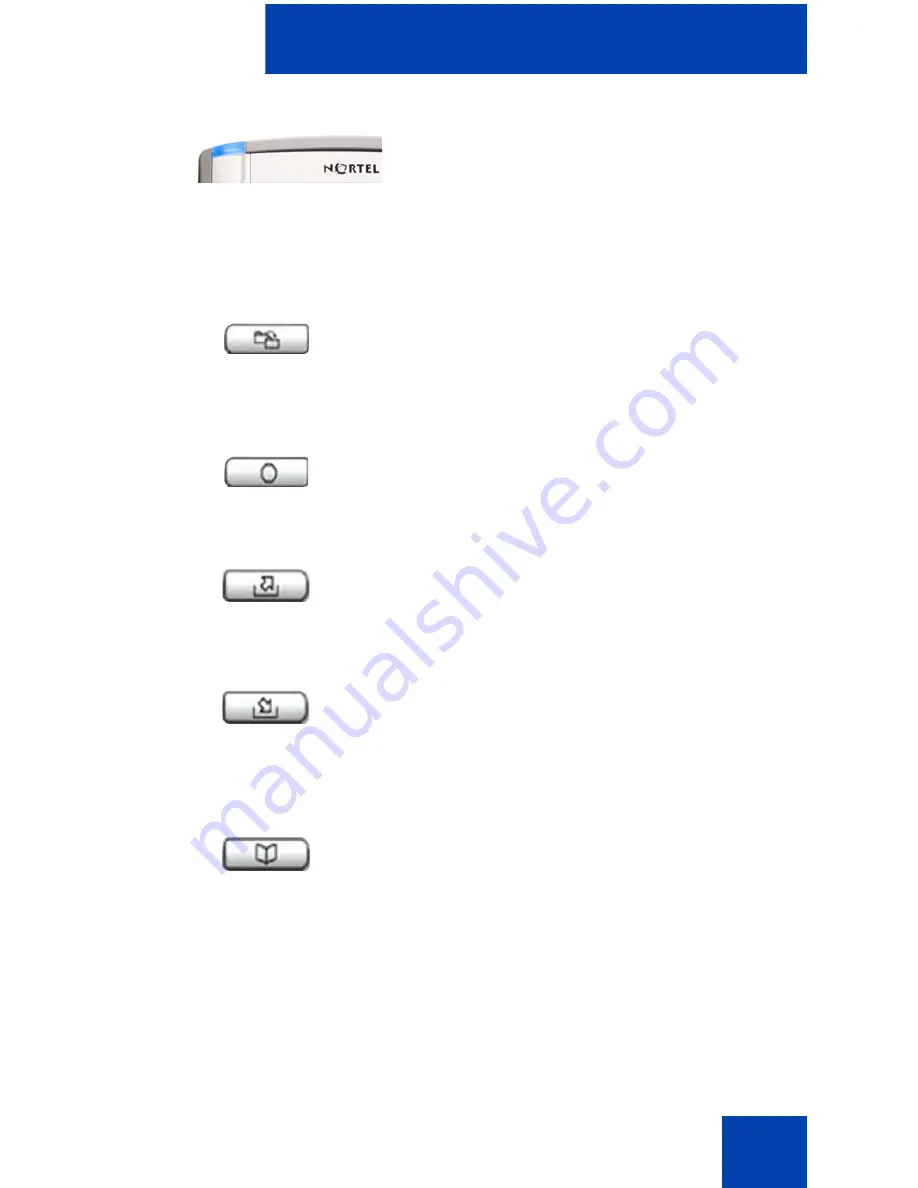
About the Nortel IP Phone 1120E
13
When your IP Phone 1120E firmware is
being updated, the blue
Feature Status
Lamp
indicator flashes.
Note: To find out if additional features
are supported, contact your system
administrator.
Press the
Copy
key to copy entries to your
Personal Directory from other lists, such as
the Caller List, the Redial List, and the
Corporate Directory.
Press the
Quit/Stop
key to exit an active
menu or dialog. Pressing the
Quit/Stop
key
does not affect the status of active calls.
The
Shift/Outbox
key is a fixed key that is
reserved for future feature development.
Press the
Message/Inbox
key to access
your voice mailbox.
This function is not available on all phones;
consult your system administrator.
Press the
Directory
key
to access directory
services.
(Copy)
(Quit)
(Shift/Outbox)
(Msg/Inbox)
(Directory)
Содержание NN43112-102
Страница 1: ...Nortel Communication Server 1000 IP Phone 1120E Call Center User Guide Title page...
Страница 2: ......
Страница 4: ...Revision history 4...
Страница 36: ...Supervisor features 36...
Страница 42: ...Terms you should know 42...
Страница 45: ......














































