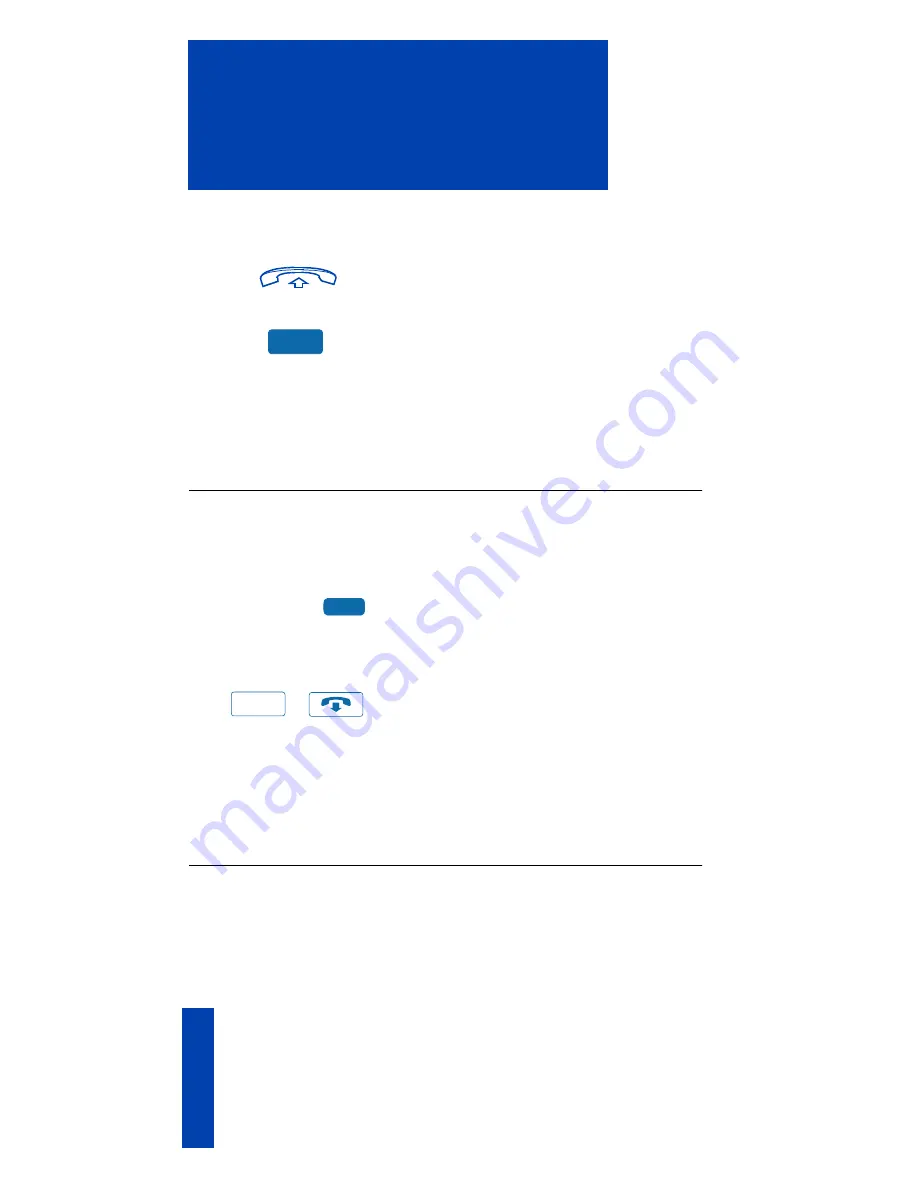
28
While on an active call
If the transferred call is not
answered, your telephone rings:
1. Lift the
handset
.
2. Press the
Transfer
Key and repeat the
transfer (to a different DN).
Note:
If you transfer a call to a person and
they pick up the line while you are still on
the line, press the Goodbye Key to
complete the transfer. Check with your
network administrator to determine the
time interval of your recall timer.
Use Attendant Recall
The
Attendant Recall
feature allows you to contact an attendant while on a call
and connect the call to the attendant.
To contact the attendant while on a
call:
1. Press the
Attendant Recall
Key
while on a call.
Stay on the line until the attendant
answers.
/
2. Press the
Goodbye
Key.
The caller remains connected to the
attendant.
Note:
On the Meridian SL-100, the
Attendant Recall Key is not available; use
the Transfer Key to connect a call to the
attendant.
Use Call Park (M3902)
The
Call Park
feature allows a call to be held temporarily and to be retrieved from
any telephone. You can park an incoming call and page the called party. When
you use Call Park, you do not tie up a line. Your network administrator can set up
a System Park Extension where most calls are automatically parked.
If configured network-wide, Call Park can be used across networks.
Trans
AttRecall
Goodbye
Содержание Meridian M3901
Страница 2: ...38 While you are away from your desk Call Forward ...
Страница 144: ...136 Index ...
Страница 145: ...38 While you are away from your desk Call Forward ...






























