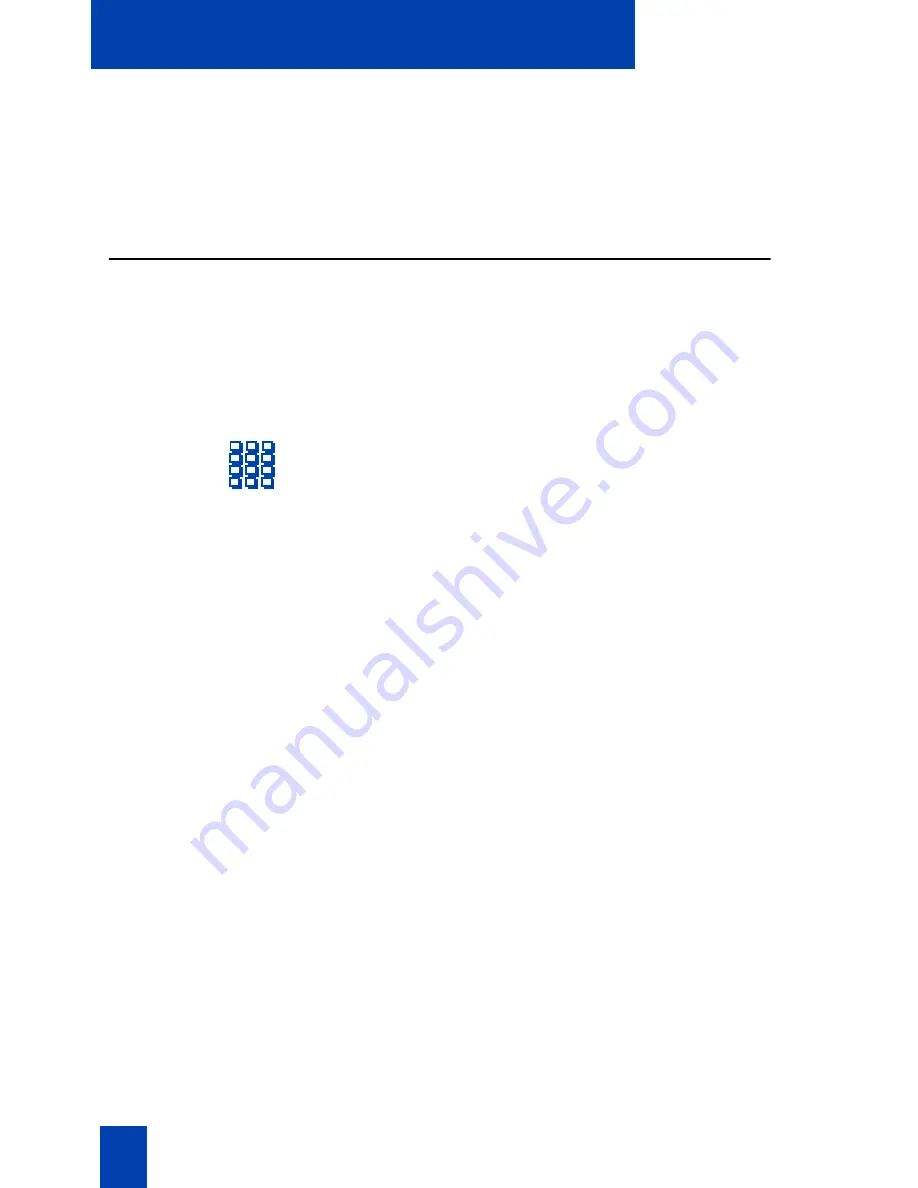
38
While you are away from your desk
This chapter describes features that you may wish to use when you are away from
your desk.
Call Forward
Call Forward allows you to transfer all your calls so that they ring at another
DN
.
You cannot forward calls while your telephone is ringing.
To forward all your calls:
∑
1. Press
Forward
. The
LCD indicator
º
flashes.
2.
Dial
the
DN
that you want to forward
your calls to.
∑
3. Press
Forward
. The
LCD indicator
º
remains on.
To cancel Call Forward:
∑
Press
Forward
. The LCD indicator
º
turns
off.
To reinstate Call Forward to the same
number:
∑
∑
Press
Forward
twice. The LCD indicator
º
turns on again.
To display the number to which you are currently forwarding your internal calls (on
telephones equipped with an appropriate display):
œ
or
∫
Inspect
1. Press
Display
.
On the MSL-100, press
Inspect
.
∑
2. Press
Forward
. The number is
displayed.
You can forward calls to Meridian Mail by
using the Meridian Mail DN as your Call
Forward DN.
While you are away from your desk: Call Forward
Содержание Meridian M2006
Страница 2: ...38 While you are away from your desk Call Forward...
Страница 6: ...iv Contents...
Страница 73: ...38 While you are away from your desk Call Forward...
















































