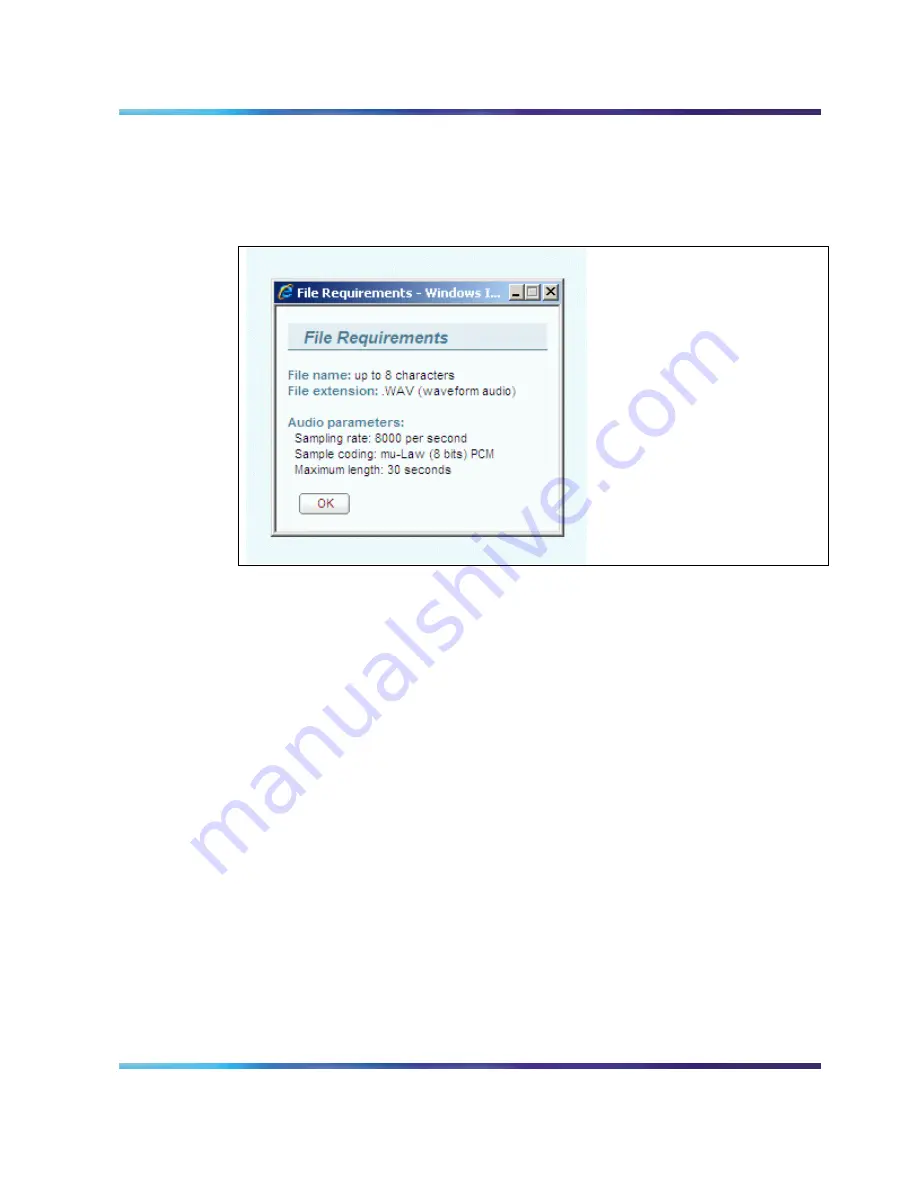
Browser User Interface
41
Nortel Integrated Conference Bridge Professional
Administrator Guide
Click
file requirements
to open the
File Requirements
window. See
following figure which shows the requirements for the .WAV files.
Figure 17
File Requirements window
Customizing the Brandline Greeting
1
Select the appropriate language in the table in the
Brandline
Greeting
panel of the
Greeting Settings
window. The table shows
all languages configured for the system.
2
Upload the .WAV file to the ICB Professional.
a
Click
Browse
to locate the file.
b
Select the file and click
Open
.
c
Click
Upload
.
When the upload completes successfully, the .WAV file name
appears in the File list next to the language selected in the table
in the
Brandline Greeting
panel. See relevant figure in
Greetings Settings window
(page
39
).
3
Select the desired .WAV file in the
File
column for that language.
Note 1:
A Brandline greeting recorded in the TUI appears in the
file list as TUIBRAND.WAV.
















































