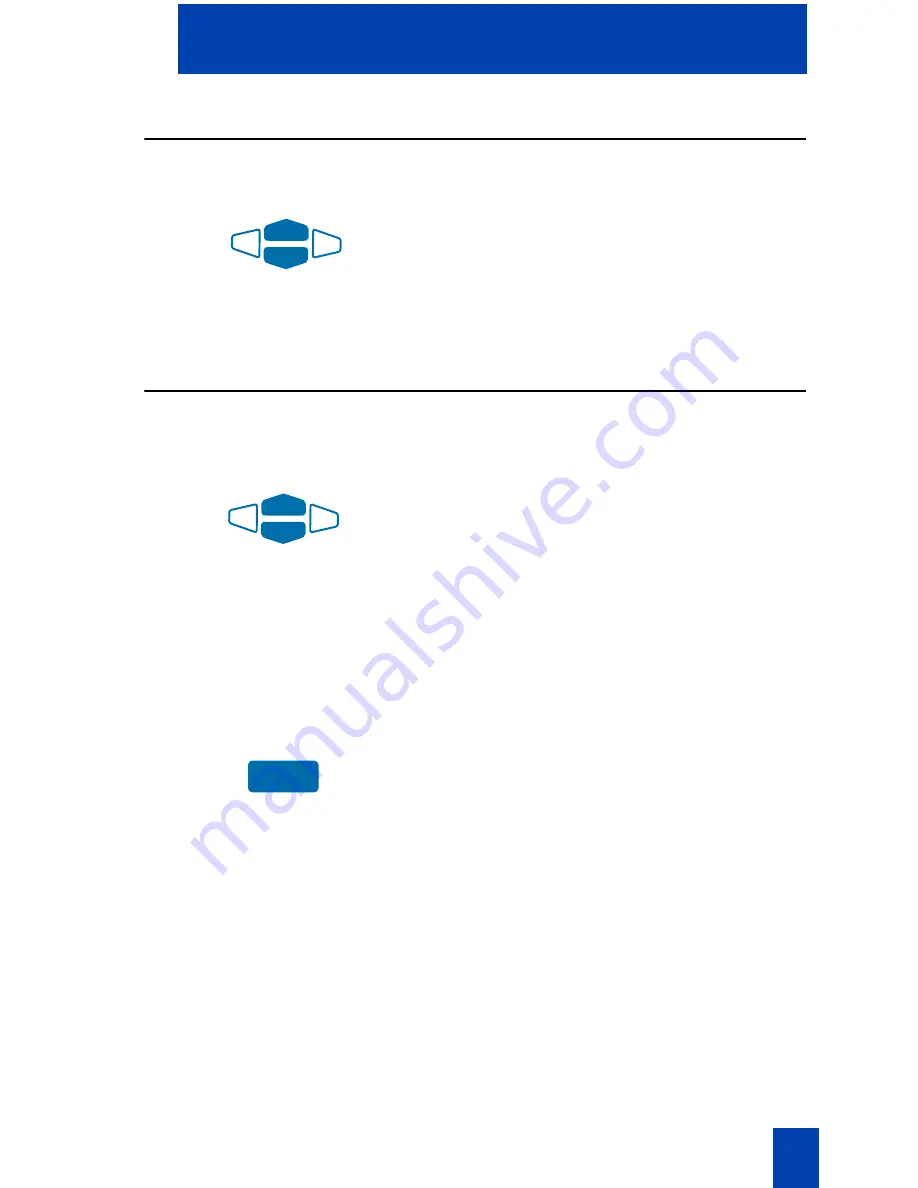
19
Your i2002 Telephone Option menu
Display diagnostics
The Display diagnostics option tests the telephone’s display screen and indicator
lights. After selecting
Display Diagnostics
from the
Telephone Option
menu:
1. Using the
Navigation
keys, scroll
through the list to view display
capabilities.
2. Press the
Quit
key to return to the
Telephone Option
menu.
Local Dialpad Tone
The Local Dialpad Tone option enables a pressed telephone dial key to produce
Dual Tone Multi-Frequency (DTMF) sounds, a single tone, or no sound. After
selecting
Local Dialpad Tone
from the
Telephone Option
menu:
1. Using the
Navigation
keys, highlight
one of the following dial pad ring tones:
a.
None
to disable all tones.
b.
Short Click
to enable a single tone
for all keys.
c.
DTMF
to turn on a separate DTMF
tone for each key.
2. Choose one of the following:
a.
Press the
Select
key to save the tone
selection and return to the
Telephone Option
menu.
b. Press the
Quit
key to keep existing
settings.
Select
Содержание i2002
Страница 2: ......
Страница 13: ...13 Install your i2002 Internet Telephone i2002 Ethernet port connections Network Ethernet PC Ethernet ...
Страница 83: ......






























