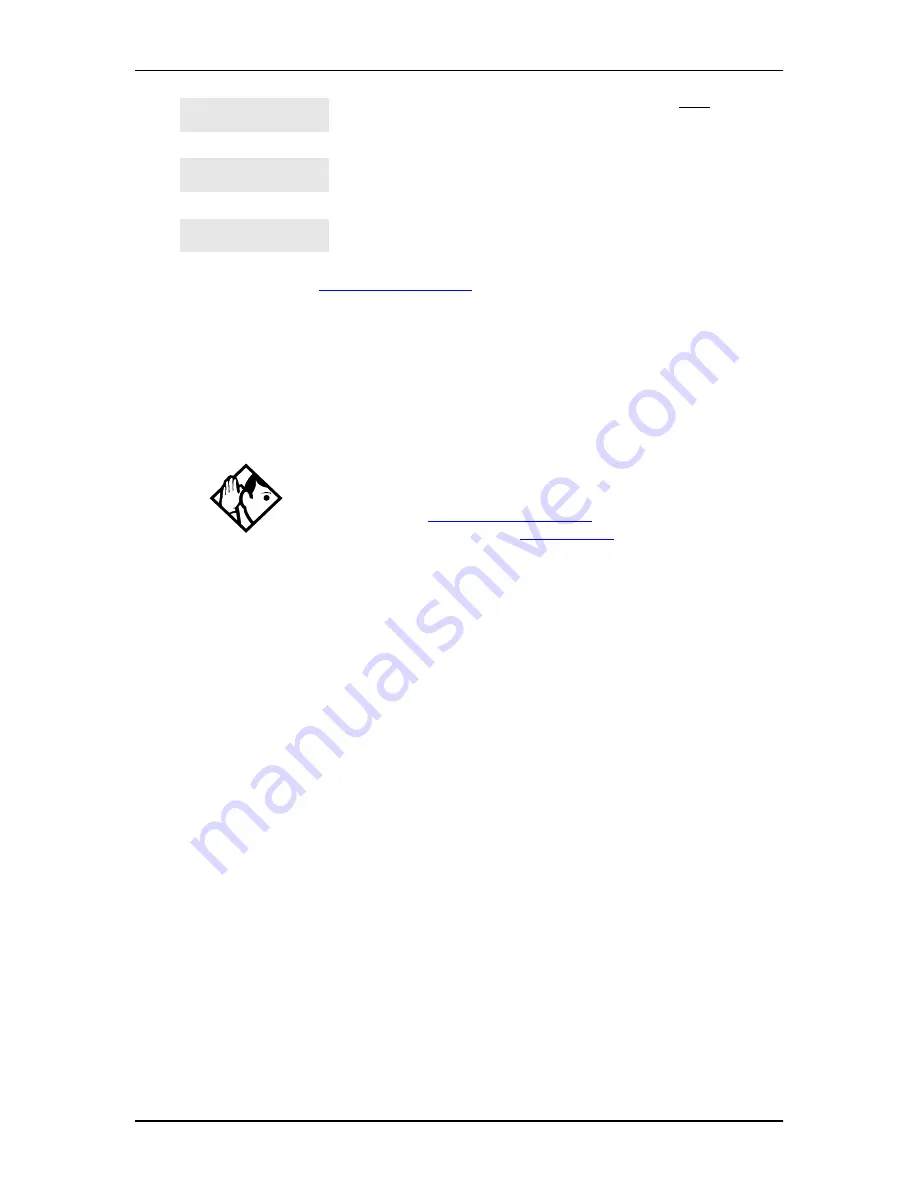
80
Communicating in the office
Enterprise Edge Feature Programming Telephone Guide
P0908510 Issue 01
Using Voice Call
ƒflfl
You can make an announcement or begin a conversation through the speaker of
another telephone in the system.
Making a Voice Call
Press
ƒflfl
.
Muting Voice Call tones
When a voice call begins at your telephone, you hear a beep every 15 seconds as a
reminder that the microphone is on. To stop it from beeping, pick up the receiver or
press
©
.
Answering a Voice Call without touching your telephone
If Handsfree Answerback is assigned to your telephone, you can respond to a voice
call without touching the telephone. Handsfree Answerback is not available to the
M7100 telephone.
When someone makes a voice call to you, simply start talking. Your telephone’s
microphone picks up your voice. Once you have answered a voice call, you can put
it on hold, transfer it, or otherwise treat it as a normal call.
You are at the beginning of your list of messages. Press
NEXT
to
move through your messages.
You are trying to send a message to a user whose message waiting
list is full.
You have tried to send a message but your telephone’s list of sent
messages is full. Cancel one of the messages you have sent, if
possible, or wait until you have received a reply to one of those
messages.
For other displays, see
Common feature displays
on page 149.
Tip
Hunt Groups cannot accept voice calls. Answer buttons have no appearances
for voice calls, and the set does not ring for voice calls. For more information
on Hunt Groups see
Programming Hunt Groups
on page 101. For more
information on Answer buttons see
Answer buttons
on page 36.
Start of list
NEXT
Their list full
Your list full
Содержание Enterprise Edge
Страница 1: ...Enterprise Edge Feature Programming Telephone Guide 1999 Nortel Networks P0908510 Issue 01...
Страница 2: ......
Страница 12: ...12 Contents Enterprise Edge Feature Programming Telephone Guide P0908510 Issue 01...
Страница 22: ...22 Getting Started Enterprise Edge Feature Programming Telephone Guide P0908510 Issue 01...
Страница 82: ...82 Communicating in the office Enterprise Edge Feature Programming Telephone Guide P0908510 Issue 01...
Страница 98: ...98 Customizing your telephone Enterprise Edge Feature Programming Telephone Guide P0908510 Issue 01...
Страница 106: ...106 Programming Hunt Groups Enterprise Edge Feature Programming Telephone Guide P0908510 Issue 01...
Страница 148: ...148 Troubleshooting Enterprise Edge Feature Programming Telephone Guide P0908510 Issue 01...
Страница 152: ...152 Common feature displays Enterprise Edge Feature Programming Telephone Guide P0908510 Issue 01...






























