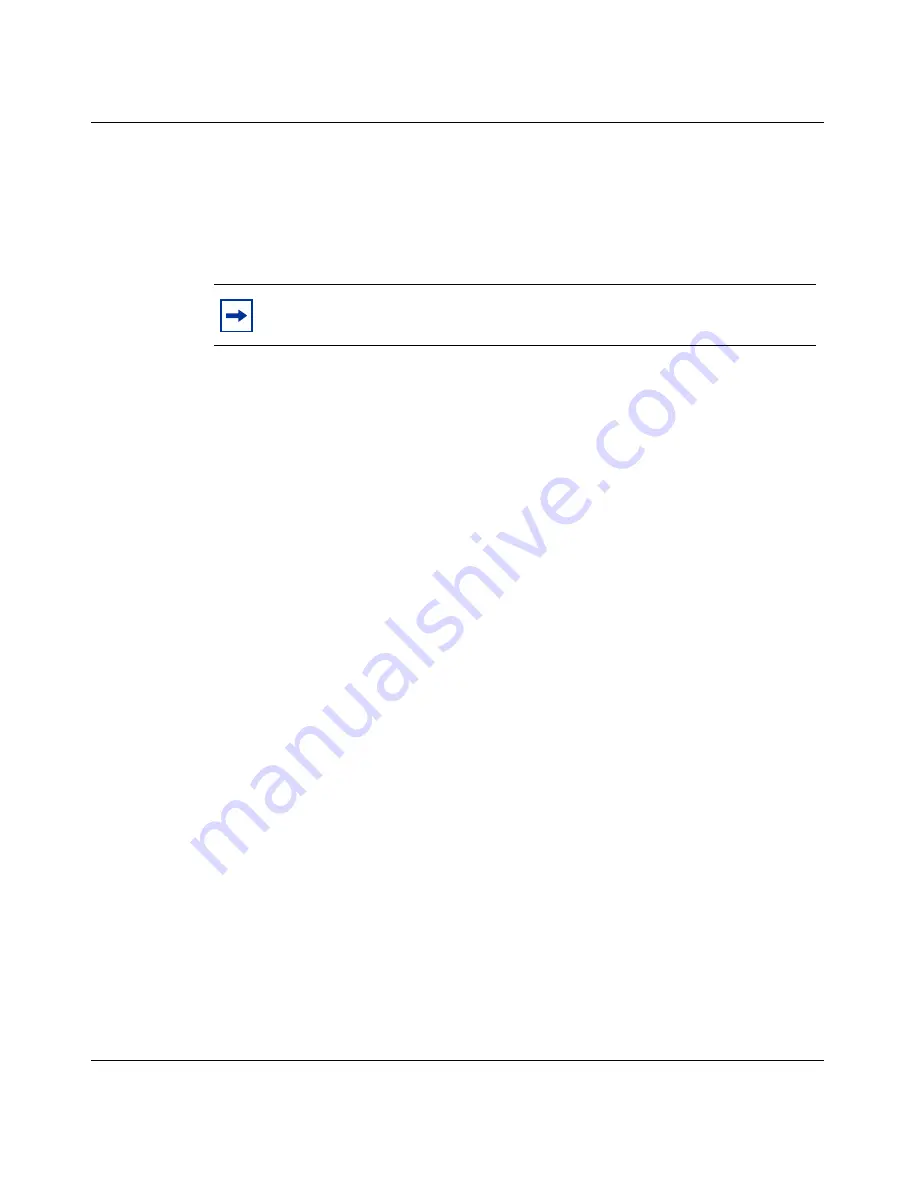
50
Chapter 2 Getting started
NN46110-500
Using boot modes
The Nortel VPN Router can be booted in one of two system modes: Safe mode or
Normal mode. Each mode has its own software image, configuration files, and
LDAP database.
A system booted in Safe mode is only allowed to accept secured management
tunnel establishment. When the secured management tunnel is established, Telnet,
HTTP, and FTP traffic is allowed to come into the Nortel VPN Router; no other
VPN traffic is allowed through the secured management tunnel of the Nortel VPN
Router.
In Normal mode, the system operates with the normal software and configuration
and transports both VPN traffic and management traffic.
To save your configuration into the Safe Mode boot directory:
1
Select B) System Boot options.
2
Select 2) System Reset options.
3
Select 1) Reset system to Normal Mode.
4
Select 2) Reset system to Safe Mode.
Managing through a Web browser
After you use the serial interface configuration, launch a Web browser of your
choice.
1
Enter the management IP address to invoke the Nortel Login window. For
example, if the management IP address is 10.2.3.2, then the Uniform
Resource Locator (URL) is http://10.2.3.2.
2
Select an option in the navigation menu and submenu, and then you are
prompted for the login and password.
Note:
The Nortel VPN Router 1010, 1050, and 1100 do not implement
safe mode.
Содержание Contivity 1050
Страница 10: ...10 Contents NN46110 500 ...
Страница 14: ...14 Tables NN46110 500 ...
Страница 22: ...22 Preface NN46110 500 ...
Страница 58: ...58 Chapter 2 Getting started NN46110 500 ...
Страница 74: ...74 Chapter 3 Setting up the Nortel VPN Router 1010 1050 and 1100 NN46110 500 ...
Страница 90: ...90 Chapter 4 Configuring user tunnels NN46110 500 ...
Страница 118: ...118 Chapter 5 Configuring the system NN46110 500 ...
Страница 162: ...162 Chapter 8 Configuring IPSec mobility and persistent mode NN46110 500 ...
Страница 164: ...164 Branch office quick start template NN46110 500 ...
Страница 178: ...178 Index NN46110 500 W Web browser interface 50 Web interface options 53 Welcome display 56 ...
















































