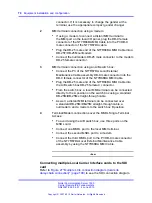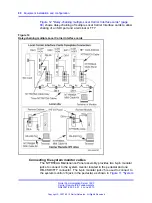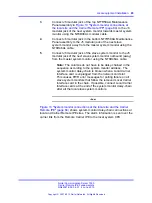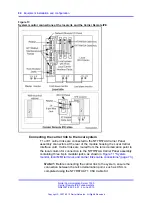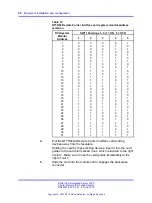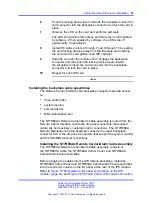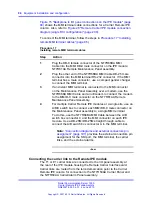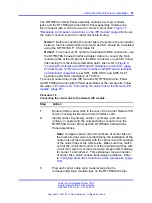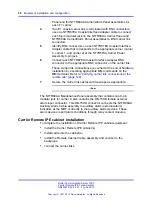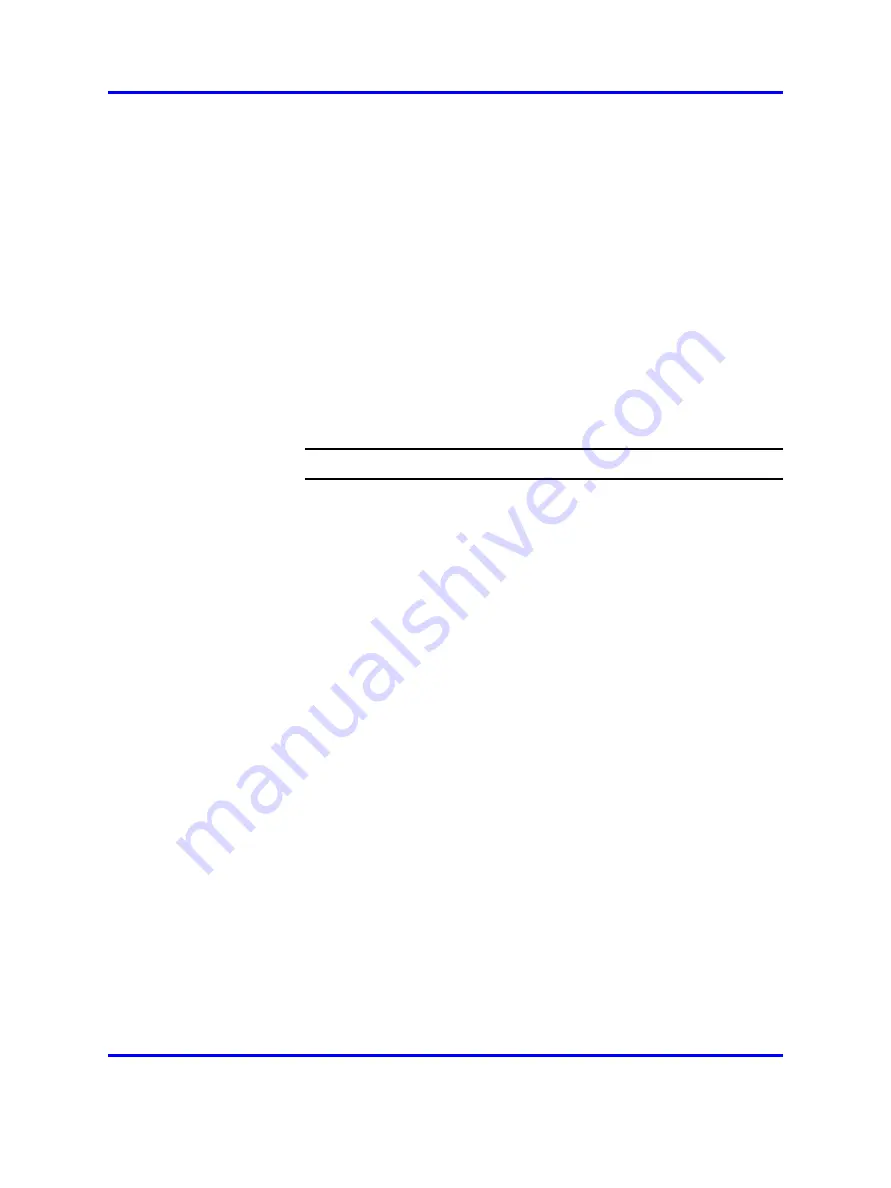
Carrier Remote IPE column installation
91
6
Push the locking device levers towards the faceplate to insert the
card connector into the backplane connector and lock the card in
place.
7
Observe the LED on the card as it performs self-tests.
The LED should blink three times and then stay lit until enabled
by software. When enabled by software, the LED turns off
permanently, if operational.
8
Install IPE cards in slots 0 through 7 and 8 through 15 by pulling
the card locking devices away from the faceplate and inserting
the card into the card guides of an IPE card slot.
9
Slide the card into the module until it engages the backplane
connector and then push the locking device levers toward
the faceplate to insert the card connector into the backplane
connector and lock the card in place.
10
Repeat for each IPE card.
--End--
Installing the backplane cable assemblies
The Remote Carrier Interface card backplane connectors provide access
to:
•
three carrier links
•
system monitor
•
external alarms
•
MMI maintenance port
The NT7R68AA Remote Carrier/Alarm Cable assembly is routed from the
Remote Carrier Interface card to the I/O panel connectors that support
carrier link and auxiliary or external alarm connections. The NT7R68BA
Remote Maintenance Cable assembly connects the upper backplane
connector SL0 to the I/O panel connectors that support the system monitor
and the SDI/MMI terminal connections.
Installing the NT7R68AA Remote Carrier/Alarm Cable Assembly
The NT7R68AA Remote Carrier/Alarm Cable assembly consists of
the NT7R68HA cable, the NT7R59AA Carrier Panel, and NT7R60AA
Carrier/Alarm Panel assemblies.
Before plugging the cables into the IPE module backplane, install the
NT7R59AA Carrier Panel and NT7R60AA Carrier/Alarm Panel assemblies
into the connector cutouts on the I/O panel at the rear of the IPE module.
Refer to
Figure 15 "Backplane to I/O panel connections on the IPE
and
Figure 28 "Remote Carrier IPE module connection
Nortel Communication Server 1000
Carrier Remote IPE Fundamentals
NN43021-555 04.01
4 June 2010
Copyright © 2007-2010 Nortel Networks. All Rights Reserved.
.
Содержание Communication Server 100
Страница 213: ......