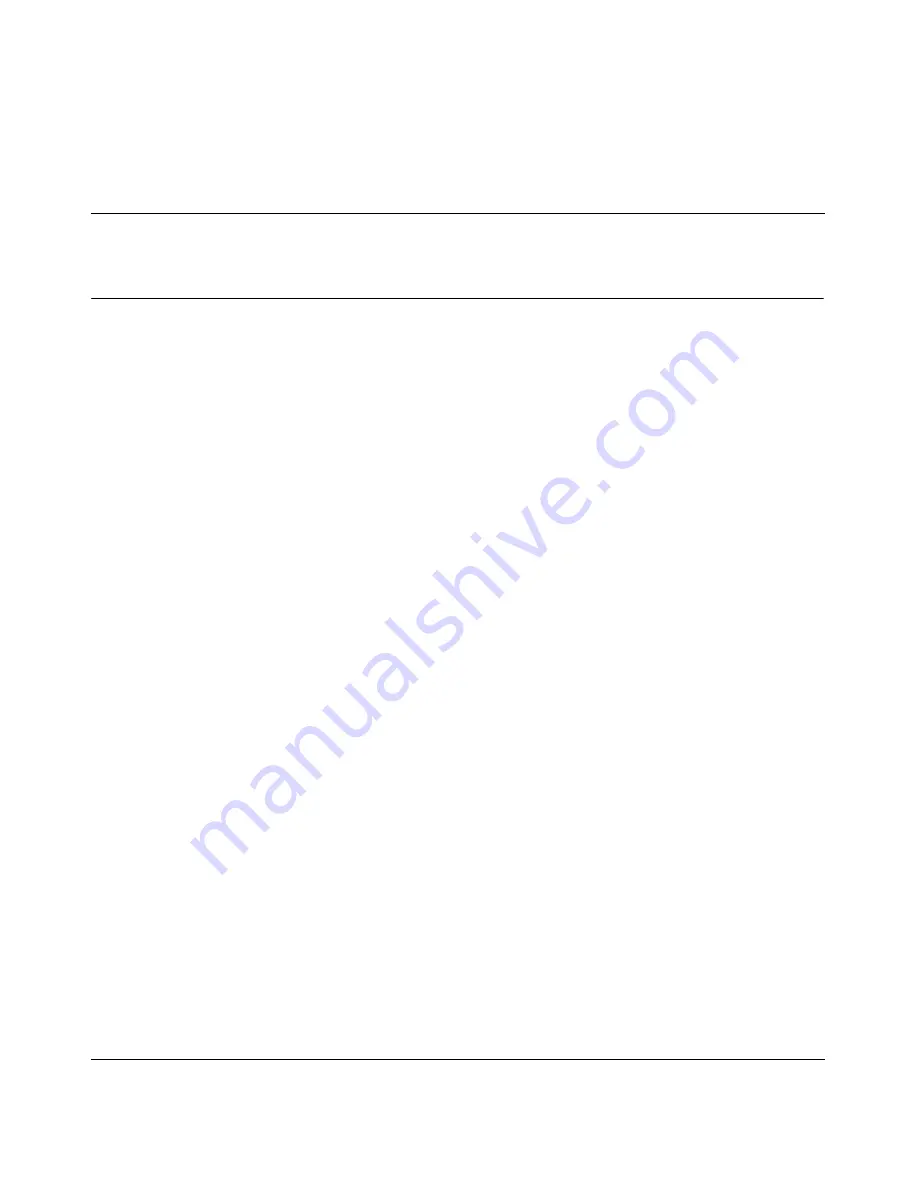
61
Setting Up the BayStack Instant Internet 100-S Unit
Chapter 7
Out-of-band management support
This chapter describes how to set up your Instant Internet unit for out-of-band
management. This feature enables you to configure the Instant Internet unit
without installing the unit on a network or loading the Instant Internet
management software.
After you connect a dumb terminal or a smart terminal (for example, a PC, a
Macintosh, or a UNIX workstation) and terminal emulation software (for
example, HyperTerminal or ProComm Plus) to the unit’s AUX port, you can use
remote access commands to configure the unit. For details, refer to Reference for
the BayStack Instant Internet Remote Access Commands Version 7.11.
You can use out-of-band management any time, including for initial
configuration, troubleshooting, or daily management of the unit. This chapter
describes how to use a 32-bit Windows
® op
erating system and the
HyperTerminal terminal emulation software to:
•
Connect to the unit with a PC for out-of-band management. For details, refer
to
“Configuring the Instant Internet unit through a PC direct connection,”
next. You must supply a null modem cable (also referred to as a pc-to-pc file
transfer cable) to connect your PC to the Instant Internet unit.
•
Configure an external modem to be used for out-of-band management. For
details, refer to
“Configuring the Instant Internet unit through a dial-up
connection” on page 65
. You must supply a modem cable to connect your
dial-up modem to the Instant Internet unit.
These procedures assume that you have turned on the unit and no LEDs are
glowing red. For more information on installing the Instant Internet hardware
refer to
Chapter 3, “Instant Internet 100-S hardware installation,” on page 33
. For
more information on the required connection cables, refer to
Appendix B,
“Adapter cable pinout diagrams,” on page 73
.
Содержание BayStack 100-S
Страница 10: ...10 209374 A ...
Страница 14: ...14 Contents 209374 A ...
Страница 16: ...16 Figures 209374 A ...
Страница 18: ...18 Tables 209374 A ...
Страница 24: ...24 Preface 209374 A ...
Страница 32: ...32 Chapter 2 Installation preparation 209374 A ...
Страница 46: ...46 Chapter 3 Instant Internet 100 S hardware installation 209374 A ...
Страница 50: ...50 Chapter 4 Seven port autosensing switch specifications 209374 A ...
Страница 56: ...56 Chapter 5 DIP switch settings 209374 A ...
Страница 70: ...70 Chapter 7 Out of band management support 209374 A ...
Страница 78: ......
Страница 79: ......
Страница 80: ......
















































