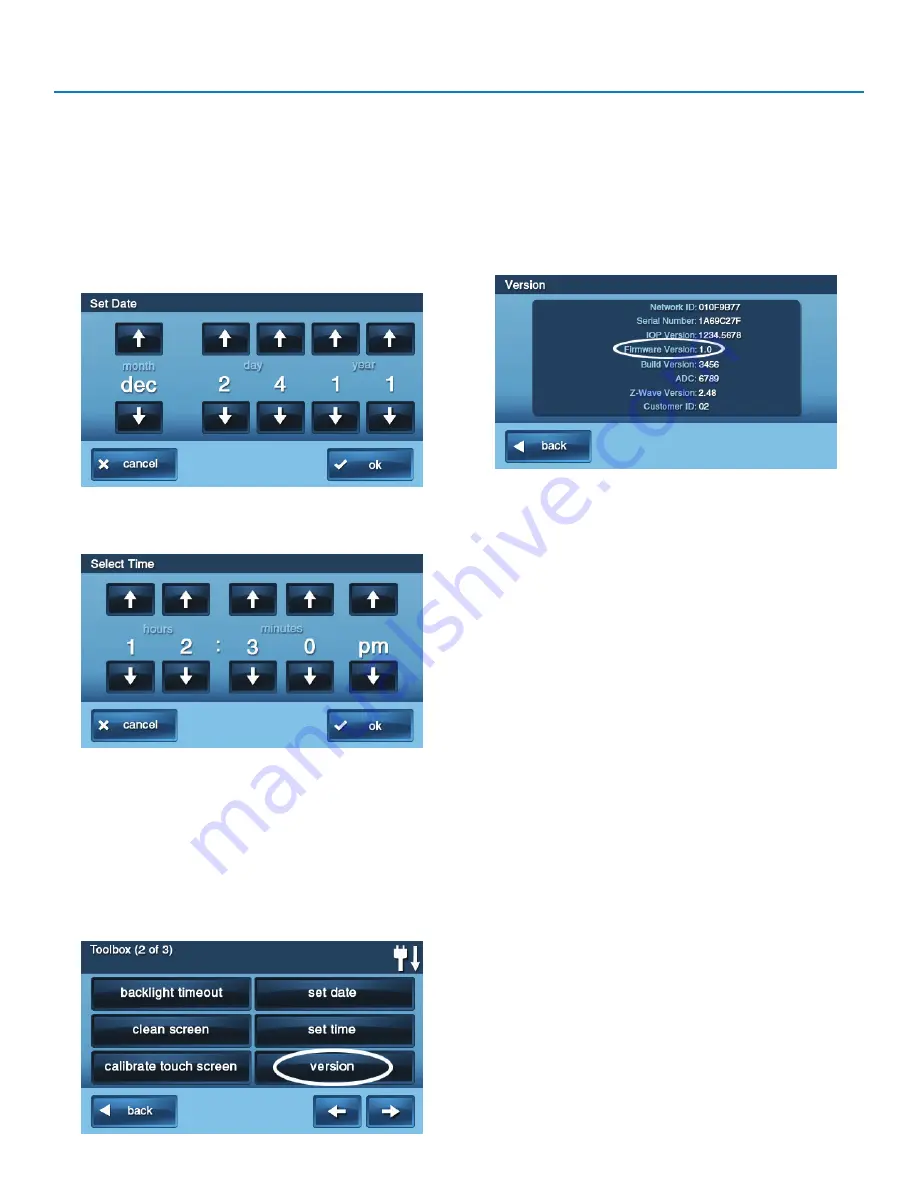
Copyright ©
2019
Nortek Security & Control
33
GC2e Wireless Security System | User Guide
To set the date and time:
1
At the
Home
screen, tap
Security
.
2
At the
Security
screen, tap
Menu
.
3
At the
Menu
screen, tap
Toolbox
.
4
At the
Toolbox (1 of 3)
screen, tap the
arrow.
5
At the
Toolbox (2 of 3)
screen, tap
Set Date
or
Set
Time
.
6
Use the
and
arrows to set the current date or
time. Tap
OK
.
7
A confirmation screen showing the date and time set
appears. Tap
OK
.
DISPLAY FIRMWARE VERSION
To troubleshoot your system, you can check the firmware
version that has been installed.
To display the firmware version:
1
At the
Home
screen, tap
Security
.
2
At the
Security
screen, tap
Menu
.
3
At the
Menu
screen, tap
Toolbox
.
4
At the
Toolbox (1 of 3)
screen, tap the
arrow.
5
At the
Toolbox (2 of 3)
screen, tap
Version
.
6
When finished, tap
Back
.
DEALER INFO SCREEN AND CALL BACK
BUTTON
Your 2GIG Alarm Dealer may configure the
Enter Your Code
screen to display contact information for
your 2GIG Alarm Dealer or the Central Station.
Accessing the Dealer Info Screen
To access the
Dealer Info
screen:
1
At the
Home
screen, tap the system logo.
2
At the
Enter Your Code
screen, enter the four (4)-digit
master user code
.
3
The left side of the
Enter Your Code
screen reveals
contact information for your 2GIG Alarm Dealer or the
Central Station.
Requesting a Service Call Back
To request a service call back:
1
At the
Enter Your Code
screen, a call back button
appears at the bottom or the screen.
2
Tap the
Call Back
button to transmit a report to your
alarm dealer or the Central Station.
When the report is received by the 2GIG Alarm Dealer
or Central Station, you will receive a call back in
accordance with the terms of your dealer’s service
agreement. For additional information about call backs,
consult your 2GIG Alarm Dealer.
System Toolbox
















































