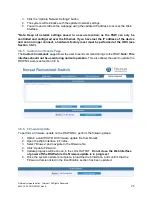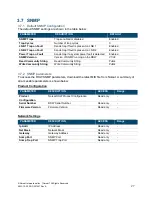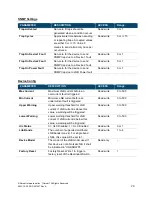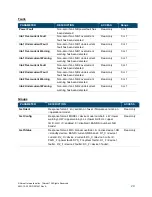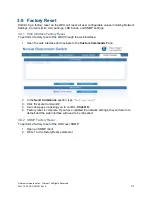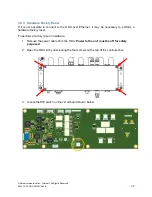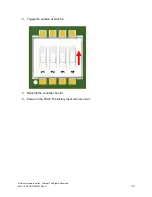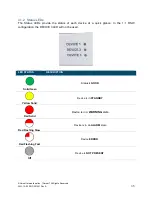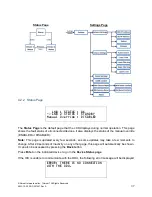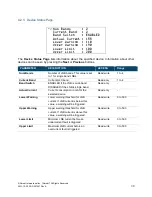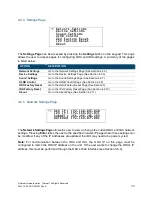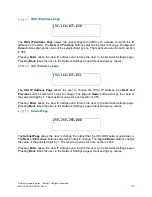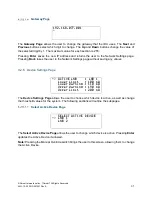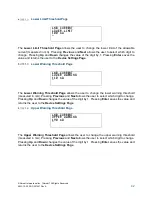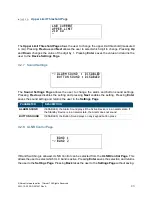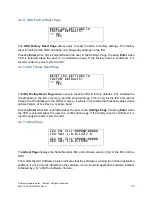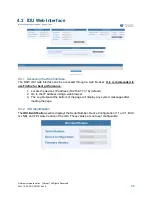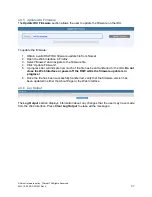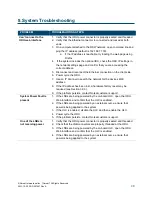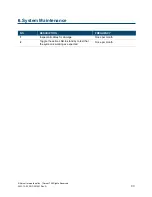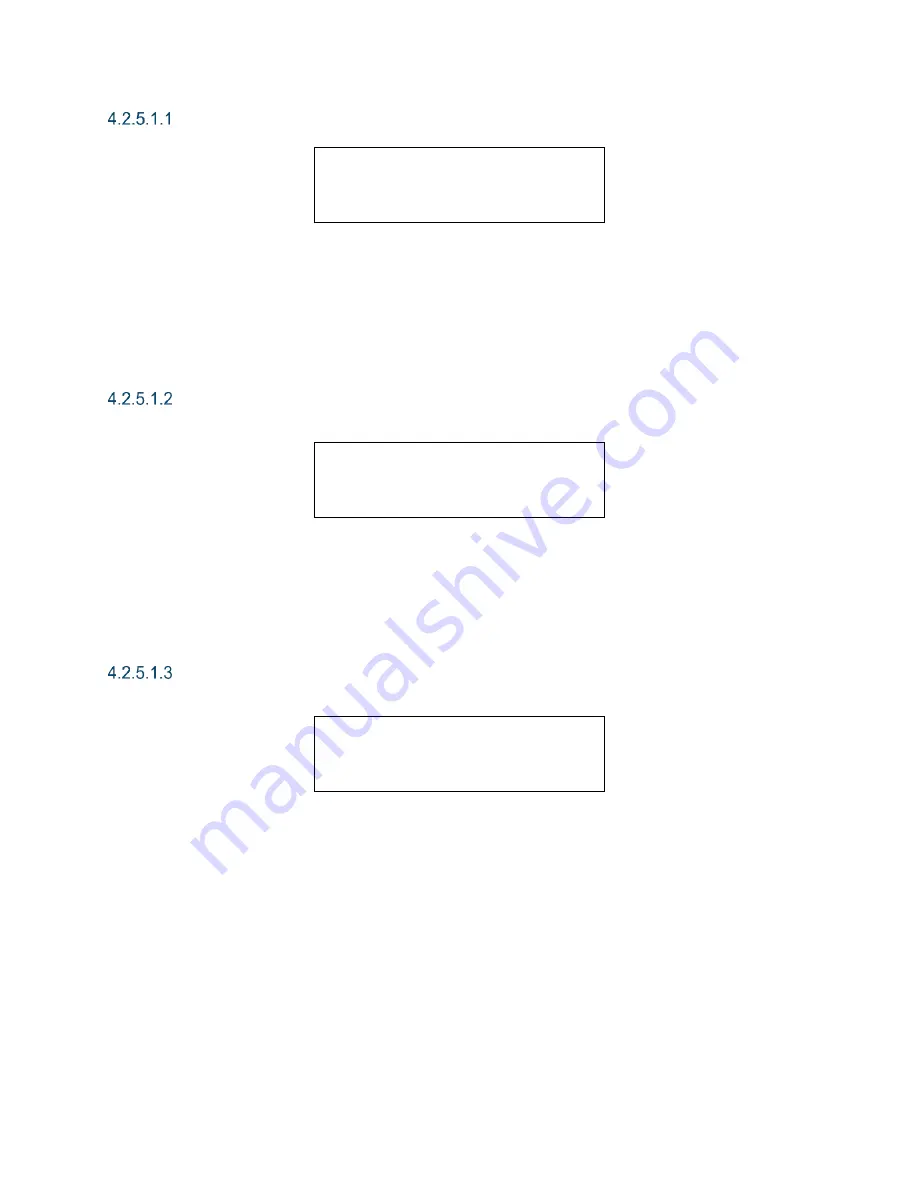
© Norsat International Inc.
(“Norsat”) All Rights Reserved
2021-12-20 DOC-001527 Rev A
40
ODU IP Address Page
192.168.077.030
^
The
ODU IP Address Page
allows the user configure the
ODU’s IP address to match the IP
address on the ODU. The
Next
and
Previous
buttons select which digit to change. The
Up
and
Down
buttons change the value of the selected digit by one. The maximum value for each section
is 255.
Pressing
Enter
saves the new IP address and returns the user to the Network Settings page.
Pressing
Back
takes the user to the Network Settings page without saving any values.
IDU IP Address Page
192.168.077.031
^
The
IDU IP Address Page
allows the user to change the IDU’s IP address. The
Next
and
Previous
buttons select which digit to change. The
Up
and
Down
buttons change the value of
the selected digit by 1. The maximum value for each section is 255.
Pressing
Enter
saves the new IP address and returns the user to the Network Settings page.
Pressing
Back
takes the user to the Network Settings page without saving any values.
Subnet Page
255.255.255.000
^
The
Subnet Page
allows the user to change the subnet that the IDU-ODU network operates on.
The
Next
and
Previous
buttons select which digit to change. The
Up
and
Down
buttons change
the value of the selected digit by 1. The maximum value for each section is 255.
Pressing
Enter
saves the new IP address and returns the user to the Network Settings page.
Pressing
Back
takes the user to the Network Settings page without saving any values.