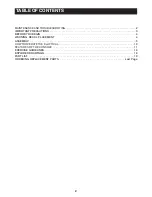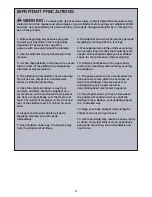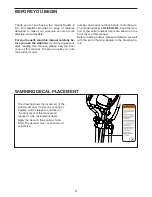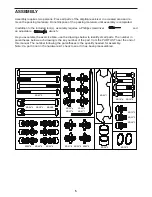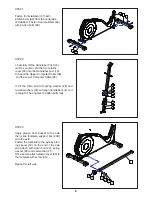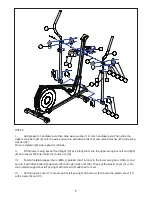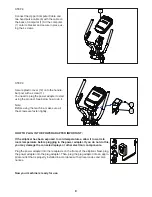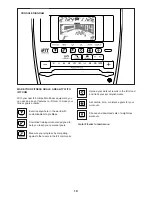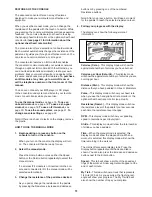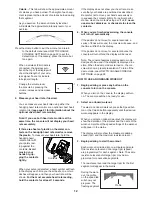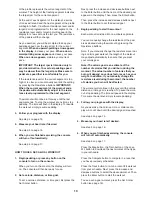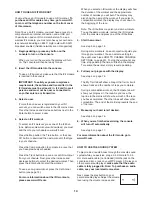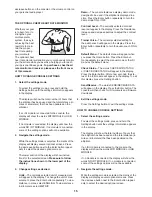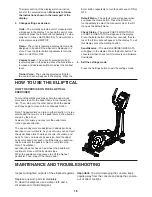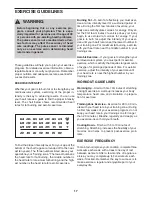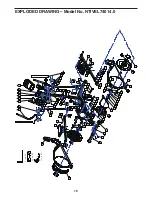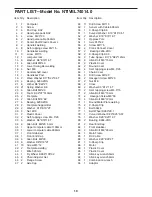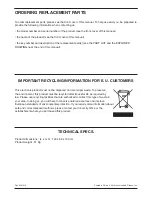14
HOW TO USE AN IFIT WORKOUT
You must have an iFit module to use an iFit workout. To
purchase an iFit module at any time, go to www.iFit.
com or call the telephone number on the front cover
of this manual.
Note: To use an iFit module, you must have access to a
computer with an internet connection and a USB port.
You will also need an iFit.com membership. To use a
wireless iFit module, you must also have your own wire-
less network including an 802.11b/g/n router with SSID
broadcast enabled (hidden networks are not supported).
1. Begin pedaling or press any button on the
console to turn on the console.
When you turn on the console, the display will turn
on. The console will then be ready for use.
2. Insert the iFit module into the console.
To use an iFit workout, make sure that the iFit module
is inserted in the console.
IMPORTANT: To satisfy exposure compliance
requirements, the antenna and transmitter in the
iFit module must be at least 8 in. (20 cm) from all
persons and must not be near or connected to
any other antenna or transmitter.
3. Select a user.
If more than one user is registered on your iFit
account, you can switch users in the iFit main screen.
Press the increase and decrease buttons next to the
Enter button to select a user.
4. Select an iFit workout.
To select an iFit workout, press one of the iFit but-
tons. Before some workouts will download, you must
add them to your schedule on www.iFit.com.
Press the Map button, the Train button, or the Lose
Wt. button to download the next workout of that type
in your schedule.
Press the Compete button to compete in a race that
you have previously scheduled.
Press the Track button to re-run a recent iFit workout
from your schedule. Next, press the increase and
decrease buttons to select the desired workout. Then,
press the Enter button to start the workout.
To use a set-a-goal workout, press the Set A Goal
button (see page 19).
For more information about the iFit workouts,
please see www.iFit.com.
When you select an iFit workout, the display will show
the duration of the workout and the approximate
number of calories you will burn. The display may
also show the name of the workout. If you select a
competition workout, the display may count down to
the beginning of the race.
Note: The iFit buttons may also run demo workouts.
To use the demo workouts, remove the iFit module
from the console and press one of the iFit buttons.
5. Start the workout.
See step 3 on page 18.
During some workouts, an audio coach will guide you
through your workout. You can select a setting for
the audio coach (see HOW TO CHANGE CONSOLE
SETTINGS on page 22). To stop the workout at any
time, stop pedaling.The time will flash in the display.
To resume the workout, simply resume pedaling.
6. Follow your progress with the display.
See step 4 on page 15.
The My Trail tab will show a map of the trail or it will
show a track and the number of laps you complete.
During a competition workout, the Compete tab will
show your progress in the race. As you race, the
top line in the matrix will show how much of the race
you have completed. The other lines will show other
competitors. The end of the matrix represents the end
of the race.
7. Measure your heart rate if desired.
See step 5 on page 16.
8. When you are finished exercising, the console
will turn off automatically.
See step 6 on page 17.
For more information about the iFit mode, go to
www.iFit.com.
HOW TO USE THE SOUND SYSTEM
To play music or audio books through the console sound
system while you exercise, plug a 3.5 mm male to 3.5
mm male audio cable (not included) into the jack on the
console and into a jack on your MP3 player, CD player, or
other personal audio player; make sure that the audio
cable is fully plugged in. Note: To purchase an audio
cable, see your local electronics store.
Next, press the play button on your
personal audio player. Adjust the volume
level using the volume increase and