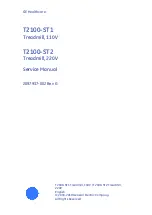19
HOW TO USE A FEATURED WORKOUT
Note: To use a featured workout, the console must
be connected to a wireless network (see HOW TO
CONNECT TO A WIRELESS NETWORK on page 24).
1. Insert the key into the console.
See HOW TO TURN ON THE POWER on page 15.
Note: It may take some time for the console to
be ready for use.
2. Select the home screen or the workout library.
When you turn on the power, the home screen will
appear after the console boots up.
If you are in a workout, touch the screen and fol-
low the prompts to end the workout and return to
the home screen. If you are in the settings menus,
touch the back button (arrow symbol) to return to
the home screen.
Touch the buttons at the bottom of the screen to
select either the home screen (Home button) or the
workout library (Browse button).
3. Select a workout.
To select a workout from the home screen or the
workout library, simply touch the desired workout
button on the screen. Slide or flick the screen to
scroll as necessary.
The featured workouts on your console will change
periodically. To save one of the featured workouts
for future use, you can add it as a favorite by touch-
ing the favorites button (heart symbol). You must
be logged into your iFIT account to save a featured
workout (see step 3 on page 21).
To draw your own map for a workout, see HOW TO
CREATE A DRAW-YOUR-OWN-MAP WORKOUT
on page 20.
When you select a workout, the screen will show
an overview of the workout that includes details
such as the duration and distance of the workout
and the approximate number of calories you will
burn during the workout.
4. Start the workout.
Touch Start Workout to start the workout.
During some workouts, an iFIT coach will guide
you through a video workout. Tap the screen to
select separate music, trainer voice, and volume
options for the workout.
During some workouts, the screen will show a map
of the route and a marker indicating your prog-
ress. Touch the buttons on the screen to select the
desired map options.
If the speed or incline is too high or too low, you
can press the increase or decrease buttons to
activate Smart Adjust and scale the intensity of the
workout. To return to the programmed settings
of the workout, touch the screen, and then turn off
Smart Adjust.
Note: The calorie goal shown in the workout
description is an estimate of the number of
calories that you will burn during the workout.
The actual number of calories that you burn
will depend on various factors, such as your
weight. In addition, if you manually change the
speed or incline during the workout, the num-
ber of calories you burn will be affected.
To pause the workout, simply touch the screen and
touch the pause symbol. To continue the workout,
touch the play symbol.
To end the workout, touch the screen to pause the
workout, and then follow the prompts on the screen
to end the workout and return to the home screen.
When the workout ends, a workout summary will
appear on the screen. If desired, you can select
options such as adding the workout to your sched-
ule (see HOW TO USE AN IFIT WORKOUT on
page 21) or adding the workout to your favorites
list. Then, touch Finish to return to the home
screen.
All manuals and user guides at all-guides.com