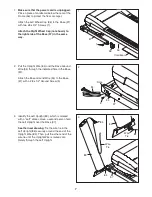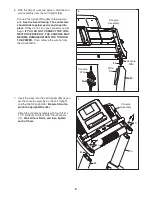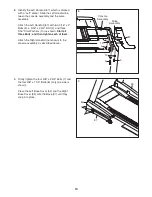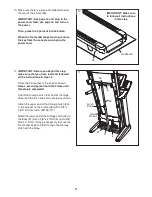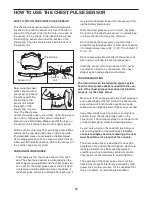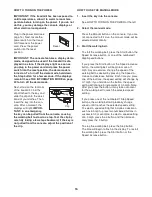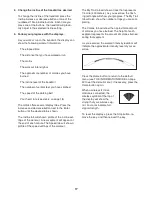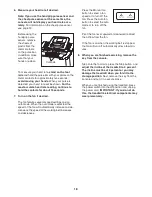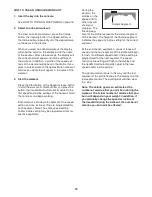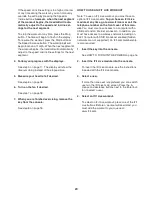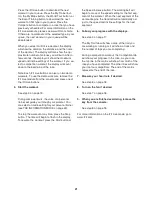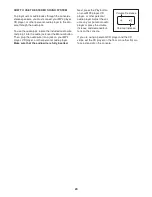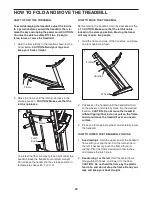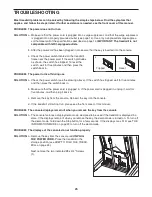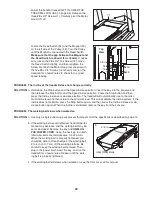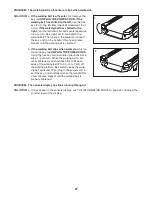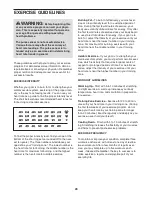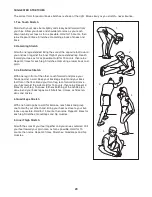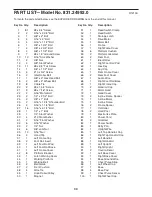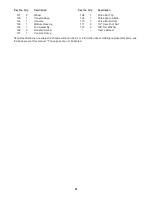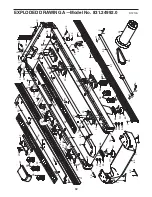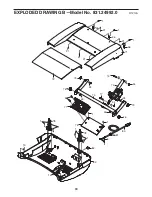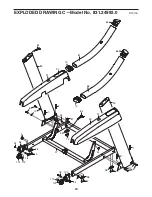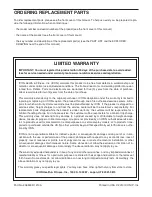21
Press the iFit Live button to download the next
workout in your queue. Press the My Trainer but-
ton, the My Maps button, the World Tour button, or
the Event Training button to download the next
workout of that type in your queue. Press the
Compete button to compete in a race that you have
previously scheduled. For more information on the
iFit Live workouts, please see www.iFit.com. Note:
If there are no workouts of the selected type in your
queue, the next workout in your queue will be
downloaded.
When you select an iFit Live workout, the display
will show the duration, the distance, and the name
of the workout. The display will also show the ap-
proximate number of calories you will burn. After a
few seconds, the display will show the maximum
speed and incline settings of the workout. If you se-
lect a competition workout, the display will count
down to the beginning of the race.
Note: Each iFit Live button can also run two demo
workouts. To use the demo workouts, remove the
iFit Live module from the console and press one of
the iFit Live buttons.
5. Start the workout.
See step 3 on page 19.
During some workouts, the voice of a personal
trainer will guide you through your workout. You
can select an audio setting for your personal trainer
(see THE INFORMATION MODE on page 22).
To stop the workout at any time, press the Stop
button. The time will begin to flash in the display.
To resume the workout, press the Start button or
the Speed increase button. The walking belt will
begin to move at the speed setting for the first seg-
ment of the workout. When the next segment of the
workout begins, the treadmill will automatically ad-
just to the speed and incline settings for the next
segment.
6. Follow your progress with the displays.
See step 5 on page 17.
The My Trail tab will show a map of the trail you
are walking or running or it will show a track and
the number of laps you are completing.
During a competition workout, the Competition tab
will show your progress in the race. As you race,
the top line in the matrix will show how much of the
race you have completed. The other lines will show
your top four competitors. The end of the matrix
represents the end of the race.
7. Measure your heart rate if desired.
See step 6 on page 18.
8. Turn on the fan if desired.
See step 7 on page 18.
9. When you are finished exercising, remove the
key from the console.
See step 8 on page 18.
For more information on the iFit Live mode, go to
www.iFit.com.