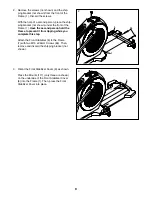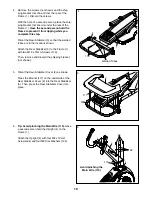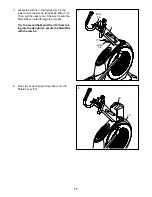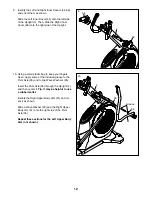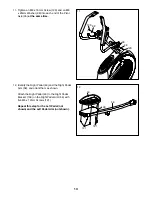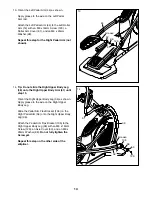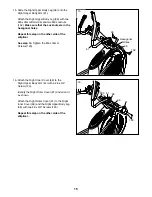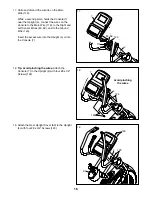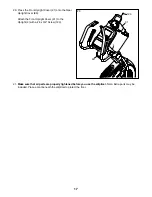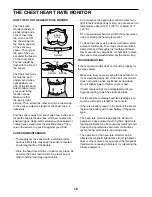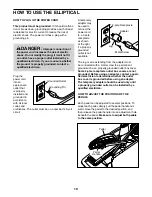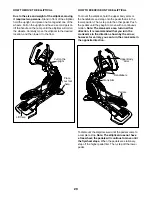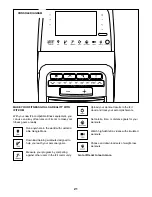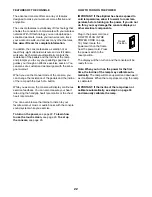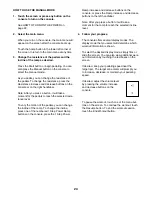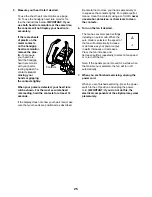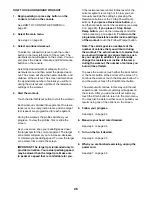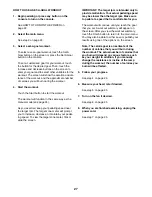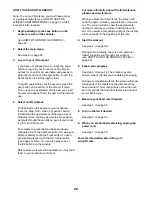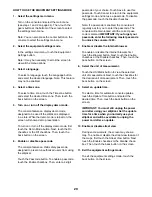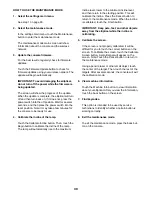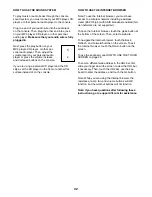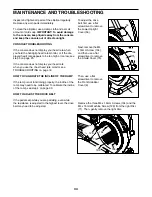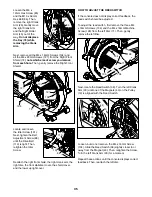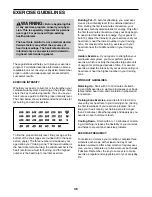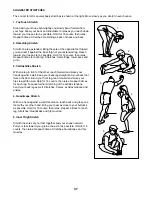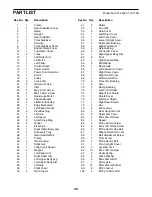23
HOW TO USE THE TOUCH SCREEN
The console features a tablet with a full-color touch
screen. The following information will help you become
familiar with the tablet’s advanced technology:
• The console functions similarly to other tablets. You
can slide or flick your finger against the screen to
move certain images on the screen, such as the
displays in a workout (see step 4 on page 24).
However, you cannot zoom in and out by sliding
your fingers on the screen.
• The screen is not pressure sensitive. You do not
need to press hard on the screen.
• To type information into a text box, touch the text
box to view the keyboard. To use numbers or other
characters on the keyboard, touch the ?123 but-
ton. To view more characters, touch the Alt button.
Touch the Alt button again to return to the number
keyboard. To return to the letter keyboard, touch the
ABC button. To use a capital character, touch the
button with an upward-facing arrow. To use multiple
capital characters, touch the arrow button again. To
return to the lowercase keyboard, touch the arrow
button a third time. To clear the last character, touch
the button with a backward-facing arrow and an X.
• Use these buttons on the console
to navigate the tablet. Press the
back button to return to the previous
screen. Press the home button to
return to the main menu. Press the
center button to access the settings
main menu.
HOW TO SET UP THE CONSOLE
Before using the elliptical for the first time, set up the
console.
1. Connect to your wireless network.
Note: In order to access the Internet, download iFit
workouts, and use some other features of the con-
sole, you must be connected to a wireless network.
See HOW TO USE THE WIRELESS NETWORK
MODE on page 31 to connect the console to
your wireless network.
2. Check for firmware updates.
First, see step 1 on page 29 and step 2 on page
30 and select the maintenance mode. Then,
see step 3 on page 30 and check for firmware
updates.
3. Calibrate the incline of the ramp.
See step 4 on page 30 and calibrate the incline
of the ramp.
4. Create an iFit account.
Touch the globe button near the lower left corner of
the screen and then touch the iFit button.
Note: For information about navigating in the
Internet browser, see page 32.
The Internet browser will open to the iFit.com home
page. Touch the Register button in the upper right
corner of the screen.
The browser will open to the iFit.com registration
page. Touch the Buy Now button to register for an
iFit account. If you have an activation code, select
the code activation option. Then, follow the prompts
on the screen to sign up for your iFit membership.
The console is now ready for you to begin working out.
The following pages explain the various workouts and
other features that the console offers.
To use the manual mode,
see page 24.
To use
an onboard workout,
see page 26.
To use a
set-a-goal workout,
see page 27.
To use an iFit
workout,
see page 28.
To use the equipment settings mode,
see
page 29.
To use the maintenance mode,
see page
30.
To use the wireless network mode,
see
page 31.
To use the sound system,
see page
32.
To use the Internet browser,
see page 32.
Note: If there is a sheet of plastic on the screen,
remove the plastic.
Note: The console can display speed and distance in
either miles or kilometers. To find which unit of mea-
surement is selected, see step 8 on page 29. For
simplicity, all instructions in this section refer to miles.
Содержание 831.23924.1
Страница 4: ...4...
Страница 5: ...5 all STANDARD SERVICE PLANS...