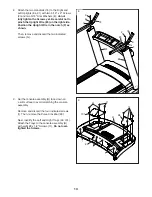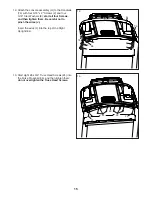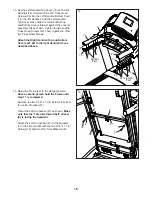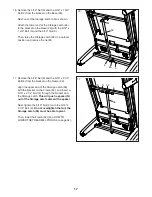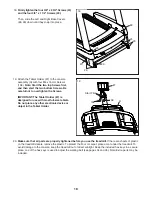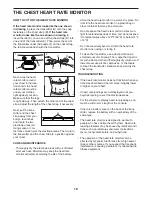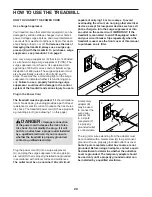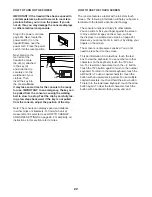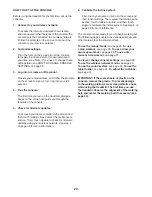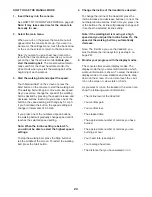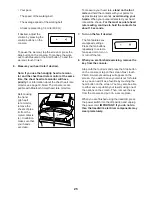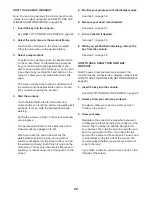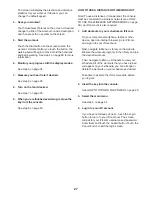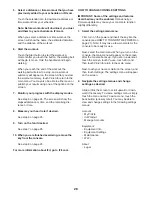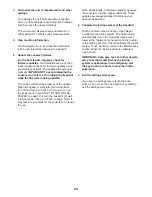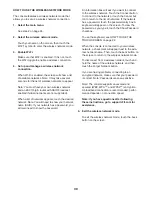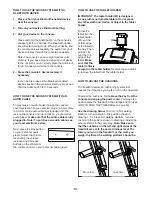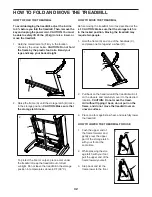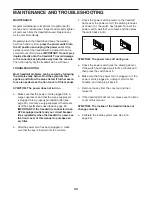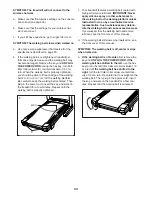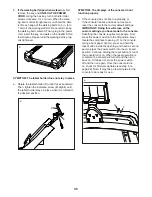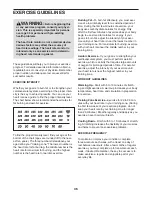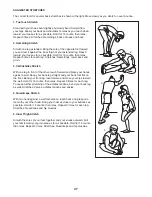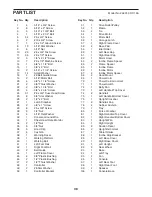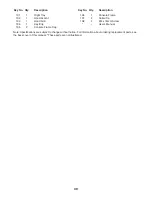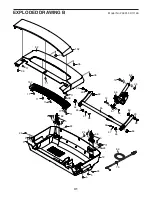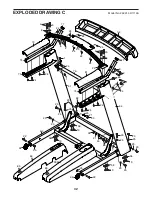27
The screen will display the elevation and distance
statistics for your workout. If desired, you can
change the default speed.
4. Save your workout.
Touch Save New Workout on the screen. If desired,
change the title of the workout or add a description,
and then press the > symbol on the screen.
5. Start the workout.
Touch the Start button on the screen to start the
workout. A moment after you touch the button, the
walking belt will begin to move. Hold the handrails
and begin walking. See step 4 on page 26 for more
information.
6. Monitor your progress with the display modes.
See step 5 on page 24.
7. Measure your heart rate if desired.
See step 6 on page 25.
8. Turn on the fan if desired.
See step 7 on page 25.
9. When you are finished exercising, remove the
key from the console.
See step 8 on page 25.
HOW TO USE A DISTANCE OR TIME WORKOUT
Note: To use a distance or time workout, the console
must be connected to a wireless network (see HOW
TO USE THE WIRELESS NETWORK MODE on page
30). An iFit account is also required.
1. Add workouts to your schedule on iFit.com.
On your computer, smartphone, tablet, or other
device, open an internet browser, go to iFit.com,
and sign in to your iFit account.
Next, navigate to Menu > Library on the website.
Browse the workout programs in the library and join
the desired workouts.
Then, navigate to Menu > Schedule to view your
schedule. All of the workouts that you have joined
will appear on your schedule; you can arrange or
delete the workouts on your schedule as desired.
Take time to explore the iFit.com website before
you log out.
2. Insert the key into the console.
See HOW TO TURN ON THE POWER on page 22.
3. Select the main menu.
See step 2 on page 24.
4. Log in to your iFit account.
If you have not already done so, touch the Login
button to log in to your iFit account. The screen
will ask for your iFit.com username and password.
Enter them and touch the Submit button. Touch the
Cancel button to exit the login screen.
Содержание 24891.3
Страница 5: ...5 ...
Страница 6: ...6 all STANDARD SERVICE PLANS ...