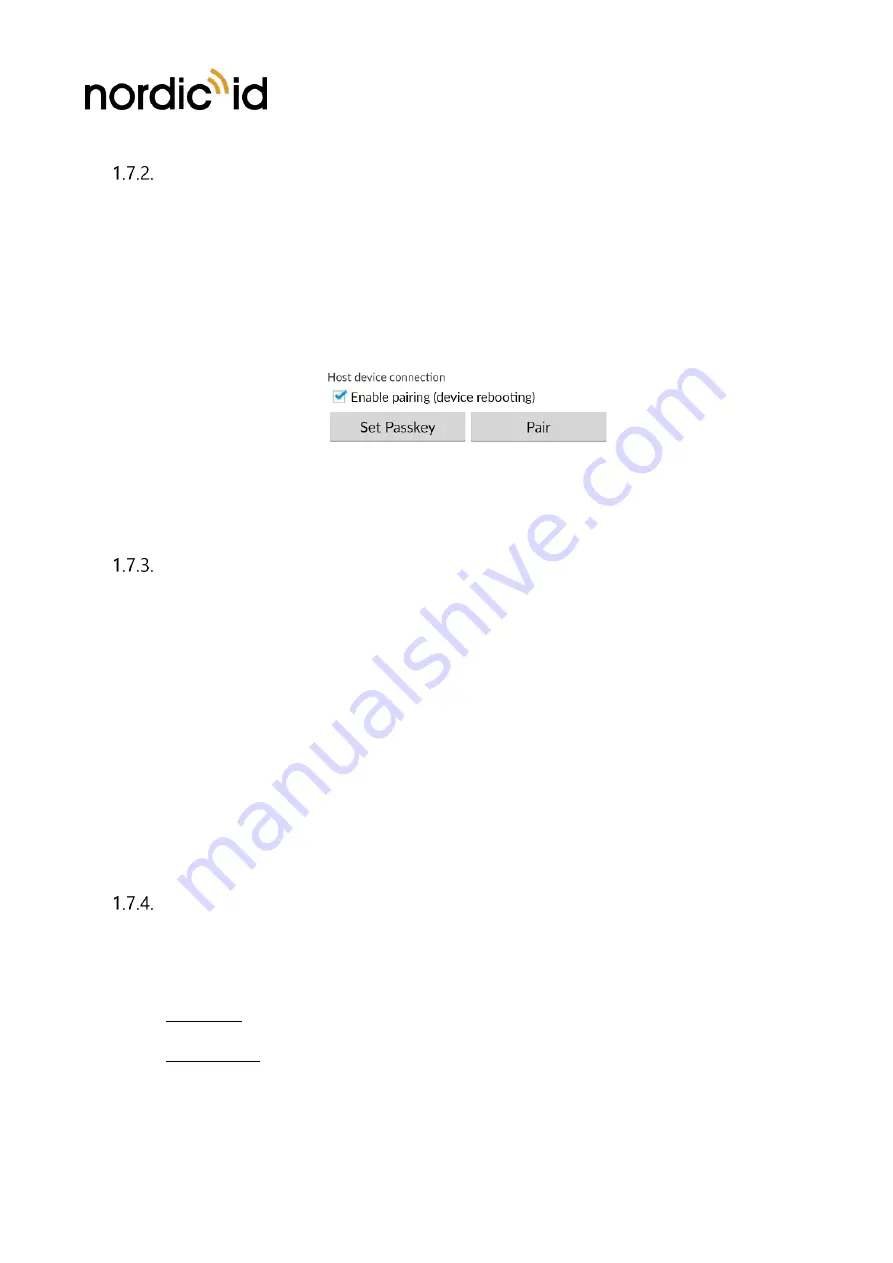
Nordic ID Group
| Joensuunkatu 7 | FI-24100 Salo |Finland
358 2 727 7700 | Fax + 358 2 727 7720 | [email protected]
9 / 19
2020-02-03
Nordic ID EXA21 User Guide
Version 1.1
SECURE PAIRING
By default, pairing support is disabled from the Nordic ID EXA21 settings.
To enable pairing support using Nordic ID RFID demo, connect the Nordic ID EXA21 to host device and
go to
Settings
→
Reader
→
Host device connection
→
check
“
Enable pairing
”
tick box.
For easy pairing, press “
Pair
” button. Next, the passcode (PIN) will be asked.
By default, passcode is 6 last digits of the device serial number.
By pressing “
Set Passkey
” you can see
current key and change if wanted.
Screenshot from: Nordic ID RFID Demo
→
Settings
→
Reader
→
Host device connection
Once paired, the Nordic ID EXA21 is continuously connected to the paired device and other host devices
can’t connect to Nordic ID EXA21 until it’s un
paired (following process described in Section 1.7.3).
UNPAIRING
Use the Nordic ID RFID Demo app (in the paired host device)
Settings
→
Reader
→
Host device connection
and press “
Unpair
” button.
Unpairing process clears the pairing information from the EXA21 and from
the host device.
Unpairing manually from EXA21
•
Press
“
Scan
“
button
down and then “
Power
” button down
and keep at least 3 second until device
beeps three times. Then pairing is cleared and device reboots.
•
Remember to clear pairing information from the host device too. (Settings
→
Bluetooth
→
Paired
devices)
iOS devices typically prompt “pairing request” message box if
pairing is enabled in Nordic ID EXA21 (as
explained in 1.7.2). In case pairing is not needed, the
user can press “cancel” button and device connect
without the pairing. If iOS device is going to be used without the pairing, please disable pairing support
and then “pairing request” prompt doesn’t appear anymore.
CONNECTING WITH NORDIC ID SMART PAIR FEATURE
When using a Nordic ID EXA21 reader with a smartphone, both the Nordic ID EXA21 reader and your
smartphone are always close to each other while being used. Nordic ID Smart Pair is aware of this and
thus it establishes the connection only when they are close to each other.
•
Connecting: One can connect the host device to the EXA reader just by placing host device close
to the EXA reader.
•
Disconnecting will be done by pressing Power and Scan buttons simultaneously 3 seconds (LED
stops blinking).
Requirements
: Nordic ID RFID demo app 1.5.7 (or newer) and EXA21 with firmware 3.6.2 (or newer).
The Nordic ID Smart Pair feature is always enabled in Nordic ID RFID Wear OS app.



















