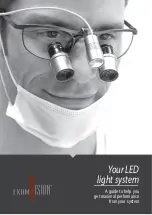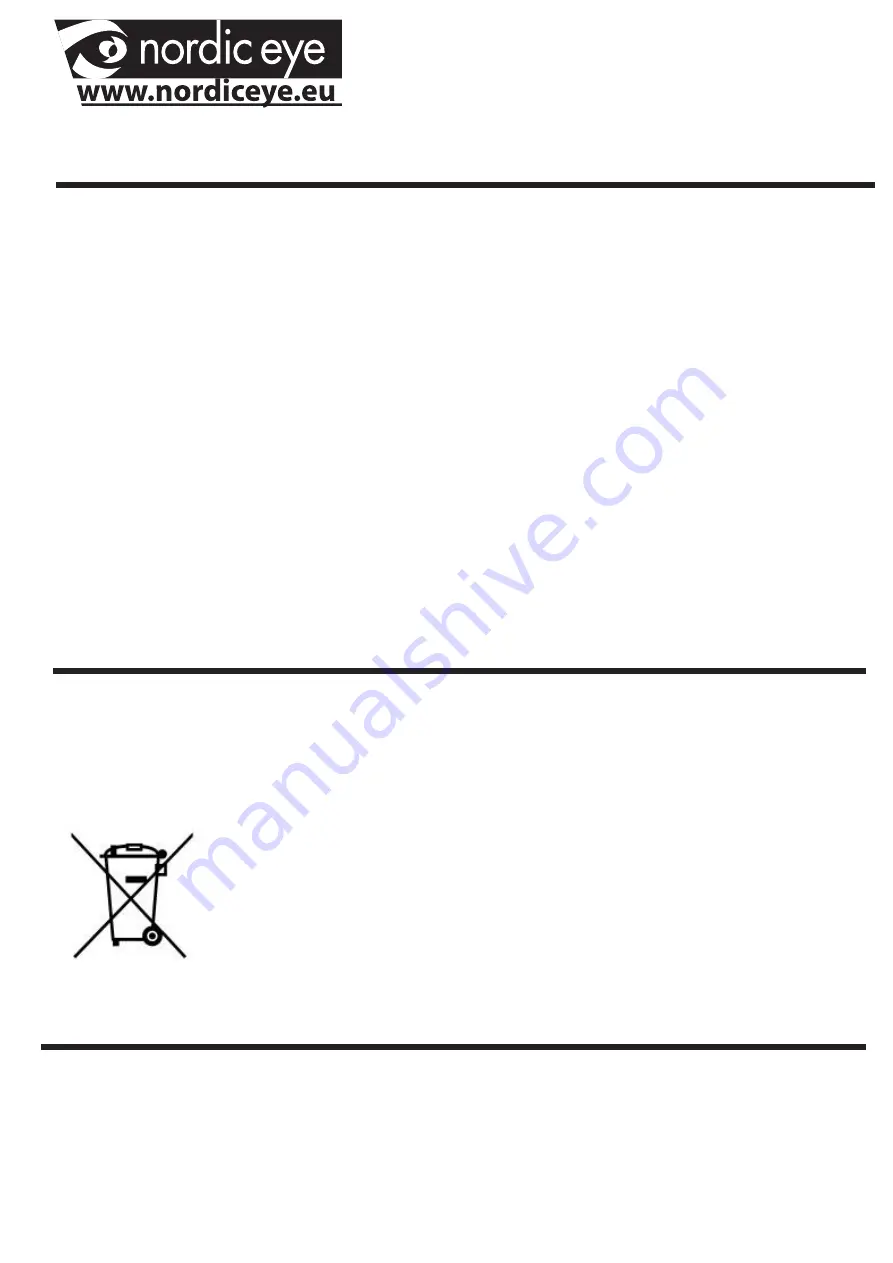
Technical data and maintenence
Magnification 20” wide monitor....................................2-70x
Focus...........................................................................Autofocus
Focus Area..................................................................120 mm
Free space under camera...........................................300 mm
Resulution...................................................................1280x720(720p)
Updating......................................................................60 Hz
Output..........................................................................DVI
Power consumption.....................................................69 W
Power..........................................................................100-240VAC
Lightning......................................................................LED bar
Weight with 20” wide monitor......................................16,5 Kg
EMC :
Product is tested according to EMC immunity and emission.By
EN 60601-1-2(2001) Class B, group 1.
Cleaning. Don’t use any cleaning methods that can moisture the
electronic. Threat it like other home electronic equipment. Be carful
when cleaning the lens that no scratches appears.
Tempus should be handled as electronic parts and
not be placed in garbage. Contact your reseller or your
community to have the product recycled in a
non pollotion way.
Contact us
Nordic eye AB
Phone : + 46 470 72 98 88
Illervägen 15
Fax : +46 470 74 95 80
352 45 Växjö mail: [email protected]
Sweden
www.nordiceye.eu
6
Содержание 101122122
Страница 1: ...NORDIC EYE TEMPUS HD ...
Страница 2: ......