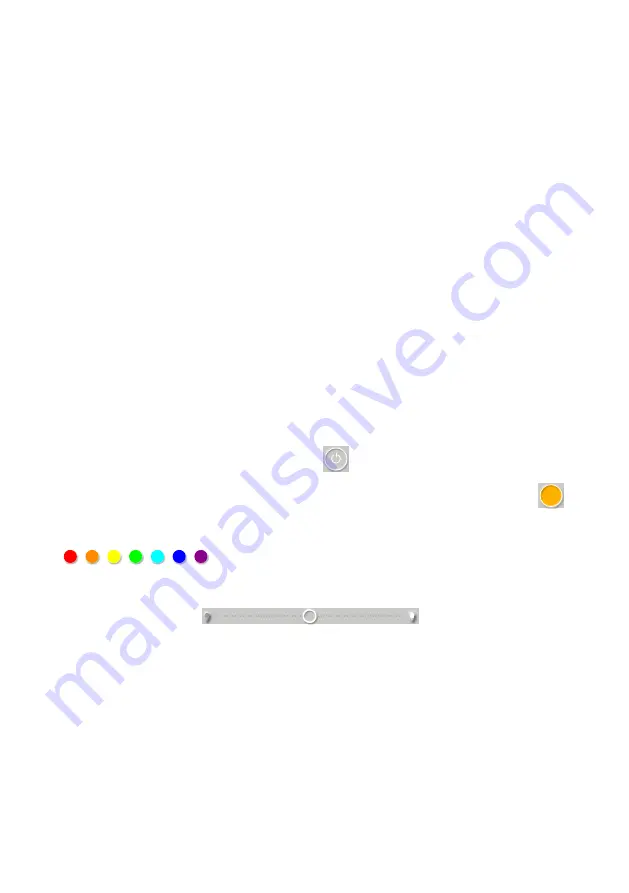
5. Connect to Flowerpots: Make sure your Bluetooth connection is ON.
Go to My device page. Press +
Press the Light icon and you enter the New device page and the system starts
searching for available Flowerpots.
6. When device code “example 0000300100038315” is shown on screen press the
Icon to connect. The system will now bind the Flowerpot to your account and
configure the Flowerpot automatically.
7. Go back to My device page and refresh by dragging your finger down on the
screen and release.
You will now see an orange icon. Orange mean you are connected. The Grey icon
means you are not connected.
The device code will also be visible under Devise management. You will find this,
by pressing “settings” in the bottom right corner. All your available device
codes will be shown here.
For saving power, device will disconnect if not used in 1 minute. The icon of devise
will turn grey and go into sleep mode. Reconnect by dragging your finger down on
the screen and release. Once connected the icon turns orange again. If you are
having trouble reconnecting, please close the app and restart.
8. To use the Light function, press the icon of the Flowerpot you want to operate.
You now enter the LUXXLight Menu
To turn on the light press the On/Off icon
To turn of the light, press the On/Off icon
As standard colour the Flowerpot is set up for warm yellow. To activate press
Other preset colours can be activated by pressing to colour icons
Or press any colour in the colour wheel to activate the colour you prefer
Use the slide bar Icon to set light intensity
The LUXXLight menu has following preset functions:
-
Spa Light.
Spa light therapy. Press the Spa Light icon and preset light program
will start. The light changes between different colours and light intensity changes
up and down in a pre-programmed pattern.
-
Sunrise.
Press the Sunrise icon and the preset light program will start.
Light intensity starts from lowest intensity and within 30 minutes increases
to maximum light intensity.
-
Breathing.
Press the Breathing icon and the preset light program will start.
Light changes between lowest intensity and maximum intensity over and over again.
-
Random.
Press the Random icon and the preset light program starts. Colours and
intensity changes randomly.
17



















