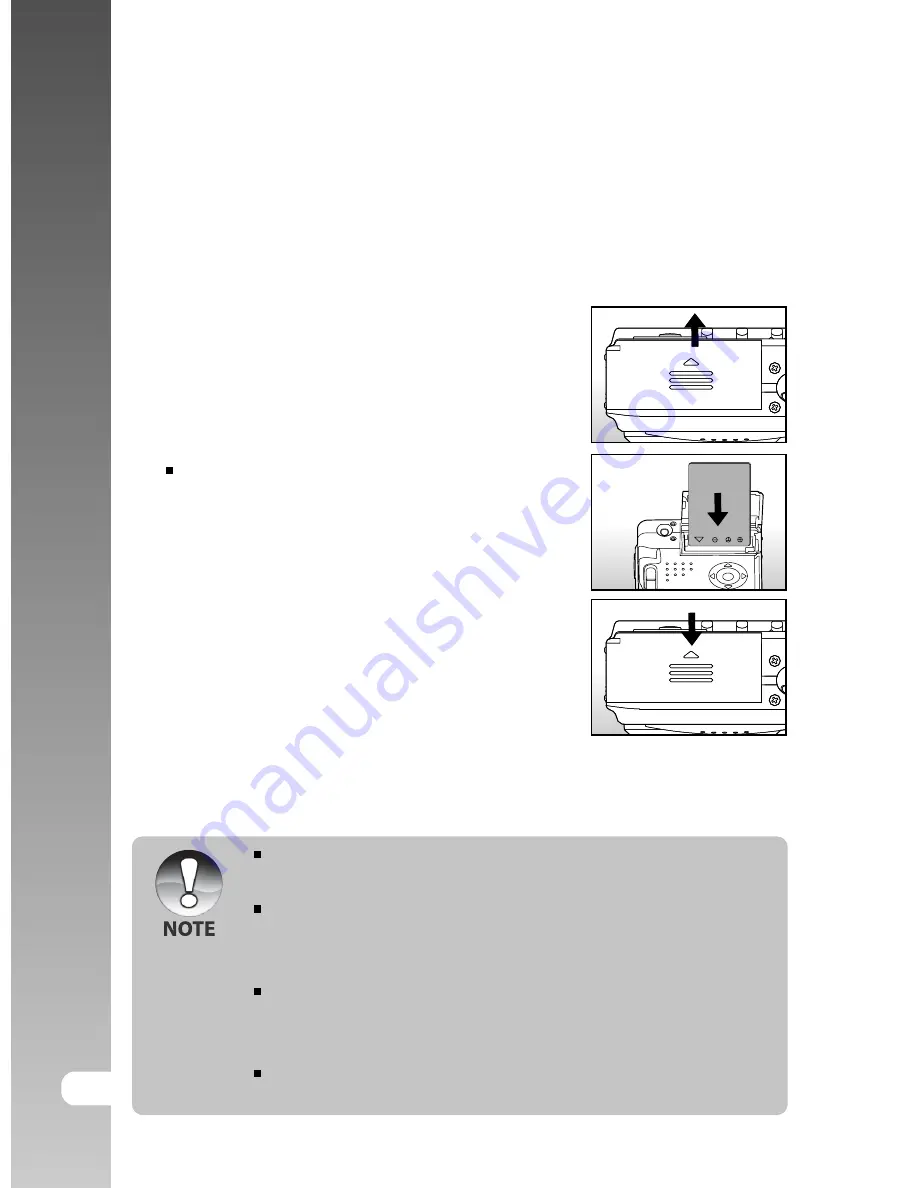
Digital Camera >>
18-E
Inserting and Removing the Battery (Optional
Accessory)
We highly recommend using specified rechargeable lithium-ion battery (3.7V)
to fully demonstrate this camera’s function. Charge the battery before using the
camera. Make sure that the power of the camera is off before inserting or
removing the battery.
Inserting the Battery
1. Open the battery/SD card cover.
2. Insert the battery in the correct orientation
shown.
Tilt the battery lock lever in the direction
of the arrow and orient the battery so
that its label is facing to the rear side of
the camera, and then insert the battery.
3. Close the battery/SD card cover.
Removing the Battery
Open the battery/SD card cover and then release the battery lock lever. When
the battery has come out a little, slowly pull it out the rest of the way.
If you are not going to use the battery for an extended period of time,
remove it from the camera to prevent leakage or corrosion.
Avoid using the battery in extremely cold environments as low
temperatures can shorten the battery life and reduce the camera
performance.
The battery may feel warm when using the camera for an extended
period of time or using the flash continuously. This is normal and not a
malfunction.
The camera may feel warm when being used continuously or for an
extended period of time. This is normal and not a malfunction.


























