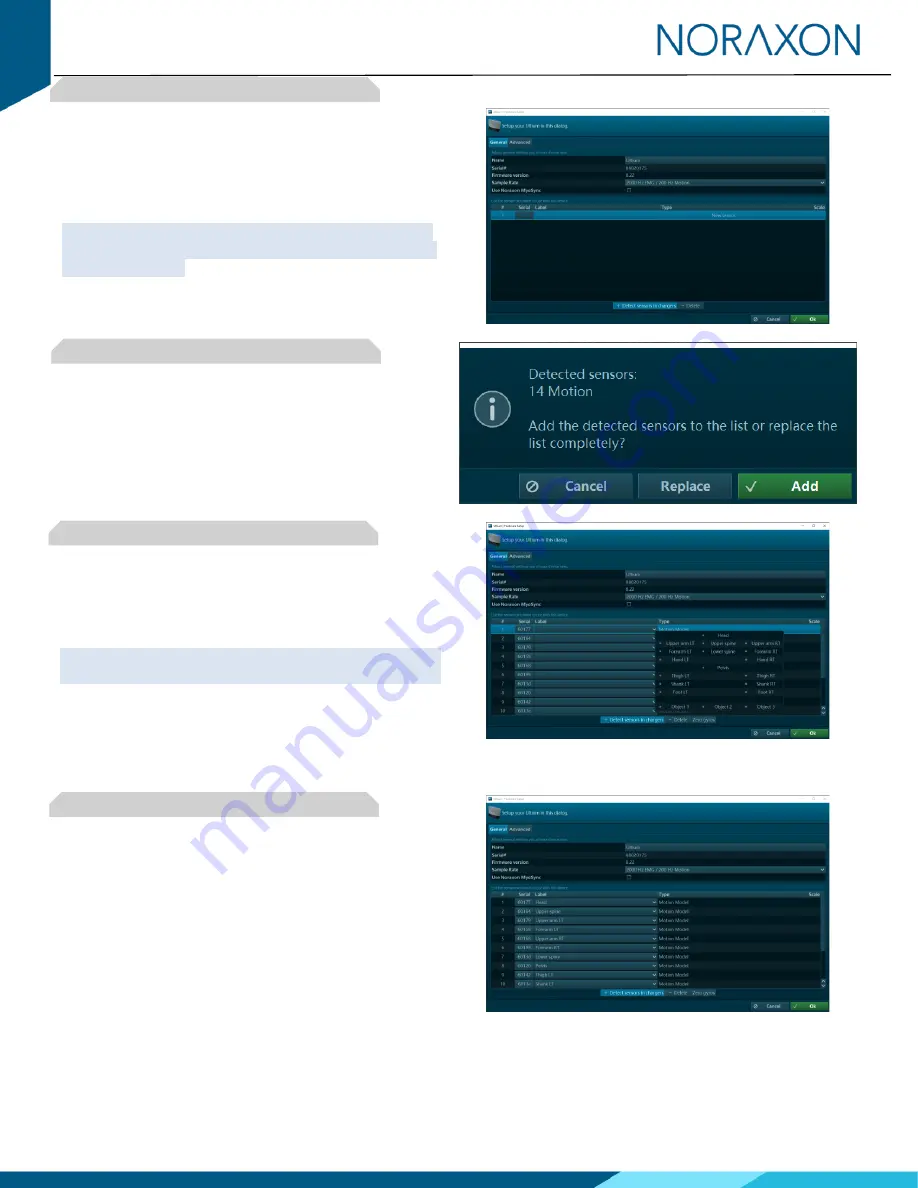
Ultium Motion Quick Start Guide
6
(Rev A)
Step 4
Make sure the Motion Sensors are placed in the
Charger(s) and the Charger(s) are connected to the
Ultium Receiver, then click Detect Sensors in Chargers to
load all sensor serial numbers into the MR3 software.
Note: The first serial number in the list is associated with
the Sensor closest to the front of the Charger (i.e., toward
the Charger LEDs).
Step 5
After detection is complete, click Replace to replace all
existing sensor serial numbers associated with this
device or Add to append additional sensor serial numbers
to an already existing list.
Step 6
Assign sensors to body segments by clicking the
dropdown and selecting the desired location from the
pop-up menu.
Note: Segments already assigned to a sensor will display
a green dot next to the segment name.
Step 7
Click OK (in the bottom right corner of the dialog box) to
save the hardware settings.









