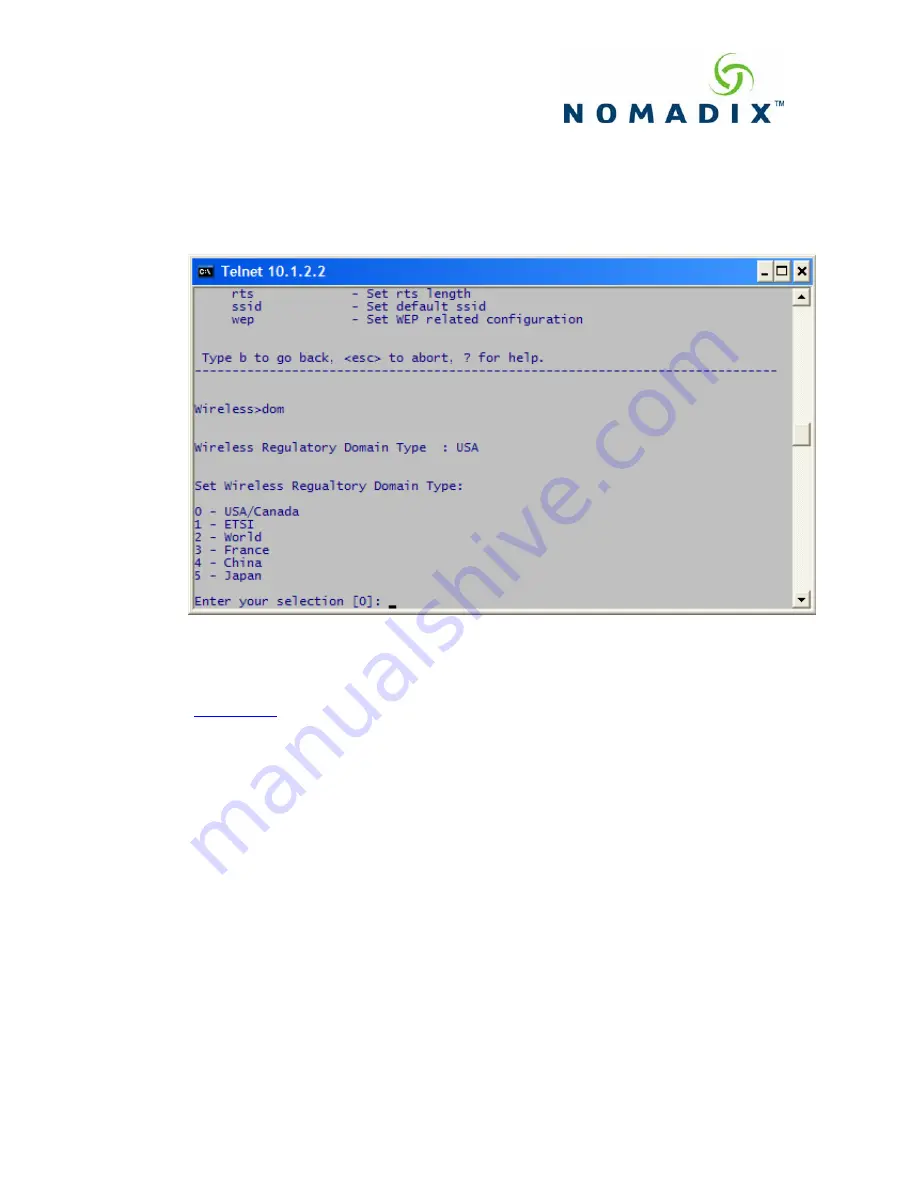
AG 2100 Quick Start (cont’d)
| Page 10 of 10 |
Step 6: Additional configuration of the System using WMI
You can log in to the AG 2100 and use the graphical Web Management Interface (WMI)
(
http://nse_ip
) to configure the product’s features.
You have now established a basic configuration for the AG 2100.




























