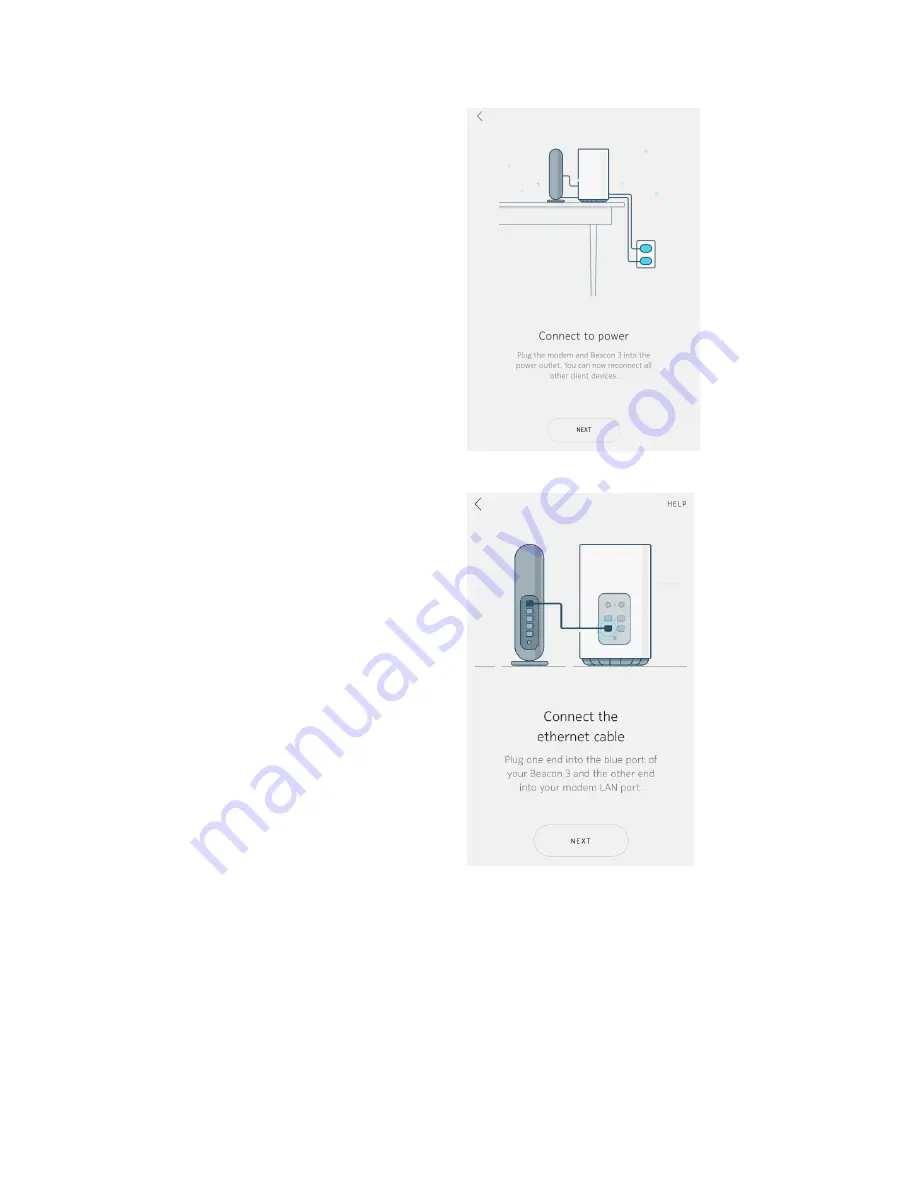
Connect Power
•
Connect your Beacon to power by plugging
it into a wall outlet
•
Ensure your modem or router is also
connected to power
•
If you have wired client devices, you may
connect them to the Beacon's LAN ports
•
Tap
Next
For details about modems and routers, tap
More about modems and routers
Connect Ethernet
•
Plug one end of the provided Ethernet
cable into the blue port on your Beacon
•
Plug the other end of the cable into a LAN
port on your modem
•
Tap
Next
Содержание WiFi
Страница 1: ...Nokia WiFi user guide ...






























