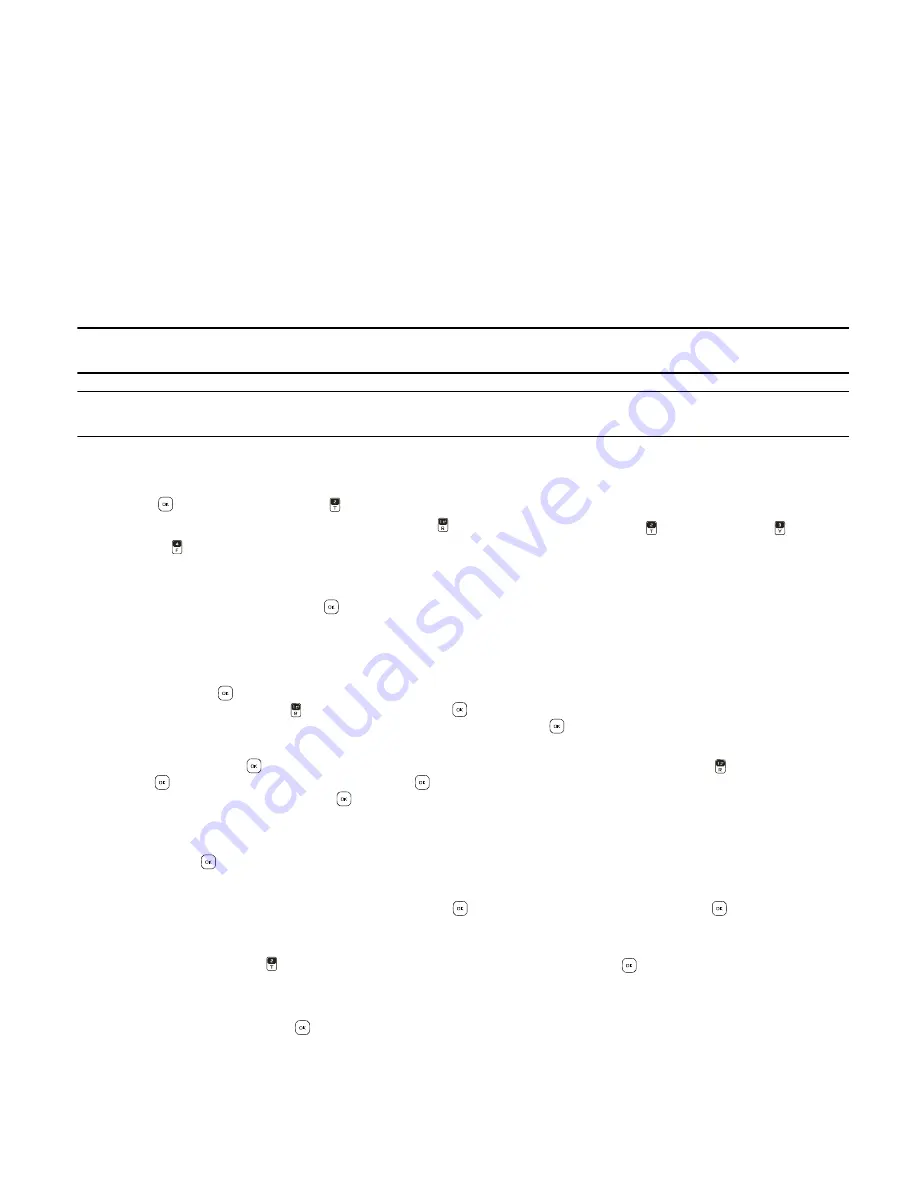
P i c t u r e , V i d e o o r V o i c e M e s s a g e s
Messaging
26
Cancel Message
— Close the message without sending it. To save it in the Drafts folder, select
Yes
. To delete the message
and exit, select
No
.
Picture, Video or Voice Messages
Picture messages are multimedia messages that can contain text, pictures, slides, and sound clips. Video messages are
multimedia messages that can contain text, video clips, and name cards. Voice messages are messages that can contain
text and sound clips. Depending on your network services, you may receive a message that includes an internet address
where you can view the picture messages.
Pictures are scaled to fit the display. Your device has a picture message viewer for playing messages. Incoming messages
remain in the Inbox folder until you delete them (when
Auto Erase Inbox
is deactivated, see "Message Settings," p. 28).
When you save the picture message, you can use the image as wallpaper or use the sound as a ringtone, unless the
content is protected by copyright.
For availability and subscription to the picture, video, or voice messaging service, contact Verizon Wireless.
Note:
Only devices that have compatible features can receive and display multimedia messages. The appearance of a
message may vary depending on the receiving device.
Important:
Exercise caution when opening messages. Messages may contain malicious software or otherwise be harmful
to your device.
Write and Send a Picture, Video, or Voice Message
1. Swivel open the phone to reveal the full QWERTY keypad.
2. Press the
Key (
MENU
), and press
Messaging
.
3. To write a new picture, video, or voice message, press
New Message
, and then press
Picture Message
,
Video
Message
or
Voice Message
.
4. In the
To:
field, enter the number, or press the Right Soft Key (
Add
), select
From Contacts
, and then select a recipient
from the Contact List.
5. To move to the
Text:
field, press the
Key or press the Directional Key down. Compose a message using the keypad.
6. Add multimedia contents.
• Picture message
1. To add a picture, scroll down to the
Picture:
field. Press the Left Soft Key (
My Pics
), scroll to the desired picture,
and press the
Key. To add a new picture using the camera, press the Left Soft Key (
My Pics
), press the Right
Soft Key (
Options
), press
Take Picture
, press the
Key (
TAKE
), and press the Left Soft Key (
Save
). Press the
Left Soft Key (
My Pics
), select the picture just taken, and press the
Key.
2. To add a sound clip, scroll down to the
Sound:
field. Press the Left Soft Key (
Sounds
), scroll to the desired sound
clip, and press the
Key. To record a new sound clip, press the Left Soft Key (
Sounds
), press
Record New
, press
the
Key to begin recording, and press the
Key (
STOP
) to stop recording. To select the new recording and
return to the message, press the
Key.
• Video message
To add a video clip, scroll down to the
Video:
field. Press the Left Soft Key (
My Videos
), scroll to the desired video clip,
and press the
Key.
• Voice message
To add a new sound clip to a voice message, press the
Key to begin recording, and press the
Key (
STOP
) to end
recording. The recorded sound clip is attached in the
Voice:
field.
7. To add a name card in a picture message or voice message, scroll down to the
Name Card
field, press the Left Soft Key
(
Contacts
), and then press
Contacts
. Select the desired contacts by pressing the
Key (
MARK
). When finished
adding contacts, press the Left Soft Key (
Done
).
8. To add a message title, scroll down to the
Subject:
field. Enter text (up to 80 characters) using the keypad.
9. To send the message, press the
Key (
SEND
).
Picture, Video and Voice Message Options
To customize a new picture, video or voice message, press the Right Soft Key (
Options
) when the cursor is in the
Text:
,
Picture:
,
Sound:
,
Name Card
,
Voice:
, or
Subject:
fields, and you may select from the following:
Preview
— View your message.
















































