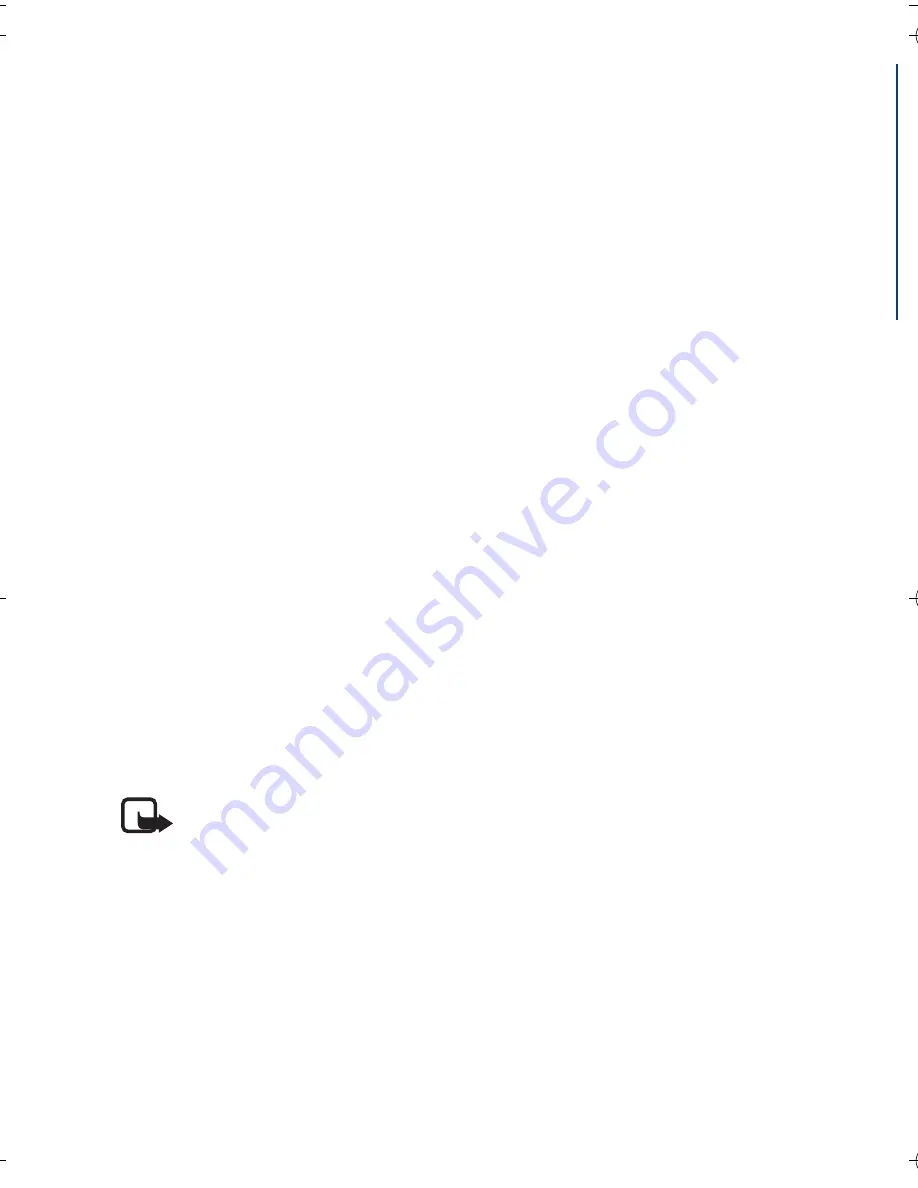
B a s i c u s e
13
English
■
Create and manage notes
You can use the pen to write notes that you want save and manage with your
PC or mobile device.
1. Open a large notepad that was supplied with the pen.
2. Tap the
New notepad
box on the first page of the notepad.
3. Write a note. You can also draw pictures.
4. To select the target device, tap the box indicated with a phone icon and a
letter to transfer the note to a mobile device, or tap the box indicated with
a desktop PC to download the note to a PC.
5. To transfer the note to your mobile device, tap the
Send
box. To download
the note to your PC, place the pen in the USB cradle connected to the PC.
The page indicator rapidly flashes blue during transfer.
If the note was sent successfully, the page indicator is blue for 2 seconds,
and the pen vibrates three times. If the sending failed, the page indicator
briefly flashes red twice and is shown for 2 seconds.
6. To manage the notes in your mobile device, use the PenPAL and Penmail
applications. Refer to the Nokia Digital Pen Suite guide that can be found
on the CD-ROM delivered with the pen.
To manage the notes in your PC, use the Logitech io2 Software. For more
information, see PC connectivity, p. 15.
■
Create and send messages
Note:
Only devices that have compatible features can receive and
display multimedia messages. The appearance of a message may vary
depending on the receiving device. Multimedia message objects may
contain malicious software or otherwise be harmful to your device or
PC.
You can use the pen to write notes that you want to send as e-mail or
multimedia messages from your compatible mobile device. To send messages,
you must define the correct settings in your mobile device. Refer to the user
guide of your mobile device. For availability and pricing of these messaging
services, contact your network operator or service provider.
9253212_SU-27W_en.fm Page 13 Monday, July 24, 2006 4:44 PM
Содержание SU-27W
Страница 1: ...Nokia Digital Pen SU 27W User Guide Issue 1 EN ...
Страница 18: ...18 ...


















