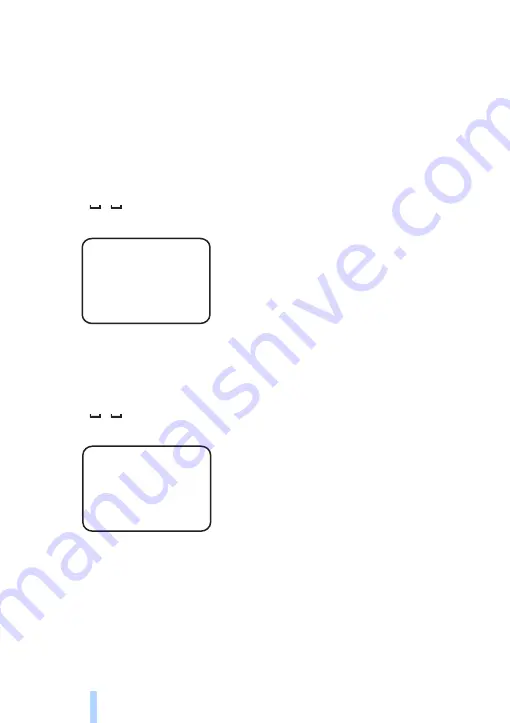
B a s i c u s e
28
Copyright © 2005 Nokia. All rights reserved.
To set on timed imaging
, send the following text message to the
camera:
4
Timed imaging is set on with the settings that were active the last
time timed imaging was used.
To set on timed imaging and define the interval
(hours and minutes)
in which the images are captured, send the following text message to
the camera:
4
1
hh:mm
Example:
Now the camera captures images in two hour intervals. The shortest
possible interval is 5 minutes.
To set the camera to capture images at a certain hour
, send the
following text message to the camera:
4
2
time
Example:
Now the camera captures an image every day at 8:15 a.m.
If the camera uses the 24 hour clock, use the 24-hour format in the
commands as well. See “Time and date settings” on page 42.
In one message you can define 1-3 different times when images are
captured.
4 1 2:00
4 2 08:15 am
Содержание Remote Camera
Страница 1: ...Nokia Remote Camera User guide ...
















































