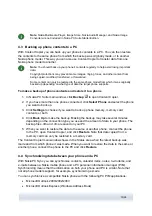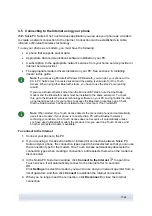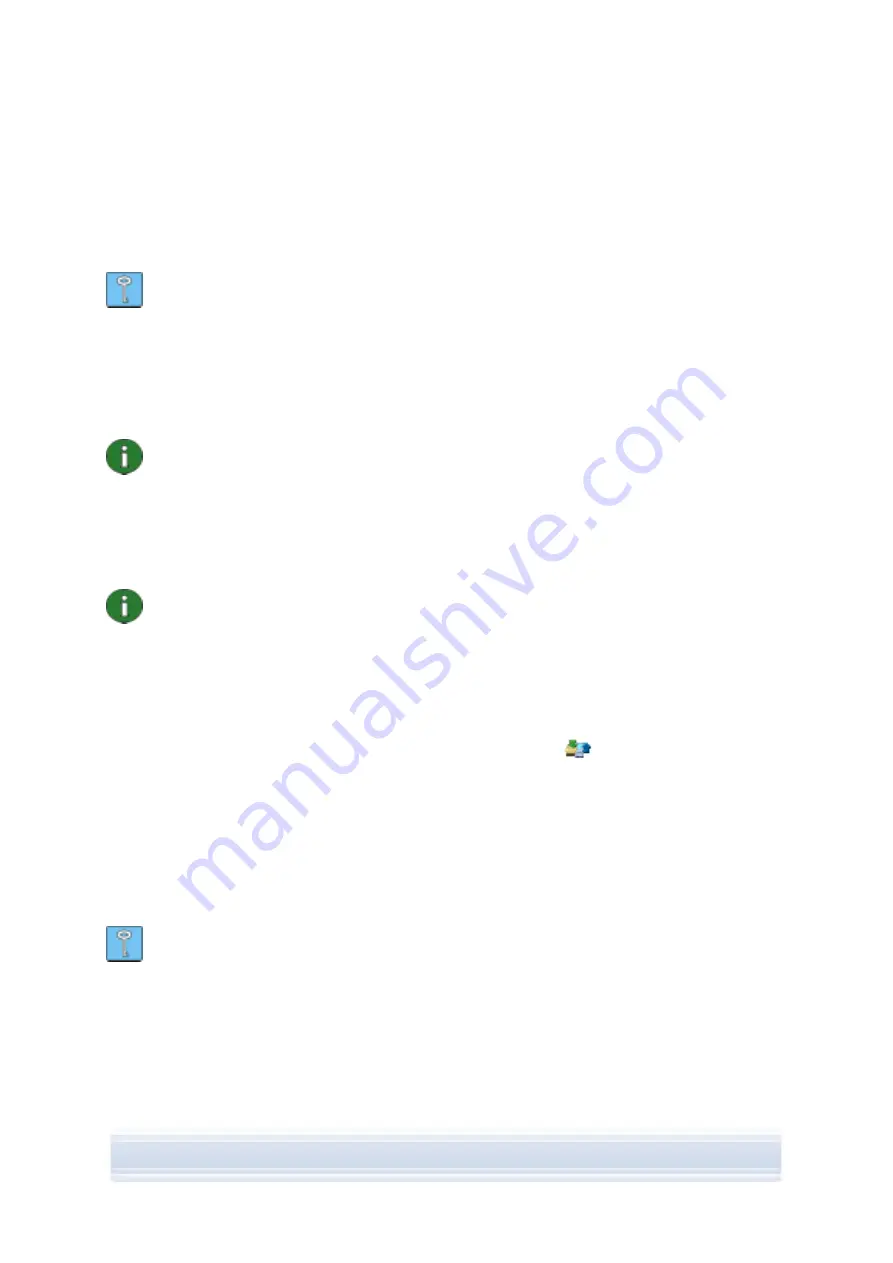
where xxxx is the model number of the phone. If you have given your phone a familiar
name such as “My phone”, the folder will have that name.
3. Select the phone folder you want to view.
4. You can now view and open files on your PC.
Tip:
To refresh the phone contents, view select
View
>
Refresh
or click
F5
.
4.8 Transferring files between your phone and a PC
With Nokia Phone Browser you can transfer files and folders between your phone and a PC
in Windows Explorer in the same way you would copy and transfer any files or folders on
your PC.
Note:
Copying files from a PC to the phone may take a while, depending on the size of
the files and the connection type you use. Do not disconnect the phone before the files
have been copied.
With a USB cable (DKU-2, DKE-2, or CA-53) connection, you can transfer large files
such as music files between your phone and a PC more quickly than with other
connection types.
Note:
Nokia Phone Browser in Nokia PC Suite release 6.7 no longer contains offline
folders for your phone. If you have had Nokia PC Suite previously installed and you
upgrade to Nokia PC Suite version 6.7, folders such as MyMessages and their contents
are moved to your C-drive.
To copy files/folders between a phone and a PC
1. Connect your phone to the PC.
2. In the Nokia PC Suite main window, click
File manager
to open Nokia Phone
Browser,
OR
in Windows Explorer, go to
My Computer > Nokia Phone Browser > Nokia xxxx
where xxxx is the model number of the phone. If you have given your phone a familiar
name such as “my phone” the folder will have that name.
3. Copy the file or folder that you want to move.
4. Select the folder to which you want to copy the file or folder, and paste.
Tip:
You can also drag and drop files and folders between your phone and a PC.
4.9 Adding contacts to your phone from a PC
With Nokia Contacts Editor you can open, edit, save, and print phone contacts on your PC,
as well as update new and changed contacts to your phone.
20/26
Содержание PC Suite 6.7
Страница 1: ...USER S GUIDE FOR Nokia PC Suite 6 7 ...