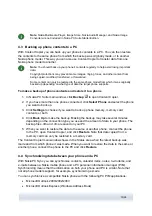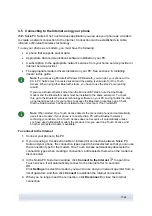3.3 Connecting your phone to a PC via infrared
1. Activate the IR port of your phone. For instructions, see your phone’s user’s guide.
2. Place the phone and the PC so that the IR ports of the two devices point at each
other.
3. The connection is created automatically. If the PC detects more than one phone, you
are asked to select a phone in a Phone Selector dialog.
3.4 Connecting
your
phone
to a PC via Bluetooth
1. Make your phone visible to other Bluetooth devices and activate the Bluetooth
connection of your phone. For instructions see your phone’s user’s guide.
2. When you activate Bluetooth for the first time you are asked to give a name to your
phone. The name is used whenever you pair your phone with a PC.
3. If you use a Bluetooth adapter, make sure it is plugged into the PC.
4. In Get Connected, select a Bluetooth stack from the list. To check what Bluetooth
stacks you can use with Nokia PC Suite, see section 1.4
in this guide. To
check which Bluetooth stacks have been installed on your PC, go to the Nokia PC
Suite main window and click Help > About Nokia PC Suite... > System info.… If a
Bluetooth stack found on your PC is not supported by Nokia PC Suite, this is
mentioned in the system info.
5. In Get Connected, follow the instructions to pair your phone with the PC.
3.4.1 Pairing devices for Bluetooth connection
To use Bluetooth as the connection type, you need to pair your phone and the PC. Pairing
means that you code two Bluetooth devices to communicate so they can exchange data. You
only need to pair the devices once, before you use the connection for the first time.
Follow the instructions in Get Connected and note:
•
If you use the passcode generated by Get Connected, enter the passcode on the
phone when requested. Alternatively, you can create your own passcode (1-16
characters, numeric) and enter the same passcode first on the PC and then on the
phone when requested. This passcode is used only once and you do not need to
memorize it.
•
You need to authorize the connection between your Nokia phone and your PC. Select
Yes
when you see a connection request on the phone’s display.
•
You can set your PC as authorized, which means that individual connections between
your phone and your PC do not need a separate authorization. On your phone, go to
the Paired devices view, find your PC, and edit the PC to be authorized or trusted,
depending on the term used in your phone.
11/26
Содержание PC Suite 6.7
Страница 1: ...USER S GUIDE FOR Nokia PC Suite 6 7 ...