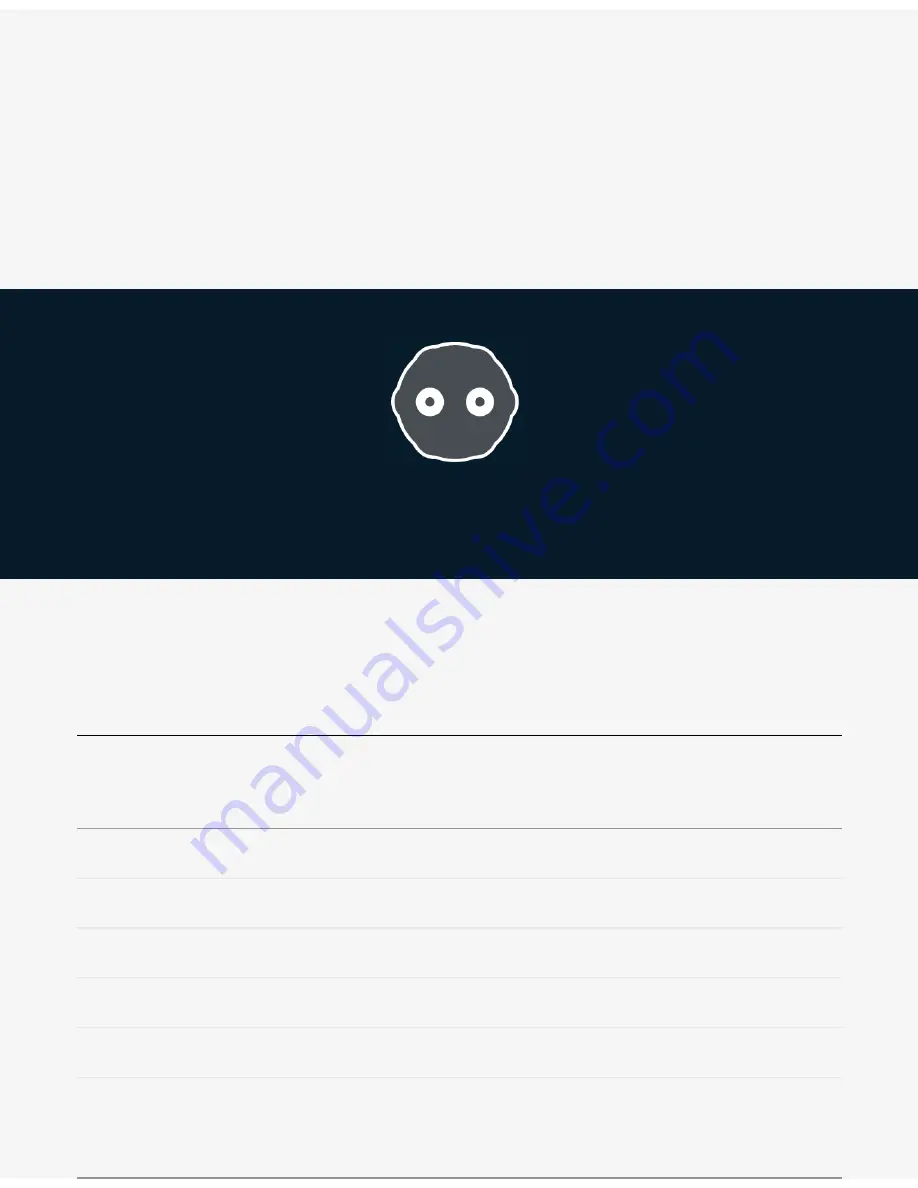
44.. Select your network midi session.
55.. In "Setup" > "Preferences", go to the "Synchronization" tab and activate both "Machine
Chases Memory Location" and "Machine Follows Edit Insertion/Scrub".
66.. In your transport controls activate "GEN MTC".
You might need to adapt your project to account for ˜600ms of startup bu
ff
ering latency of the
player, after which the content should be in sync.
K E Y B O A R D S H O R T C U T S
K E Y B O A R D S H O R T C U T S
Shared Shortcuts
Shared Shortcuts
Application
Application
Remote
Creator
Preview
Preferences
•
•
Cmd + ,
Hide application
•
•
•
Cmd + H
Hide others
•
•
•
Alt + Cmd + H
Quit application
•
•
•
Cmd + Q
View
View
Содержание OZO camera
Страница 40: ......
















































