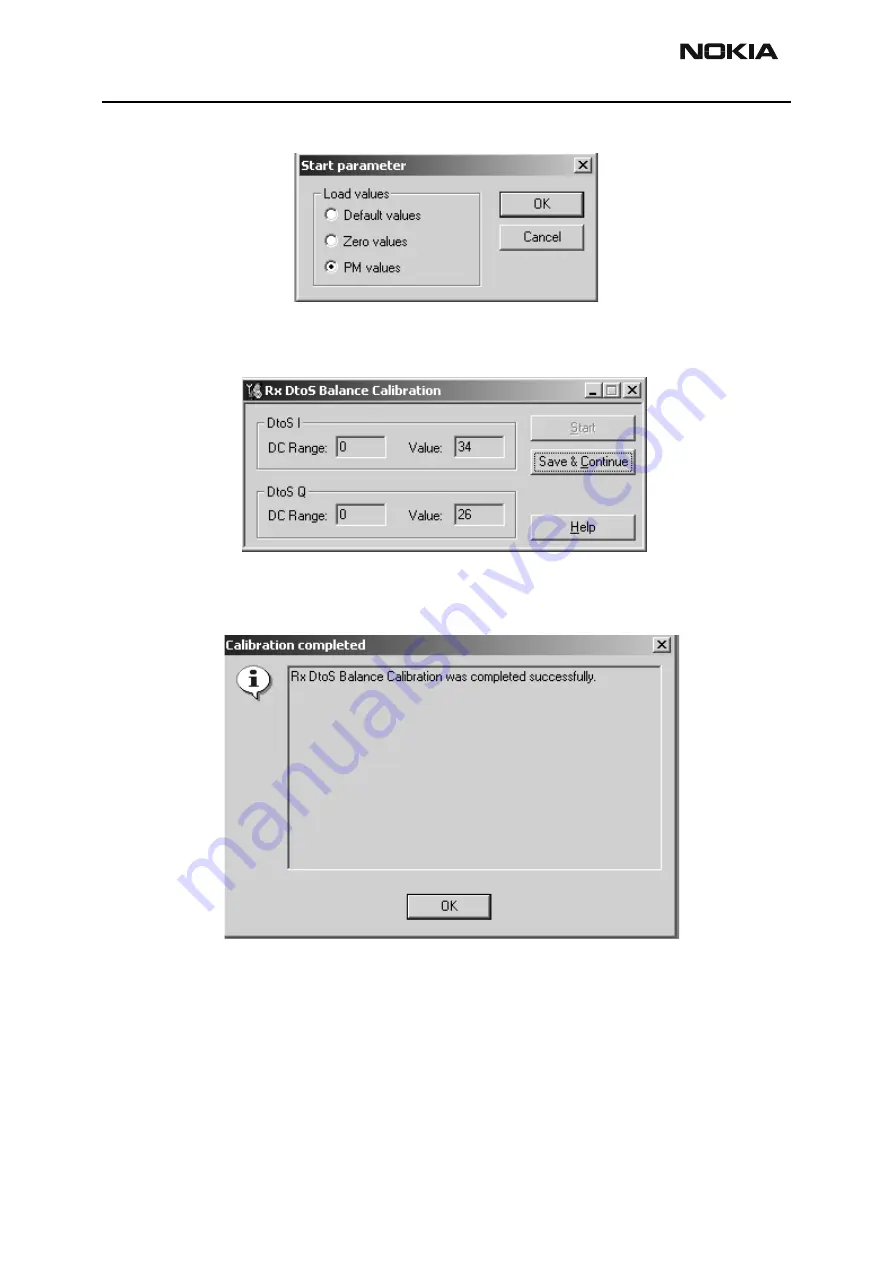
NHM-1
CCS Technical Documentation
Page 64
Copyright
Nokia. All rights reserved.
Issue 1 11/03
Press “
Load PM Values
” start tuning with values already saved to the phone
Tuning values and ADC readings are shown and tuning automatically moves to the next
band ( GSM 1800) when you press “
Save & Continue
”
Tuning values and ADC readings are shown and tuning is completed when you press
“Save & Continue”
Close the “RX DtoS Balance Calibration” – dialog to end tuning
















































