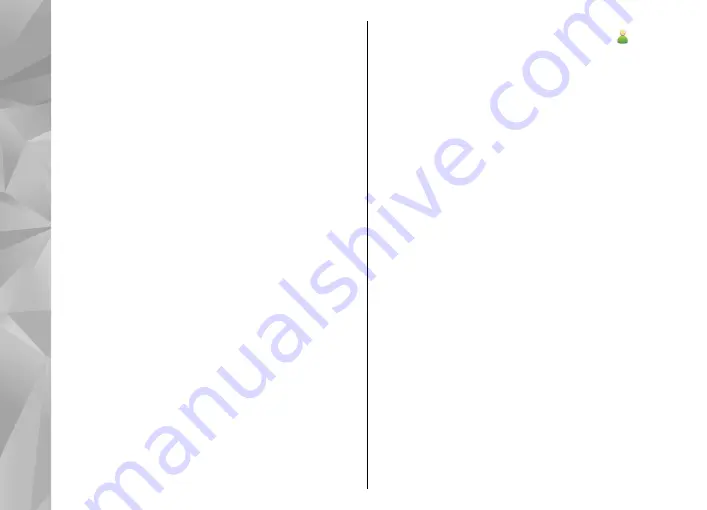
connection
>
Yes
.
If the
Ask on connection
option is turned off or you
want to change the mode during an active connection,
select
USB connection mode
and from the following:
●
PC Suite
— Use Nokia PC applications such as Nokia
Ovi Suite, and Nokia Software Updater.
●
Mass storage
— Transfer data between your device
and a compatible PC.
●
Image transfer
— Print images with a compatible
printer.
●
Media transfer
— Synchronize music with Nokia
Music or Windows Media Player.
PC connections
You can use your mobile device with a variety of
compatible PC connectivity and data communications
applications. With Nokia Ovi Suite you can, for
example, transfer files and images between your
device and a compatible computer.
To use Ovi Suite with USB connection mode, select
PC
Suite mode
.
For more information about Ovi Suite, see the support
area at www.ovi.com.
Administrative settings
Select
Menu
>
Settings
and
Connectivity
>
Admin.
settings
.
To set the online time for the data call connection,
select
Data call
. The data call settings affect all access
points that use a GSM data call.
Packet data settings
Select
Menu
>
Settings
and
Connectivity
>
Admin.
settings
>
Packet data
.
The packet data settings affect all access points using
a packet data connection.
Select from the following:
●
Packet data connection
— If you select
When
available
and you are in a network that supports
packet data, the device registers to the packet data
network. Starting an active packet data connection
(for example, to send and receive e-mail) is quicker
than if the device establishes a packet data
connection when needed. If there is no packet data
coverage, the device periodically tries to establish a
packet data connection. If you select
When
needed
, the device uses a packet data connection
only if you start an application or action that needs
it.
80
Co
nnect
ivi
ty
















































