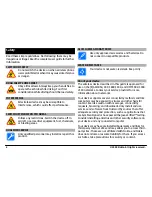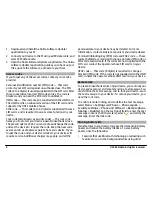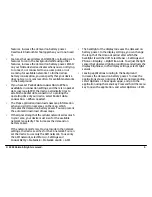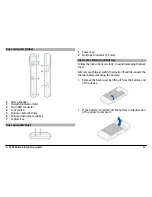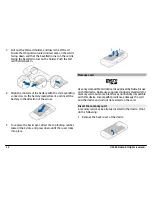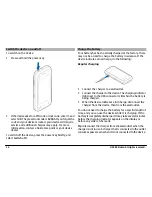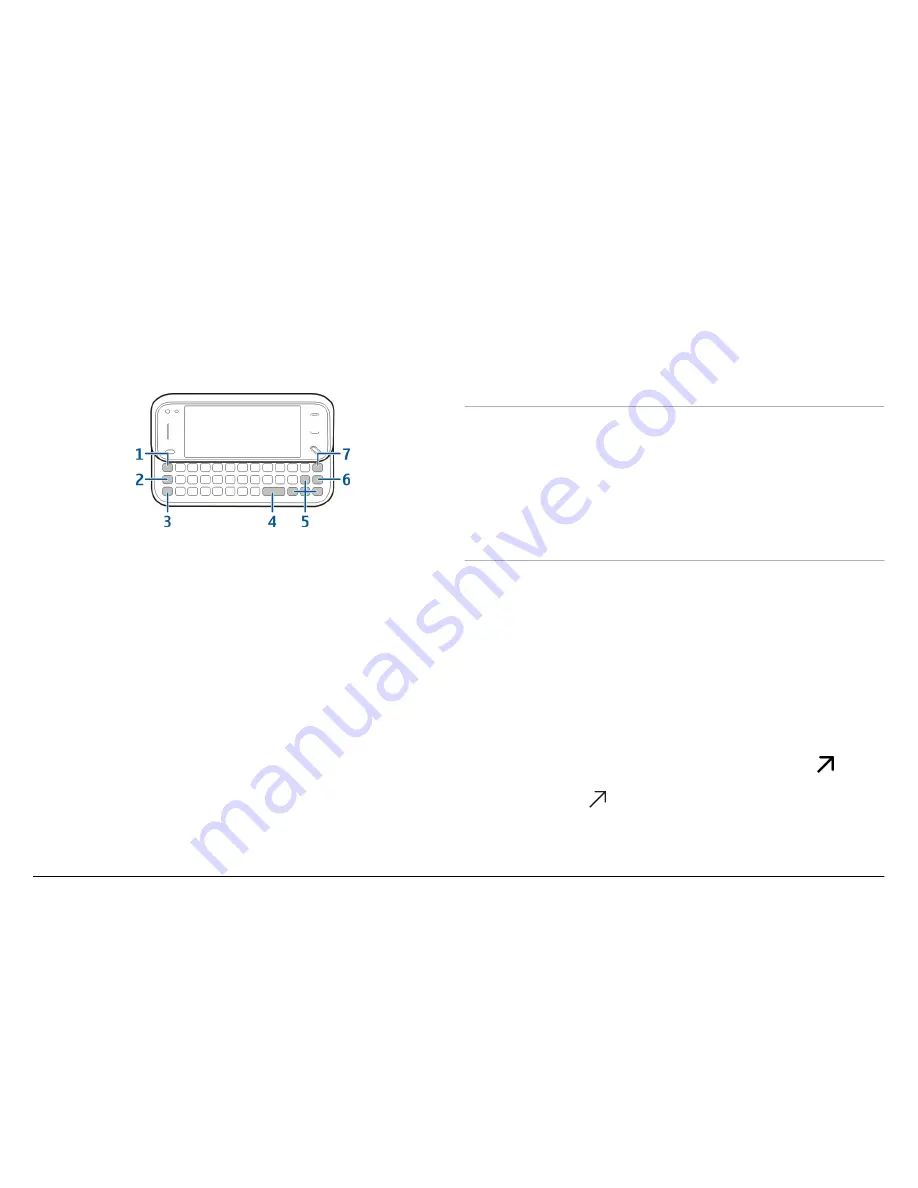
automatically from portrait to landscape when you open the
keyboard.
1 Sym key
. To insert special characters not shown on the
keyboard, press the sym key once, and select the desired
character from the table.
2 Function key
. To insert special characters printed at the
top of keys, press the function key, and then press the
corresponding alphabet key, or press and hold the
alphabet key only. To enter several special characters in
a row, press the function key twice quickly, and then
press the desired alphabet keys. To return to normal
mode, press the function key once.
3 Shift key
. To change between uppercase and lowercase
modes, press the shift key twice. To enter a single
uppercase letter in lowercase mode, or a single
lowercase letter in uppercase mode, press the shift key
once, and then the desired alphabet key.
4 Space key
5 Arrow keys
. To move up, down, left, or right, use the
arrow keys.
6 Enter key
7 Backspace key
. To erase a character, press the
backspace key. To erase several characters, press and
hold the backspace key.
Insert letters not shown on the keyboard
It is possible to insert variations of letters, for example, letters
with accents. To insert á, press and hold the sym key, and
simultaneously press the A key repeatedly, until the desired
character is displayed. The order and availability of letters
depends on the selected writing language.
Write text
The input methods provided in the device may vary according
to different sales markets.
Keyboard
Your device has a full keyboard. The most common
punctuation marks can be found from the keypad. To enter
the most common punctuation marks, use the keyboard, or
press the sym key.
Some characters (for example, some punctuation marks and
and
then
function key, is displayed.
© 2009 Nokia. All rights reserved.
18
other symbols) are marked in
on the keys. To insert a
oran e
g
character marked in
, press the function key
oran e
g
the key that has the desired character. When you press
the