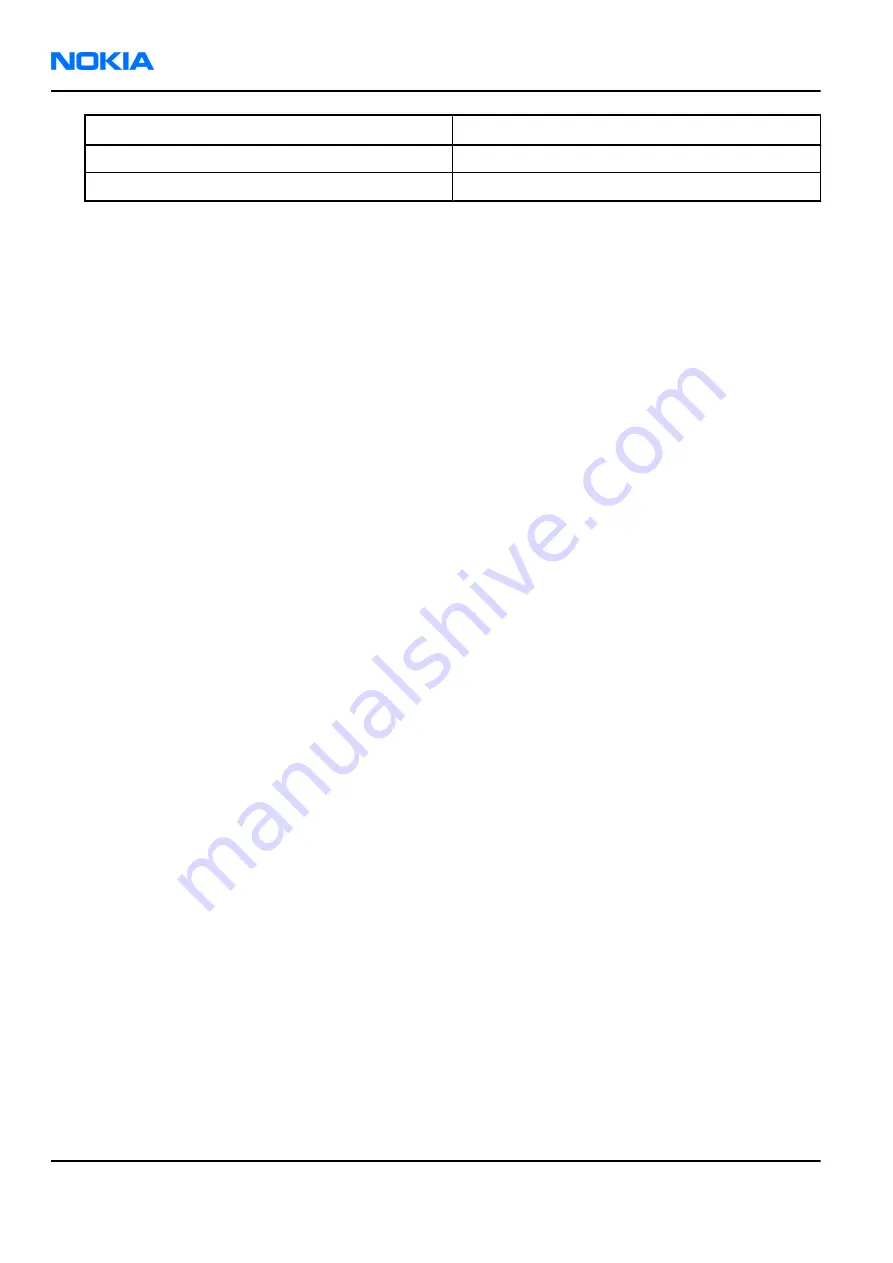
Detector:
RMS detector
Average:
No
Trigger:
Free run
21. Click Send.
22. Measure the WCDMA output power.
It should be around 21 dBm.
23. Click RF Stop and uncheck the Max power limit check box.
24. Repeat steps 19 to 23 for 19, +7, 0, -20 and –40 dBm.
The measured output power may not differ more than +-2 dB from the requested value at level +19 dBm
and no more than +-4 dB on lower levels.
Remember to stop the RF before sending new data.
Alternative steps
• Measure the wide range levels normally and write down the levels that are possible to measure.
• Click Finish.
• Click Options.
• Change the first wide range DAC value to
573
and change the number of tuning steps to
21
.
• Change the spectrum analyzer reference level to
–20
dBm and adjust the input attenuator to the lowest
value possible.
• In the
Wide Range
pane, click Tune and fill in the rest of values starting from the 19th level.
Tx band response calibration (WCDMA)
Context
The purpose of this tuning operation is to calibrate the WCDMA Tx performance. It defines the power detector
and Tx frequency compensation values. However, before starting this tuning procedure, it is necessary to
carry out Tx AGC & Power Detector Calibration tuning. This is because its results will be needed for this tuning
operation.
• In the
Tuning Settings
pane, it is possible to edit the numbers of channels used in this tuning operation.
• If the Calibrate Detector Response check box is checked, only Tx response is calibrated. Zero is written
to the power detector compensation values block in the permanent memory (PM) of the terminal.
• Detector Calibration level shows the power level used for calibrating the power detector in this tuning
procedure.
• Tx Calibration level shows the power level used for calibrating tx frequency in this tuning procedure.
• In
Measured Power Levels
pane, you can insert the dBm values read from the power meter.
• In
Tuned Values
pane, the values that are stored in the permanent memory (PM) of the terminal in Current
columns are shown.
• New values are added to
New
column when the Calculate button is clicked.
• Abort button aborts the tuning operation without saving the tuned values.
• Read button reads the tuned values in the PM of the terminal, and displays them in the
Tuned Values
pane
in in the
Current
column.
Steps
1.
Start
Phoenix
service software.
RM-132; RM-133
Nokia Customer Care
RF Troubleshooting and Manual Tuning Guide
Page 7 –52
COMPANY CONFIDENTIAL
Issue 1
Copyright © 2006 Nokia. All rights reserved.






























